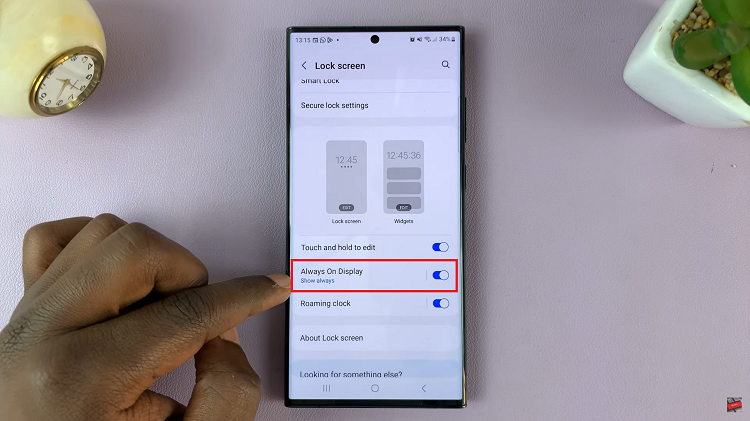Unlocking the full potential of your Samsung Smart TV goes beyond just crisp visuals and immersive sound. With the Voice Guide feature, Samsung has taken accessibility to a new level, enabling users to navigate their TVs with ease using only their voice.
Whether you’re visually impaired or simply prefer hands-free interaction, Voice Guide empowers you to control your TV effortlessly. In this guide, we’ll walk you through the step-by-step process of enabling and utilizing Voice Guide on your Samsung Smart TV.
From activating the feature to mastering advanced functions, you’ll discover how Voice Guide can revolutionize your viewing experience. So, grab your remote, and let’s dive into the world of seamless, voice-enabled navigation.
Watch: How To Rearrange Settings Shortcuts On Samsung Smart TV
To Use Voice Guide On Samsung Smart TV
Firstly, press the Home button on your remote to bring you to the home screen. Following this, navigate to the left-hand side of the screen to reveal the menu. Then, scroll down and select “Settings” from the menu that appears.
At this point, scroll through and select “All Settings.” At this point, scroll down and select the “General & Privacy” option.
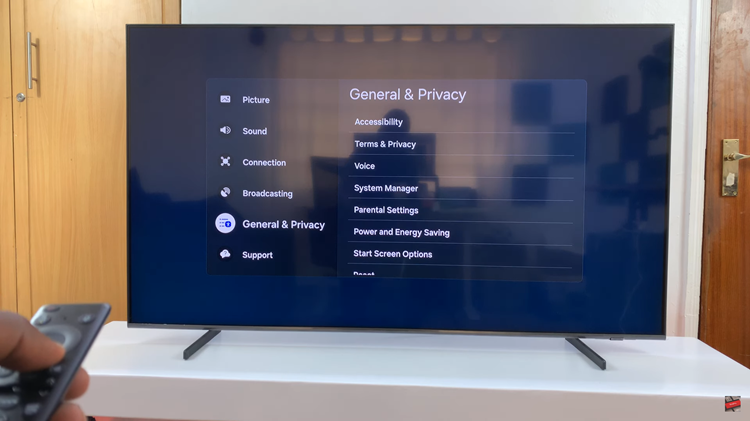
Then, select the “Accessibility” option. Following this, select the “Voice Guide Settings” option. Find the “Voice Guide” option and select it to enable this feature. You’ll hear a voice that reads out everything that you do on the screen. At this point, customize the Voice Guide settings to suit your preferences.
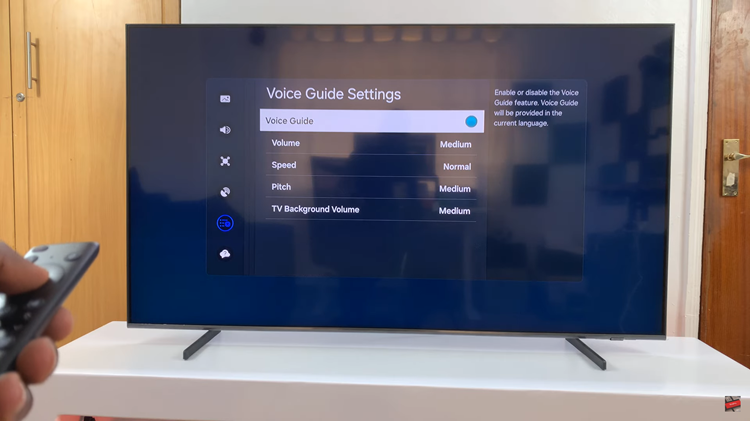
Samsung Smart TVs’ Voice Guide feature is a powerful tool that enhances accessibility and convenience for users of all abilities. By following the simple steps outlined above, you can enable Voice Guide on your Samsung Smart TV and explore its myriad functions with ease.
Read: How To Rearrange Home Screen App Icons On Samsung Smart TV