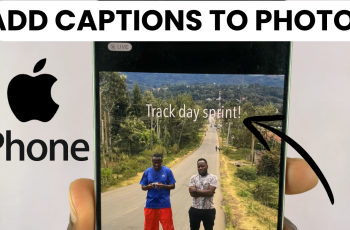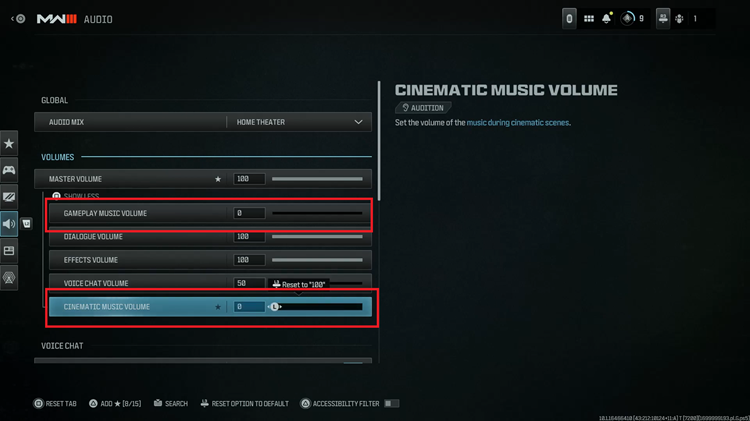In the realm of entertainment, control is key. Samsung Smart TVs empower users with an array of features, allowing them to tailor their viewing experience to perfection. Central to this customization is the ability to swiftly access essential settings, ensuring that every aspect of your TV aligns with your preferences.
However, what if the default arrangement of settings shortcuts doesn’t quite match your viewing habits? Fear not, Samsung offers a solution: active customization. By mastering the art of rearranging settings shortcuts, you can transform your Smart TV’s interface into a personalized command center, effortlessly optimized for your needs.
In this guide, we’ll delve into the dynamic steps to rearrange settings shortcuts on your Samsung Smart TV, putting you firmly in the driver’s seat of your entertainment experience. So, grab your remote control, and let’s dive in!
Watch: How To Use Wireless Samsung Dex On Samsung Smart TV
To Rearrange Settings Shortcuts On Samsung Smart TV
Firstly, go to the home screen of your Samsung Smart TV. Press the home button on the remote control if you’re not on the home page.
Using your remote control, scroll left once to the TV menu. At this point, scroll down to get to “Settings“. Press “OK” on the remote to access the Settings menu, then scroll and highlight the shortcut you’d like to move.
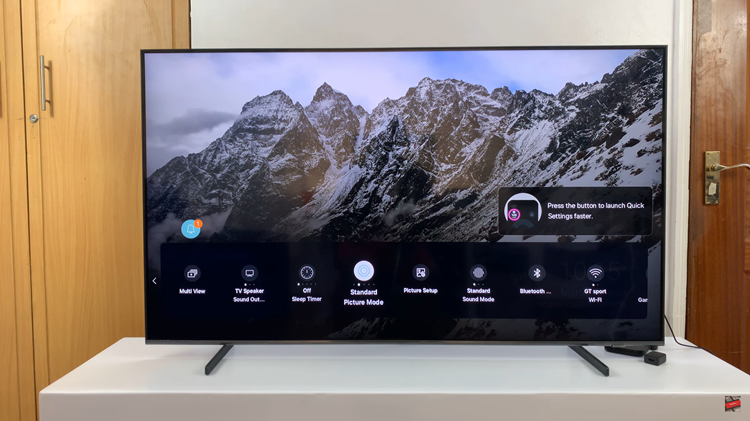
From here, long press the select button on your remote and you’ll access the Edit mode. At this point, move the shortcut to the desired place on the list, and press the OK button. Repeat the process with the other shortcuts.
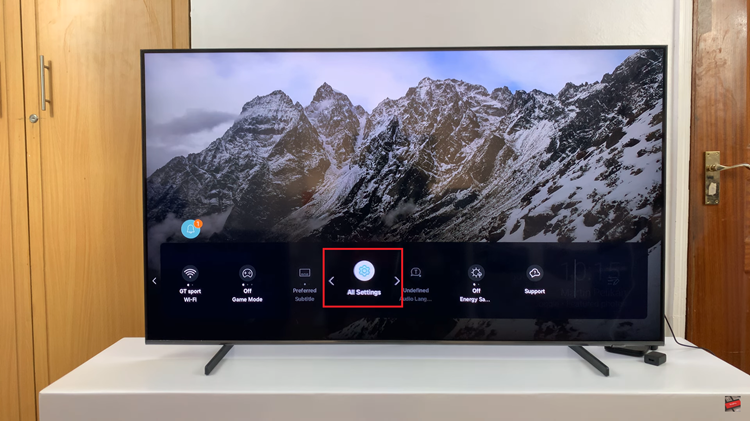
Once you’ve rearranged the settings shortcuts to your liking, exit the settings menu by pressing the “Back” or “Home” button on your remote. You should now see the settings shortcuts arranged according to your preferences.
By following these steps, you can easily customize and rearrange settings shortcuts on your Samsung Smart TV, ensuring quick and convenient access to the settings you use most frequently.