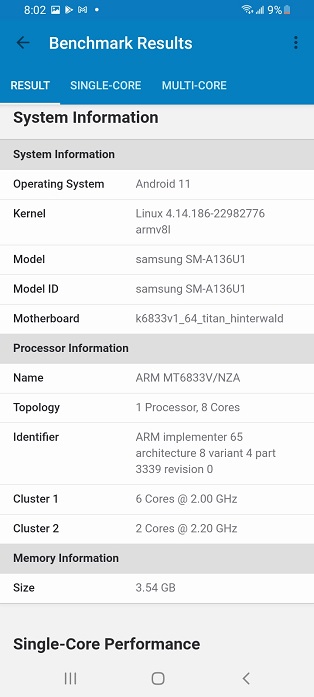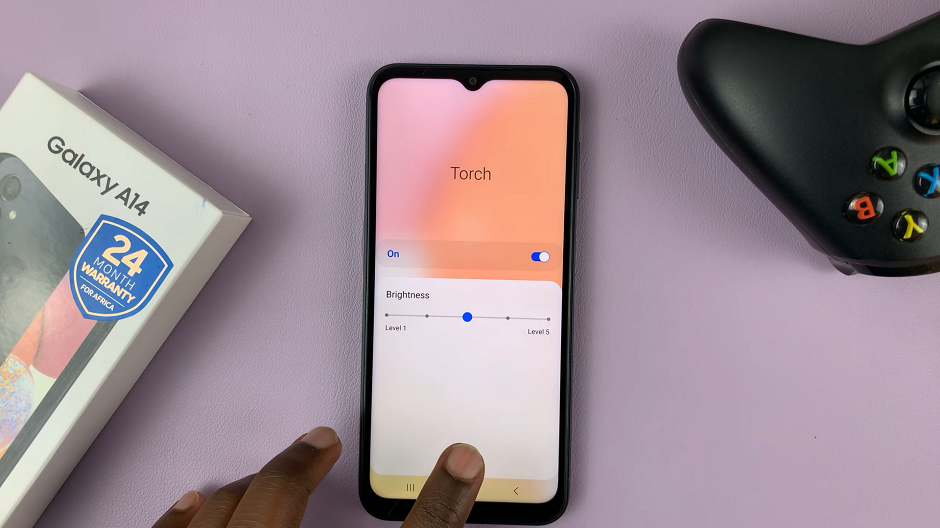In this tech-savvy era, where convenience and efficiency are paramount, the Hisense VIDAA Smart TV stands out as a pinnacle of innovation in home entertainment. Packed with a plethora of features designed to elevate your viewing experience, one particularly useful function is the Sleep Timer.
This tool not only enhances convenience but also aids in energy conservation, making it an indispensable aspect of your TV usage.
The Sleep Timer on your Hisense VIDAA Smart TV serves a crucial purpose: allowing you to set a specific duration after which the TV will automatically turn off. Whether you enjoy watching your favorite shows before bed or tend to doze off while watching, the Sleep Timer ensures the TV doesn’t remain on unnecessarily, conserving energy and ensuring a restful night’s sleep.
Read: How To Factory Reset Hisense VIDAA Smart TV
Use Sleep Timer On Hisense VIDAA Smart TV
Begin by turning on your Hisense VIDAA Smart TV. Go to the home screen of your Hisense VIDAA Smart TV. If you’re not on the home page, press the home button on the remote control.
Using your remote control, scroll up once to the TV menu. From the TV menu, flick through to get to Settings, represented by a cog-wheel icon. Press OK on the remote to access the Settings menu.
Within the settings menu, in the left-hand side panel, scroll down to the System tab. Press OK and select Time. Press OK.
From the Time options, press OK to select Timer Settings. Here, you’ll be able to set the sleep timer to automatically turn the TV off at the specified time. It is Off by default.
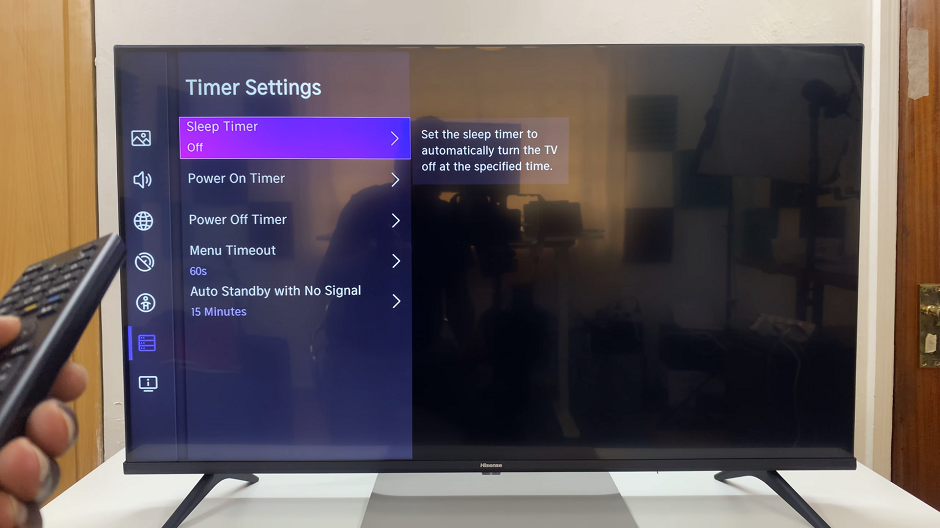
Select the duration for which you want the TV to remain on before shutting down automatically. This can typically range from a few minutes to a few hours, catering to your preferences. Choose a duration from among the options 15, 30, 60, 90 and 120 minutes.
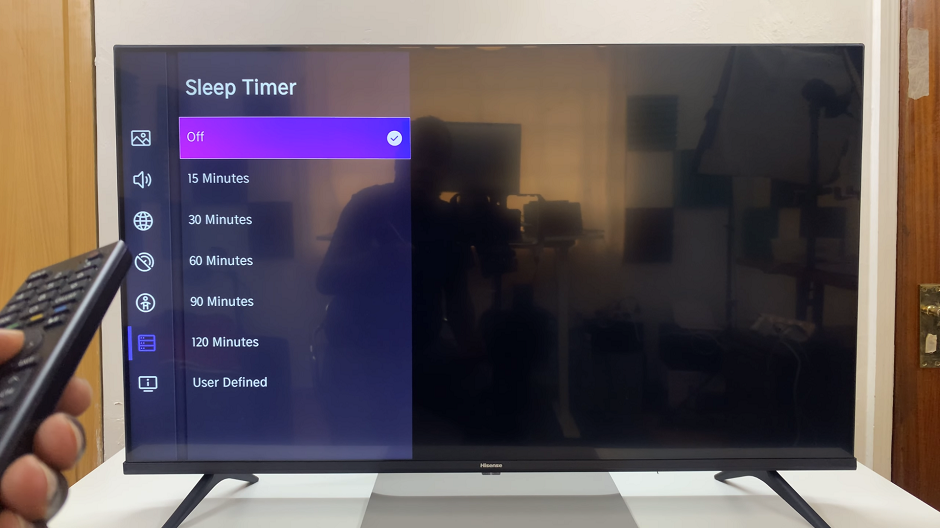
If you don’t want to use any of these pre-set options, scroll down to the User Defined option. Press OK and set your preferred duration between 2-119 seconds.
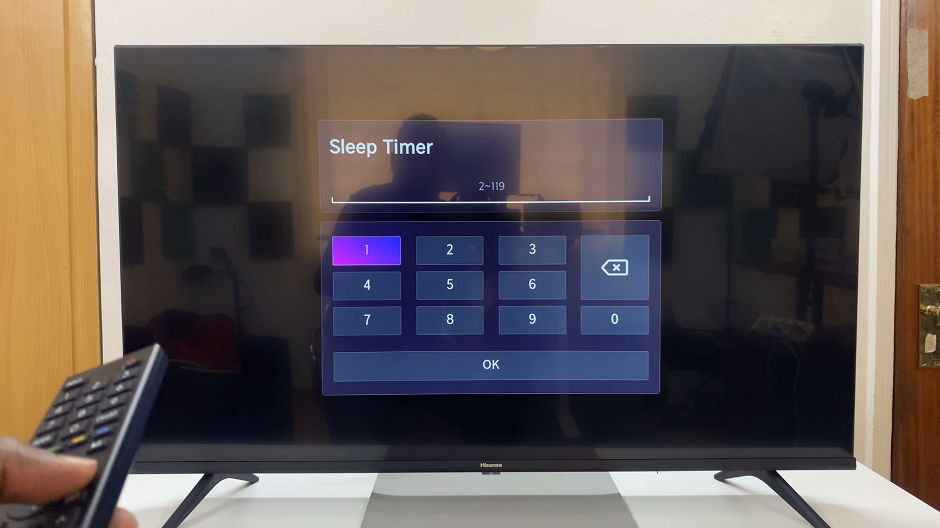
Once you’ve set the desired duration, you can now enjoy your content knowing that the TV will power off automatically at the chosen time.
Benefits of Using the Sleep Timer
Energy Conservation: By automatically turning off the TV after a specified period, the Sleep Timer helps in conserving energy, contributing to a greener environment and reducing electricity costs.
Convenience and Peace of Mind: No need to worry about leaving the TV on accidentally or waking up to find it still running. The Sleep Timer ensures a hassle-free experience.
Enhanced Viewing Routine: Whether it’s your nightly routine or occasional use, setting the Sleep Timer aligns with your schedule, ensuring the TV doesn’t run longer than needed.
In a world where technology aims to simplify our lives, the Hisense VIDAA Smart TV’s Sleep Timer feature epitomizes this notion. By understanding and utilizing this function, users not only benefit from convenience but also contribute positively to energy conservation efforts.
Incorporate the Sleep Timer into your TV viewing habits, and experience the ease and efficiency it brings. Embrace this feature as an integral part of your Hisense VIDAA Smart TV experience, enhancing your entertainment while being mindful of energy consumption.
Watch: Hisense VIDAA Smart TV: How To Connect AirPods Pro To TV Audio Output