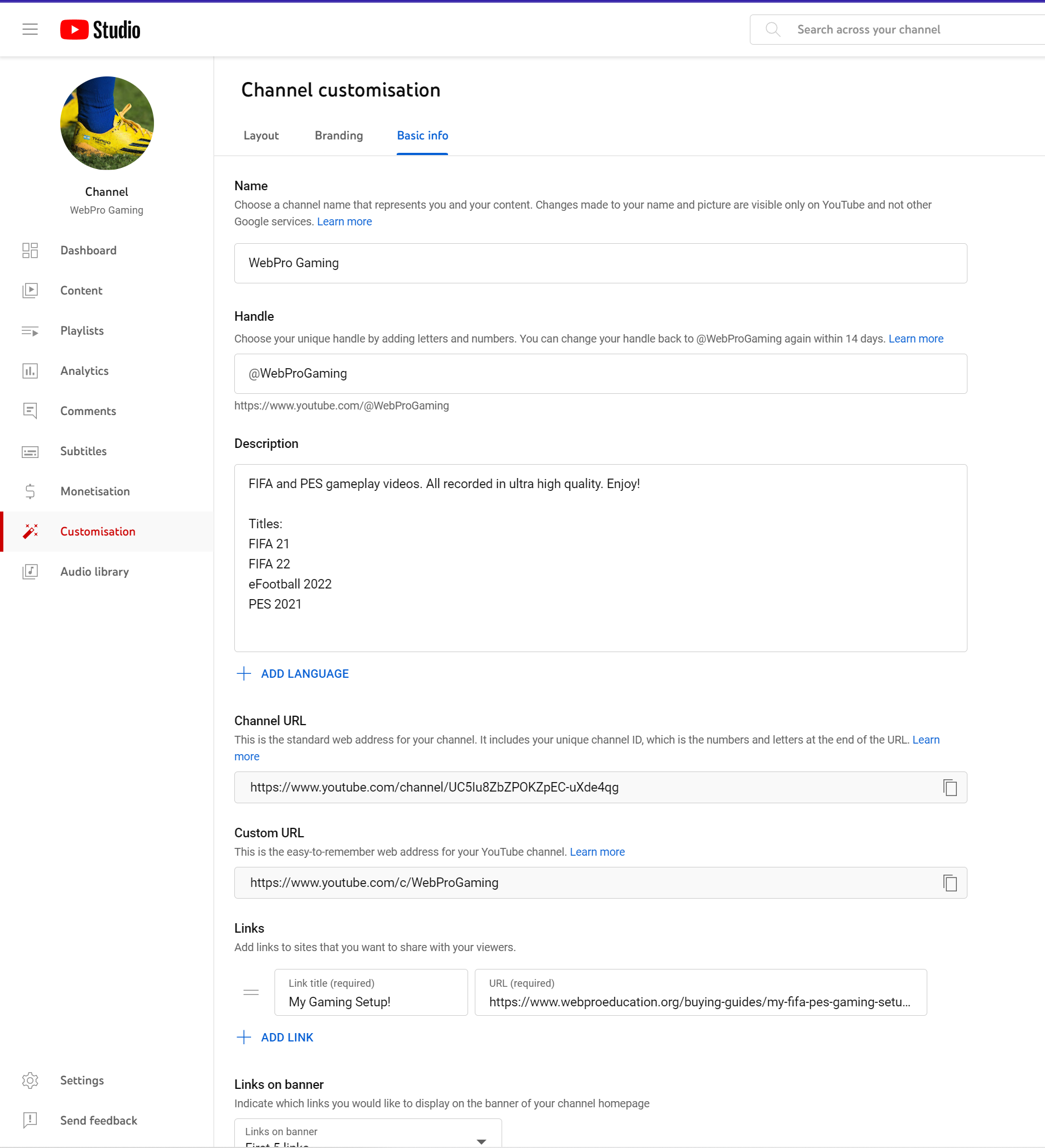Losing track of your phone can be a frustrating experience. Fortunately, the OnePlus Watch comes equipped with a handy feature called ‘Find My Phone,’ designed to alleviate this common annoyance.
By leveraging the connectivity between your watch and smartphone, you can swiftly locate your device with just a few taps on your wrist.
In this guide, we’ll walk you through the comprehensive step-by-step process on how to use the ‘Find My Phone‘ feature on the OnePlus watch 2.
Also read: How To Measure Blood Oxygen On OnePlus Watch 2
How To Use ‘Find My Phone’ On OnePlus Watch 2
Begin by waking up your OnePlus Watch 2. Swipe down on the watch face to access the Quick Settings menu. In the Quick Settings menu, look for the icon that resembles a ringing phone. This is the ‘Find My Phone‘ feature.
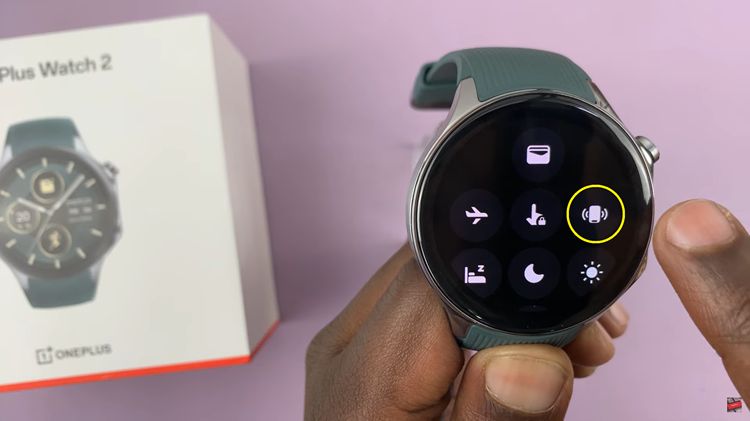
Tap on the ringing phone icon. This action triggers your paired phone to start ringing loudly, making it easier to locate. Once you’ve located your phone, you can stop the ringing by tapping on the ‘x‘ button on your OnePlus Watch 2.
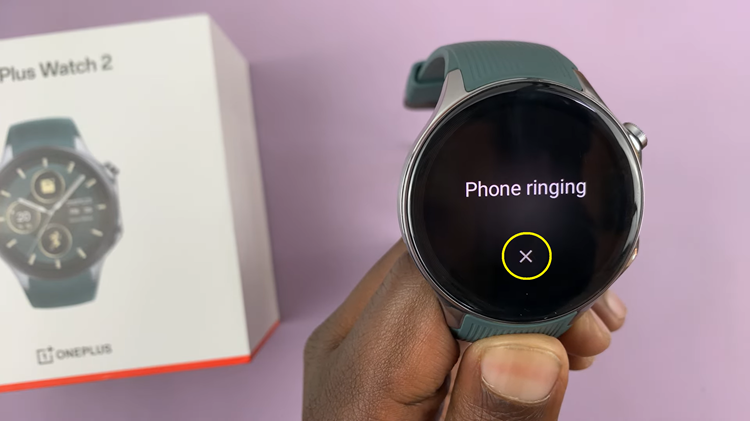
Using ‘Find My Phone’ on your OnePlus Watch is very straightforward. It ensures that you can quickly locate your phone when it’s misplaced nearby. This feature is especially handy when your phone is buried under cushions or hiding in another room.