The Samsung Galaxy A14 is a budget-friendly smartphone that offers a range of features to enhance the user experience. One of these features is color correction, which allows users to adjust the display settings to better suit their preferences and needs.
This feature allows you to adjust the colors on your smartphone’s screen to make them appear more natural or to cater to specific visual needs. It can help individuals who have color vision deficiencies or those who simply prefer a different color profile.
In this article, we will guide you through how to enable and disable color correction on the Samsung Galaxy A14.
Watch: How To Change Keyboard Size and Transparency On Samsung Galaxy A14
To Enable & Disable Color Correction On Samsung Galaxy A14
Firstly, open the “Settings” app on your Samsung Galaxy A14. Next, scroll down the list of options until you find “Accessibility.” Tap on it.
Once you’re in the Accessibility settings, locate and select “Visibility enhancements.” Now, you’ll see the “Color correction” option. Tap on it to access the color correction settings.
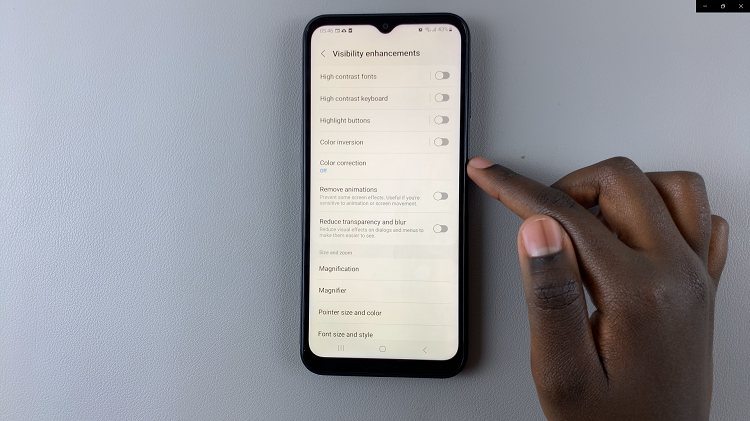
At this point, you’ll find a switch that allows you to enable or disable color correction. To turn on color correction on the Samsung Galaxy A14, tap the toggle switch to the ON position. Subsequently, you can disable color correction by tapping the toggle switch to the OFF position.
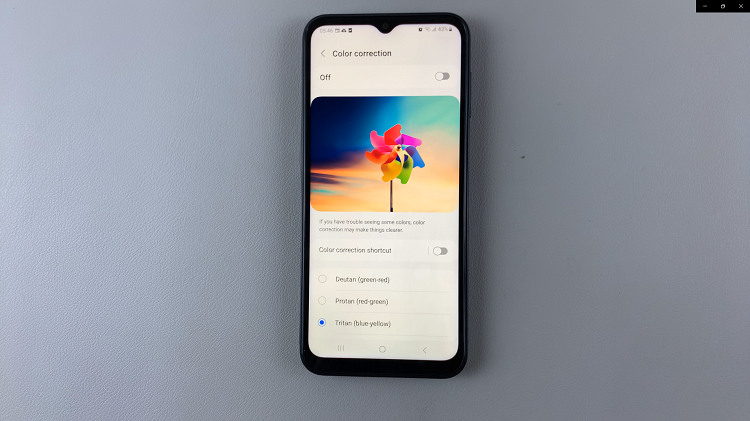
By following the steps outlined in this article, you can easily customize your smartphone’s display to suit your needs and preferences. Let us know if you have any questions or suggestions in the comment section below.
Read: How To Take Photos With Samsung Galaxy Watch 6/6 Classic as Remote
