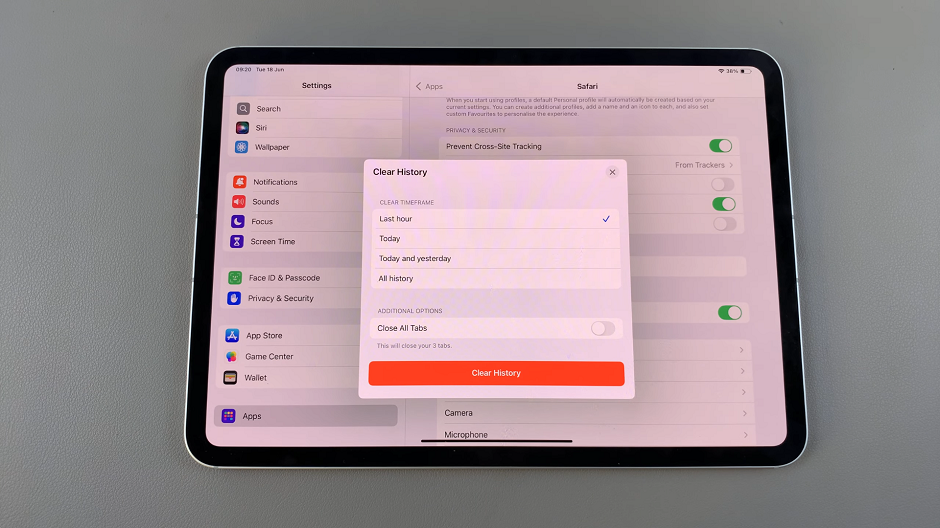Unlocking the full potential of your Samsung Galaxy A55 5G goes beyond its stunning display and lightning-fast performance. Tucked away within its array of features lies a tool that can revolutionize how you approach measurements and precision tasks.
Say hello to the built-in ruler feature, a powerful tool that transforms your smartphone into a digital measuring device with just a tap. In this detailed guide, we’ll delve into the depths of utilizing the built-in ruler on your Samsung Galaxy A55 5G.
From unlocking its hidden location to mastering its functionalities, we’ll navigate through every step, ensuring you harness this feature to its fullest extent. So, prepare to elevate your measurement game as we embark on this journey of exploration and mastery.
Watch: How To Activate ‘Hey Google’ On Samsung Galaxy A55 5G
To Use Built In Ruler On Samsung Galaxy A55 5G
Firstly, enable the Edge panel feature on your device. To do this, go to Settings > Display > Edge Panels then toggle the switch to the ON position. Following this, tap on “Panels” under the Edge panel menu. Scroll through the available panels and locate the “Tools” panel. At this point, tap on it to enable it. Afterward, exit back to the home screen.
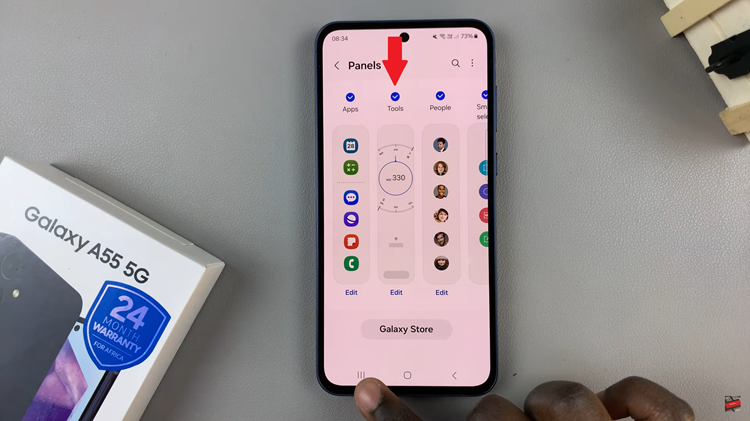
From here, swipe from the edge of the screen to open the Edge Panels. At this point, tap on the three dots at the top of the edge panel, then select “Ruler” from the menu that appears. At this point, the ruler will appear and you can use it to measure any object.
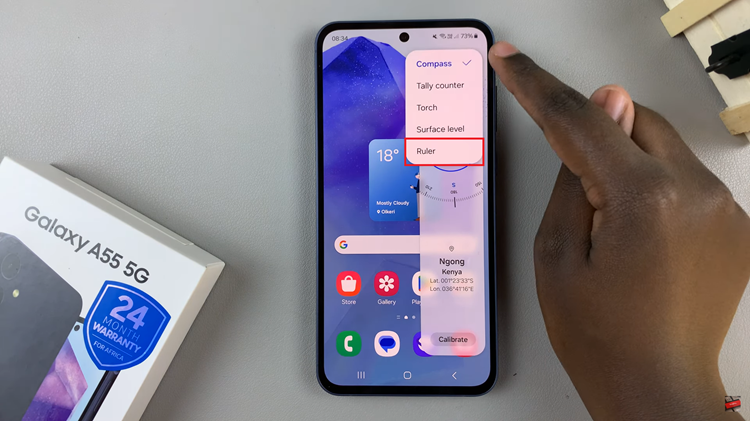
In conclusion, with the built-in ruler feature on the Samsung Galaxy A55 5G, measuring objects becomes quick and convenient. By following the steps outlined in this guide and utilizing the tips provided, you can harness the full potential of this innovative feature and make accurate measurements with ease.