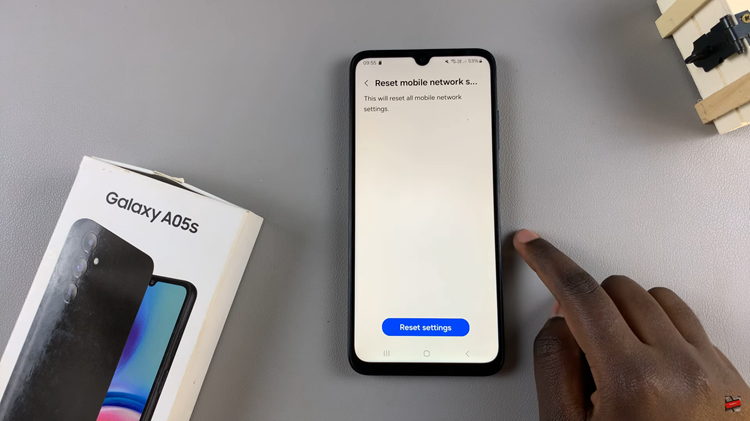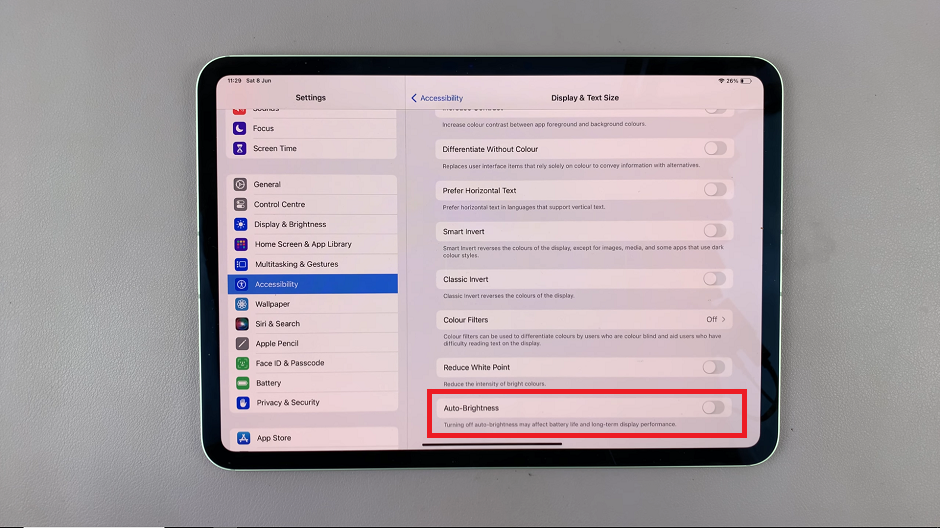In the ever-evolving world of technology, smartphones have become an integral part of our daily lives. With each new model, manufacturers strive to introduce innovative features that make our mobile experience smarter and more convenient.
The Samsung Galaxy S24 is no exception, and one noteworthy feature it offers is the integration of artificial intelligence (AI) into the Samsung Internet browser.
In this guide, we’ll walk you through the comprehensive step-by-step process on how to use AI on Samsung Internet for Samsung Galaxy S24s.
Also Read: How To Use ‘Text Call’ AI Feature On Samsung Galaxy S24s
How To Use AI On Samsung Internet For Samsung Galaxy S24s
Begin by opening the Settings app. Scroll down to find and select “Advanced Features.” Within the Advanced Features menu, locate and tap on “Advanced Intelligence.” Here, you’ll find a selection of intelligent features designed to make your interactions with the device more intuitive. Among these options, choose “Samsung Internet.”
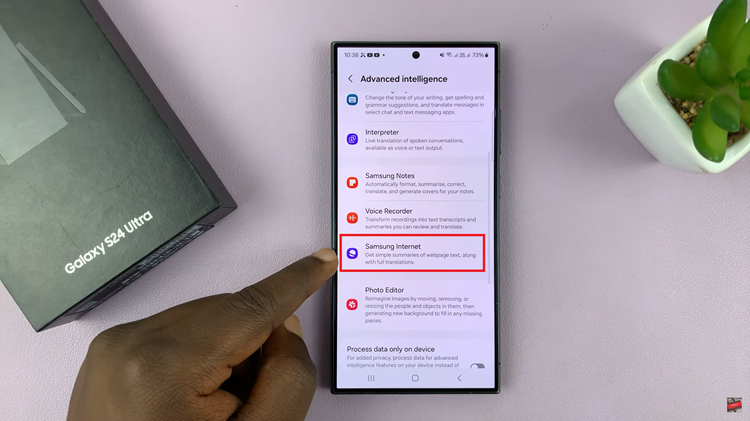
Upon selecting Samsung Internet, you will be presented with two key options: Summarize and Translate. To fully utilize the AI capabilities, enable both options. The “Summarize” feature condenses entire web pages, providing you with a concise overview of the content. Meanwhile, the “Translate” feature allows you to convert web pages into different languages. You can also enhance your translation capabilities by adding more language packs.
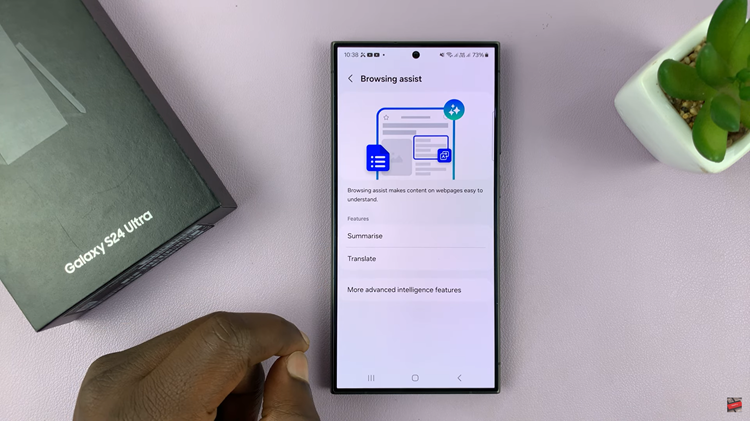
With the AI features activated, open the Samsung Internet browser on your Galaxy S24. Look for the AI icon on the taskbar. Tap on this icon to reveal the AI menu.
Within the AI menu, you will find the options to “Summarize” and “Translate.” Selecting “Summarize” will automatically condense the entire web page, providing you with a quick and efficient way to grasp the main points.
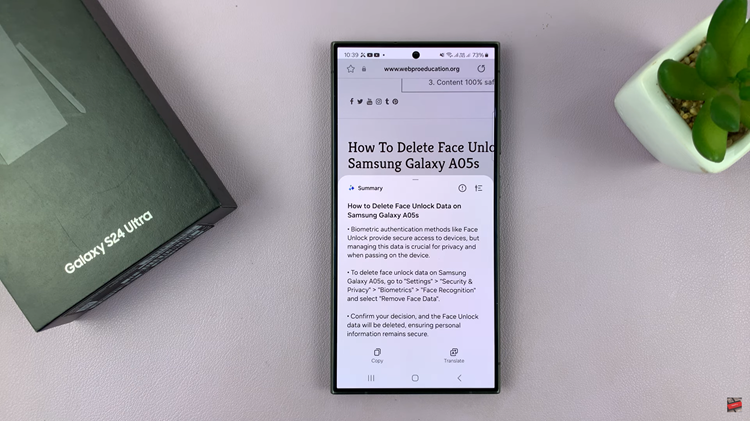
If you opt for “Translate,” choose the desired language, and the web page will transform into your preferred language.
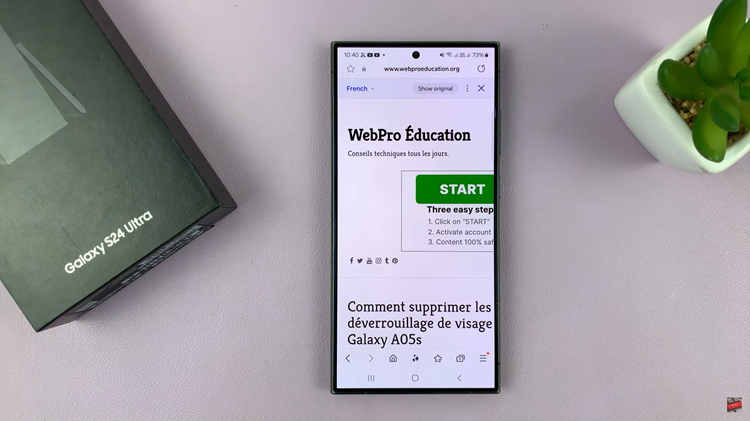
The integration of AI into the Samsung Internet browser for the Galaxy S24 brings a new dimension to your browsing experience. By following these simple steps, you can unlock the power of Summarize and Translate features, making your interactions with web content more streamlined and personalized. Embrace the future of mobile browsing with the Samsung Galaxy S24 and its intelligent capabilities.
Watch: Samsung Galaxy S24/ S24+/ S24 Ultra – First Time Set Up For Beginners