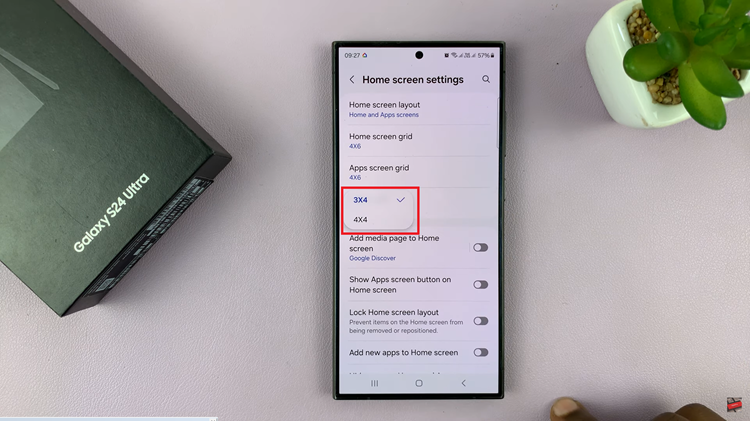USB tethering was first available on Android smartphones and it allowed people to share their phone’s internet connection with their computers. Apple took a while to get on board but they finally did.
Th iOS interface has no option for USB tethering and it might make you think that the only option is the wireless Hotspot. But USB tethering and it’s advantages is well and truly available on your iOS device.
USB tethering allows you to share internet connection with computers without wireless hardware. USB tethering also offers faster and more secure internet connection; so it’s no surprise your trying to use it from your iPhone.
USB Tethering With iPhone
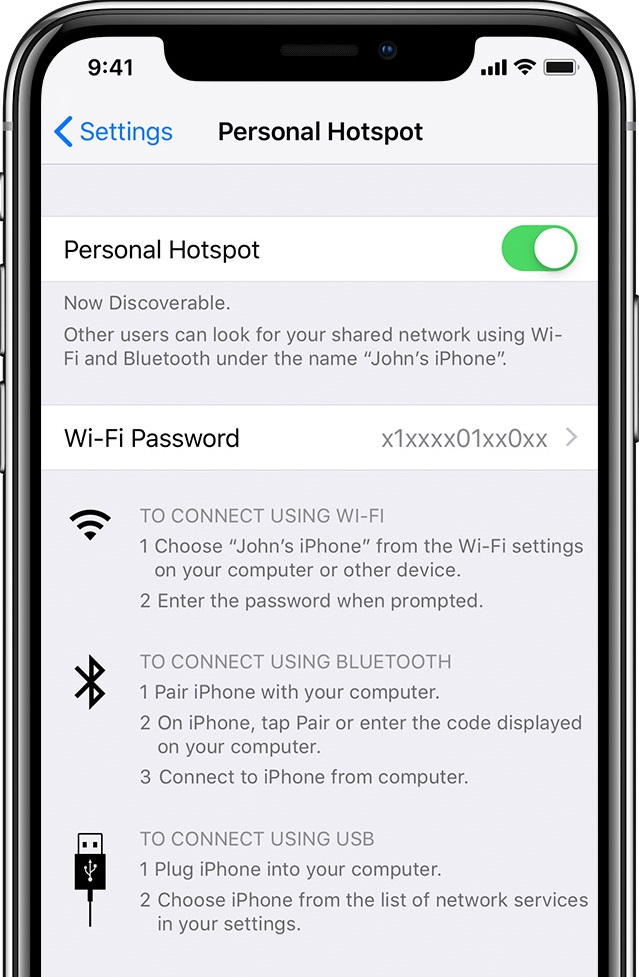
The iTunes application has in built features that allow you to do USB tethering with iPhone. You can download the iTunes set up file on you computer. If your computer has no internet connection, you can download the itunes installer on an different device and bring it to your computer via a thumb drive.
Install itunes on your Windows PC. Then you can turn on Hotspot on your iPhone with the lightning cable connected to both the iPhone and the computer.
You should see a wired internet connection showing that your Windows computer is connected o the internet via USB tethering with iPhone.
USB Tethering With iPhone Without iTunes
iTunes is a chunky application just to get USB tethering. If you don’t want to install itunes on your computer because of space or any other reason, you could install only the components that allow USB tethering only.
All you need to do is download the small set up file, install it on your Windows PC, restart your PC and start USB tethering. These are small harmless files you can extract and install on any PC. Some of the main advantages of USB tethering over Wireless hotspot are speed and security.