In the dynamic realm of smartphone technology, ensuring your Android device remains updated is paramount for optimal performance, security, and access to new features. While updating over Wi-Fi is the conventional route, circumstances may arise where Wi-Fi connectivity is unavailable or impractical.
Fear not! With the right approach, updating your Android phone using mobile data (cellular data) is not only feasible but also straightforward. Embark on this journey with us as we delve into the intricacies of leveraging your mobile data network to keep your Android device up-to-date.
Join us as we unravel the mysteries behind updating your Android phone using mobile data, empowering you to harness the full potential of your device without constraints. Let’s dive in!
Watch: How To See Connected Devices On iPhone Hotspot
Update Android Phone Using Mobile Data
Before proceeding with any updates over mobile data, ensure that your data plan can handle the download size of the update. Some updates can be quite large, and exceeding your data allowance may result in additional charges or throttled speeds.
Ensure that your Android device is connected to a stable and reliable mobile data network. It’s best to have a strong cellular signal to prevent interruptions during the update process. At this point, go to Settings and find the “Software Update” option. Tap on it to proceed. Then, if there’s an update, you’ll see the option “Download & Install.” Tap on it to proceed.
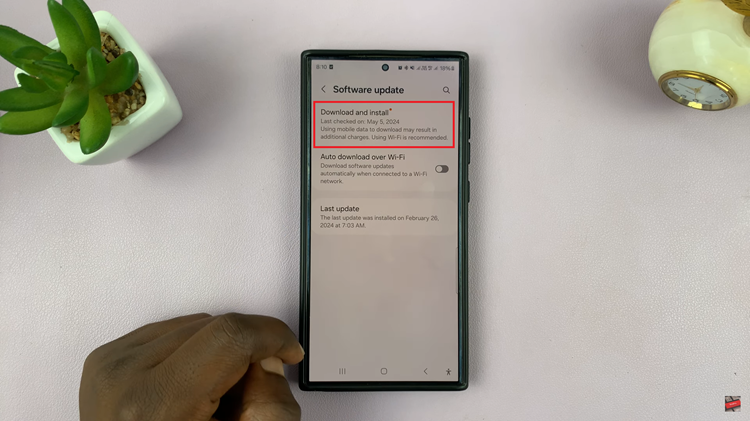
Following this, scroll through the update details until you find the “Download” button. Tap on it and the download process will commence. Once you’ve downloaded the update, tap on “Install” to update your system.
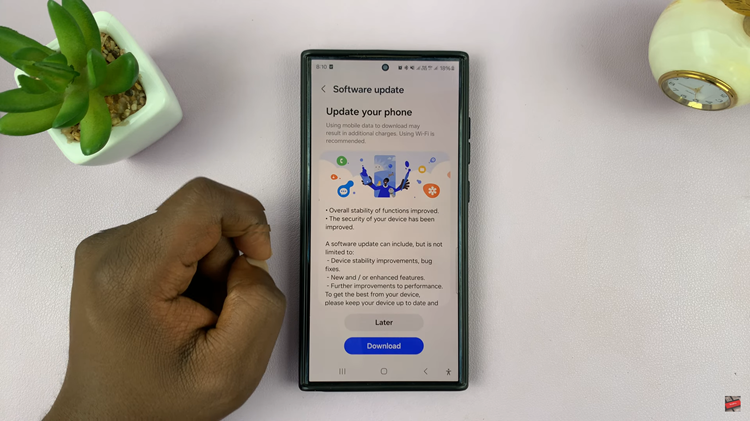
After the update is successfully installed, it’s a good practice to restart your device. This helps ensure that all changes are applied correctly, and your device functions smoothly with the updated software.
By following these steps, you can successfully update your Android phone using mobile data (cellular data). However, remember that using Wi-Fi for updates whenever possible is recommended to conserve mobile data and ensure a more stable download experience.
Read: How To Unpair Bluetooth Speaker On Samsung Galaxy A35 5G
