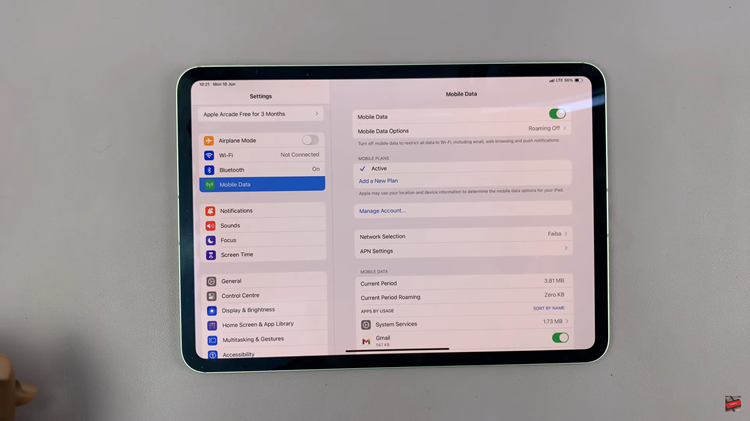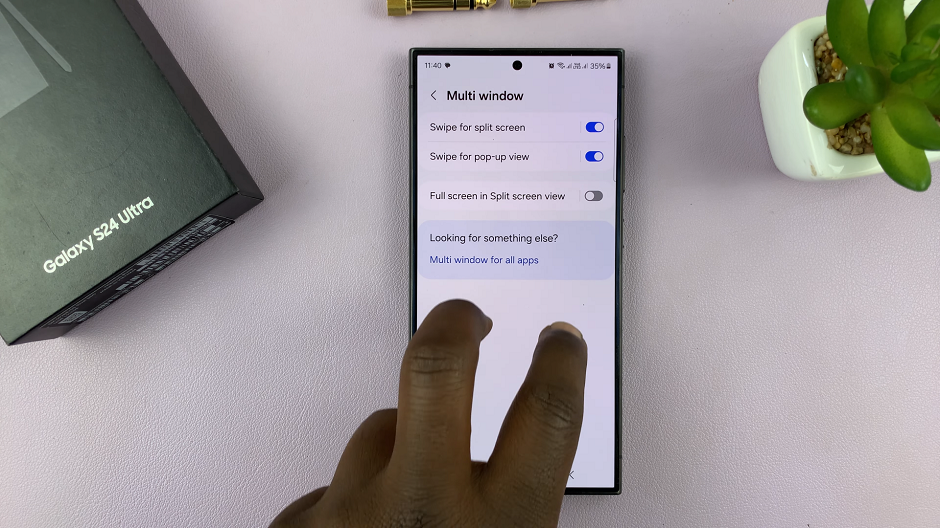Whether you’re sharing your iPhone’s hotspot with a friend or colleague or have inadvertently allowed someone to connect without permission, there may come a time when you need to kick someone off your iPhone’s hotspot. While Apple’s iOS offers robust features for managing your hotspot, the process of disconnecting unwanted users isn’t as straightforward as it could be.
However, with a few simple steps, you can regain control over who accesses your mobile data connection. Here’s how to kick someone off your iPhone’s hotspot. With a few simple actions, you’ll be able to ensure that only trusted devices have access to your valuable data.
Let’s dive in and reclaim your hotspot privacy!
Watch: How To Update Android Using Mobile Data
Kick Someone Off Your iPhone’s Hotspot
To start with, unlock your iPhone and locate the Settings app on your home screen. Then, scroll down the Settings menu and tap on “Personal Hotspot.” At this point, you’ll see a list of devices currently connected to your iPhone’s hotspot. Take a moment to review this list to identify the device you want to disconnect.
Since iOS doesn’t provide a direct option to disconnect specific users, the workaround is to change your hotspot’s password. Simply, tap on “Wi-Fi Password” within the Personal Hotspot settings.
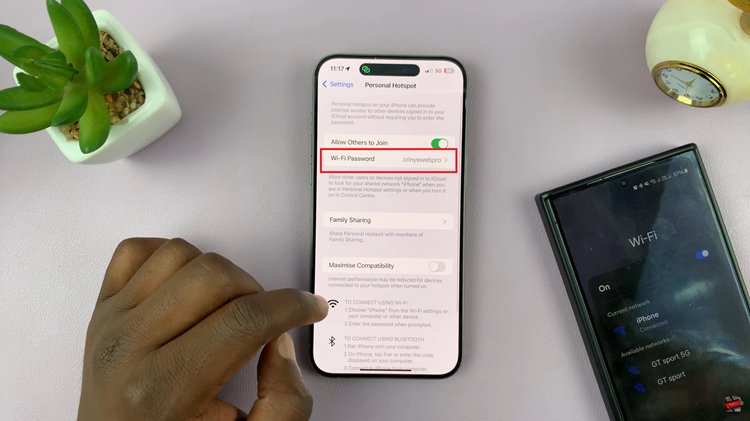
Now, enter a new password for your iPhone’s hotspot. Make sure it’s strong and secure. After entering the new password, tap on “Done” or “Save” to confirm the changes. As a result of changing the password, all currently connected devices will be automatically disconnected from your hotspot. This action effectively removes the unwanted user along with any other connected devices.
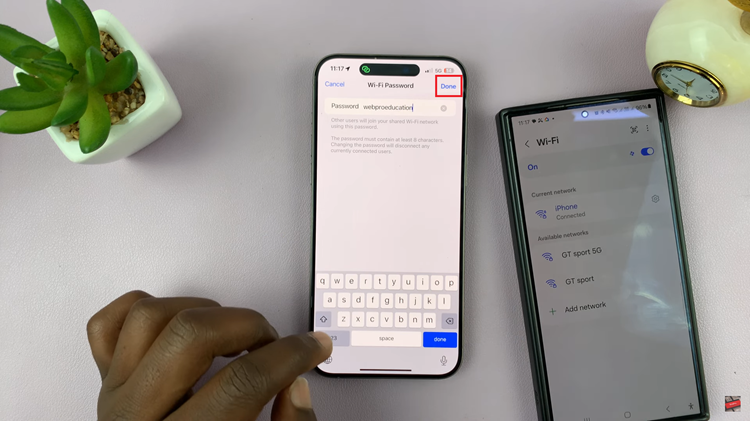
By following these steps, you can effectively kick someone off your iPhone’s hotspot and regain control over your mobile data connection. While iOS may not offer a direct option to disconnect specific users, changing the hotspot password accomplishes the same goal, ensuring that only authorized users can access your hotspot.
Read: How To Set Schedule For Always ON Display On Samsung Galaxy A35 5G