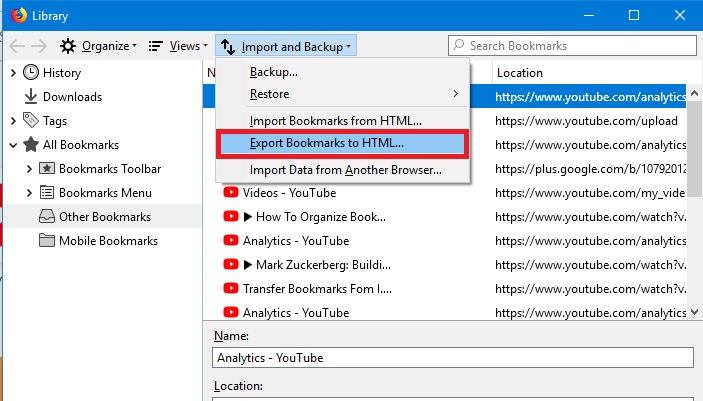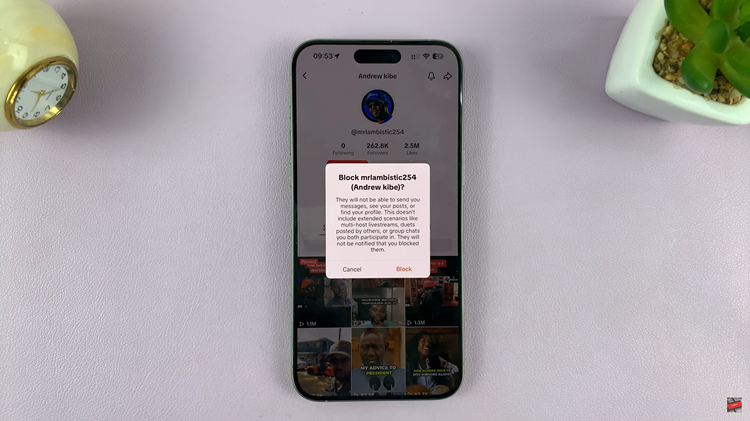In the fast-paced world of wearable technology, keeping your smartwatch up to date is crucial to ensuring optimal performance and accessing the latest features. The Amazfit Pop 3R is no exception, and regular updates from the manufacturer can enhance its functionality and address any potential issues.
If you’re unsure about how to update your Amazfit Pop 3R, fear not – this article will provide you with a comprehensive guide to the process.
Before delving into the steps to update your Amazfit Pop 3R, it’s essential to understand the importance of these updates. Firmware updates often include bug fixes, performance enhancements, and new features, all of which contribute to a better user experience. By keeping your device updated, you ensure that it remains secure, reliable, and compatible with the latest apps and services.
Watch: How To Post Longer Instagram Reels
Update Amazfit Pop 3R
To begin, open the Zepp Active app on your phone and navigate to the Me tab. Here, tap on the Watch Settings option.
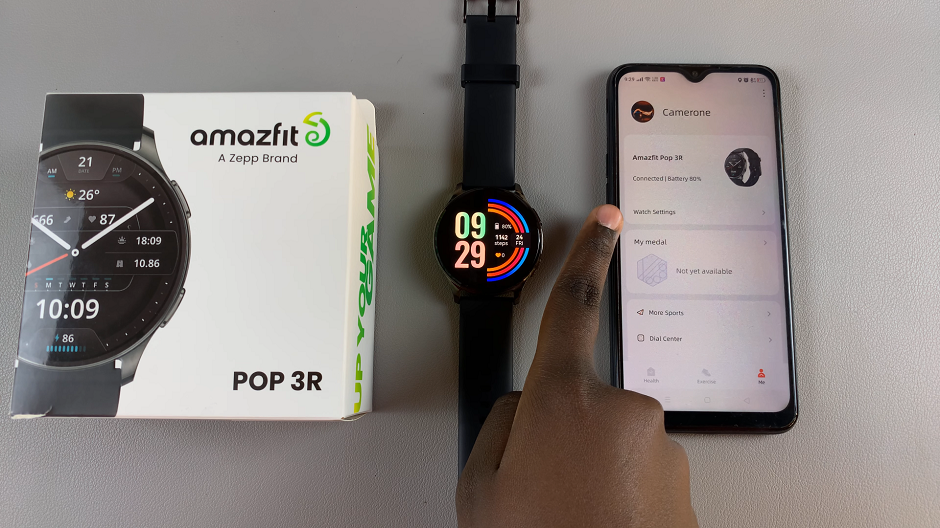
Next, tap on Upgrade option. If an update is available, your Amazfit Pop 3R will prompt you to download and install it.
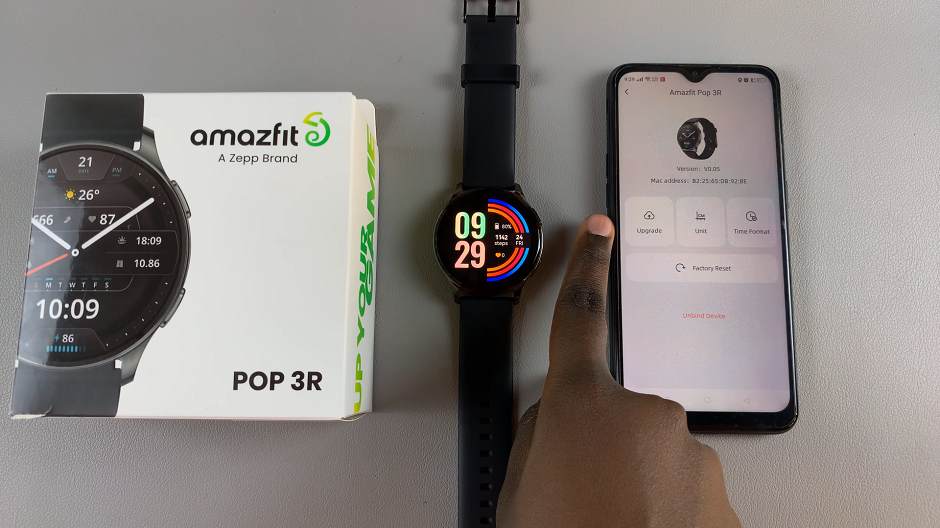
Follow the on-screen instructions to initiate the update process. Depending on the size of the update and your internet connection speed, this step may take some time. Make sure not to interrupt the process until it’s complete.
If the watch is up to date, you will see the message, Firmware is the Latest Version.
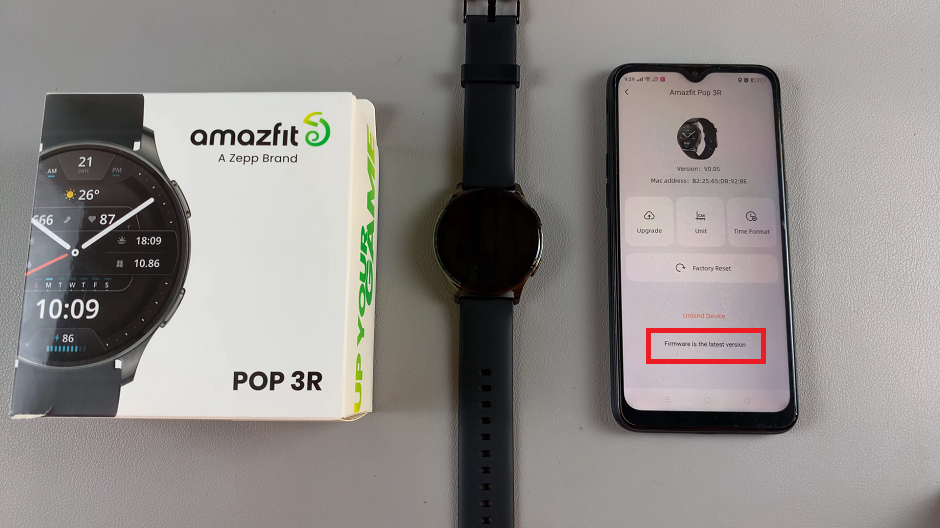
Tips for a Smooth Update Process
Ensure a Stable Connection: It’s crucial to have a stable internet connection during the update process to avoid any interruptions or errors. Connect your Amazfit Pop 3R to a reliable Wi-Fi network or use a mobile data connection with sufficient coverage.
Charge Your Device: To prevent any issues caused by a low battery during the update, make sure your Amazfit Pop 3R is adequately charged before starting the process. Ideally, aim for a battery level of at least 50% to ensure that the update completes without interruption.
Backup Your Data: While firmware updates typically don’t erase your data, it’s always a good idea to back up any important information on your Amazfit Pop 3R before proceeding with the upgrade. This way, you can rest assured that your data is safe in case of any unforeseen issues.
Updating your Amazfit Pop 3R is a simple yet essential task that can significantly improve your overall user experience. By following the steps outlined in this guide and keeping your device up to date, you’ll ensure that it remains secure, reliable, and equipped with the latest features. Don’t miss out on the benefits of firmware updates – keep your Amazfit Pop 3R running smoothly and efficiently for years to come!