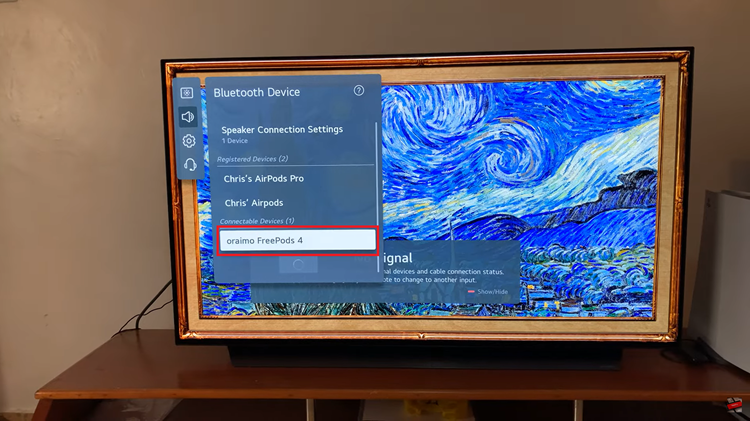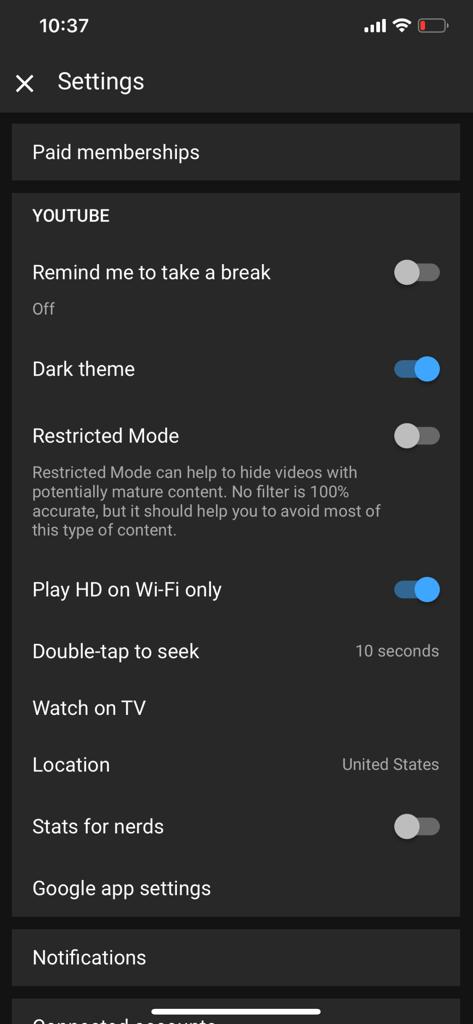TikTok, with its ever-growing user base, is a platform that encourages creativity and social interaction. However, there may be instances where you feel the need to block someone for various reasons.
Whether it’s to maintain your privacy or avoid unwanted interactions, blocking someone on TikTok is a straightforward process.
In this guide, we’ll walk you through the comprehensive step-by-step process on how you can block someone on TikTok.
Also Read: How To See Blocked List On Snapchat
How To Block Someone On TikTok
The first step in blocking someone on TikTok is to open the app and navigate to the profile of the person you want to block. Once you are on the profile of the person you wish to block, locate the share icon. It is usually represented by an arrow pointing to the right. Tap on it.
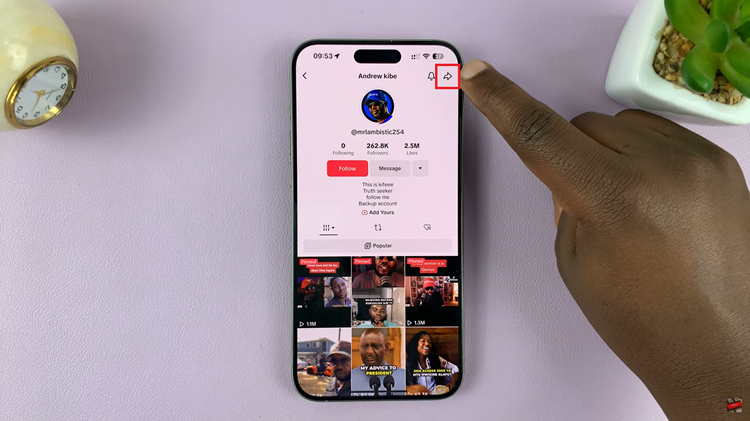
After tapping the share icon, a pop-up menu will appear with various options. Look for the “Block” option in this menu and select it. TikTok will prompt you to confirm your choice before proceeding with the blocking action.
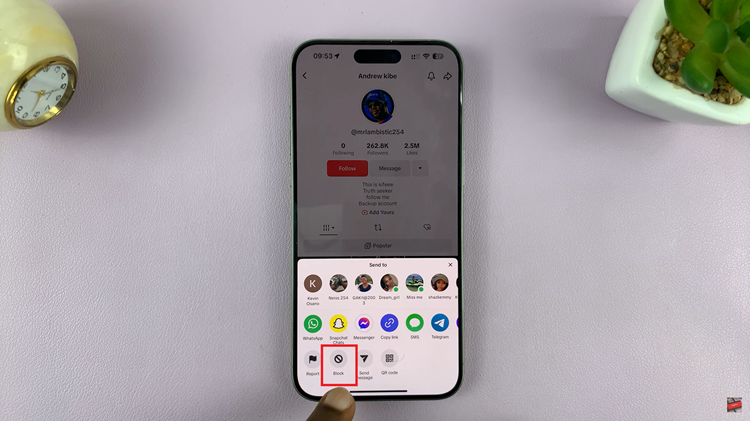
Once you’ve selected “Block,” TikTok will ask you to confirm your decision. This additional step is to ensure that you want to proceed with blocking the user. Confirm by tapping on the appropriate button, and TikTok will take care of the rest.
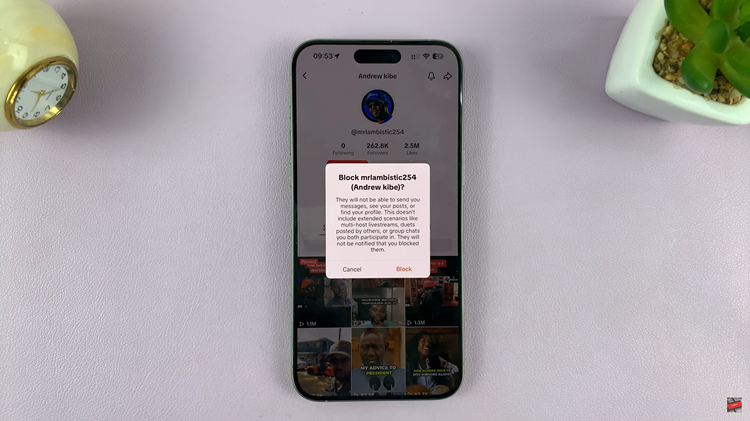
They will no longer be able to view your content, comment on your videos, or send you direct messages. Keep in mind that blocking is a reversible action, and you can unblock someone in the future if you choose to do so.