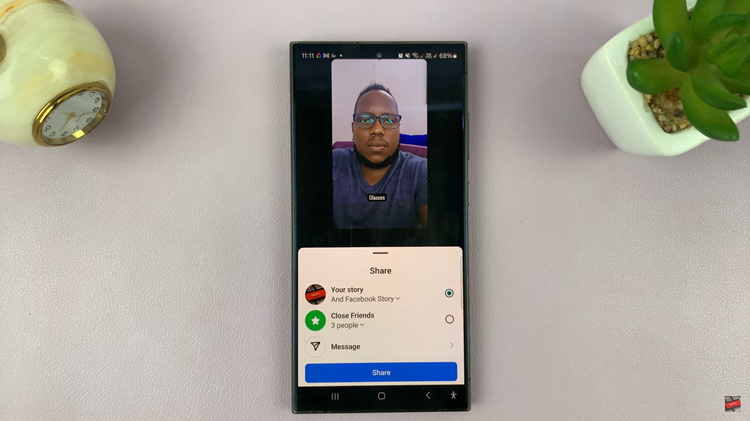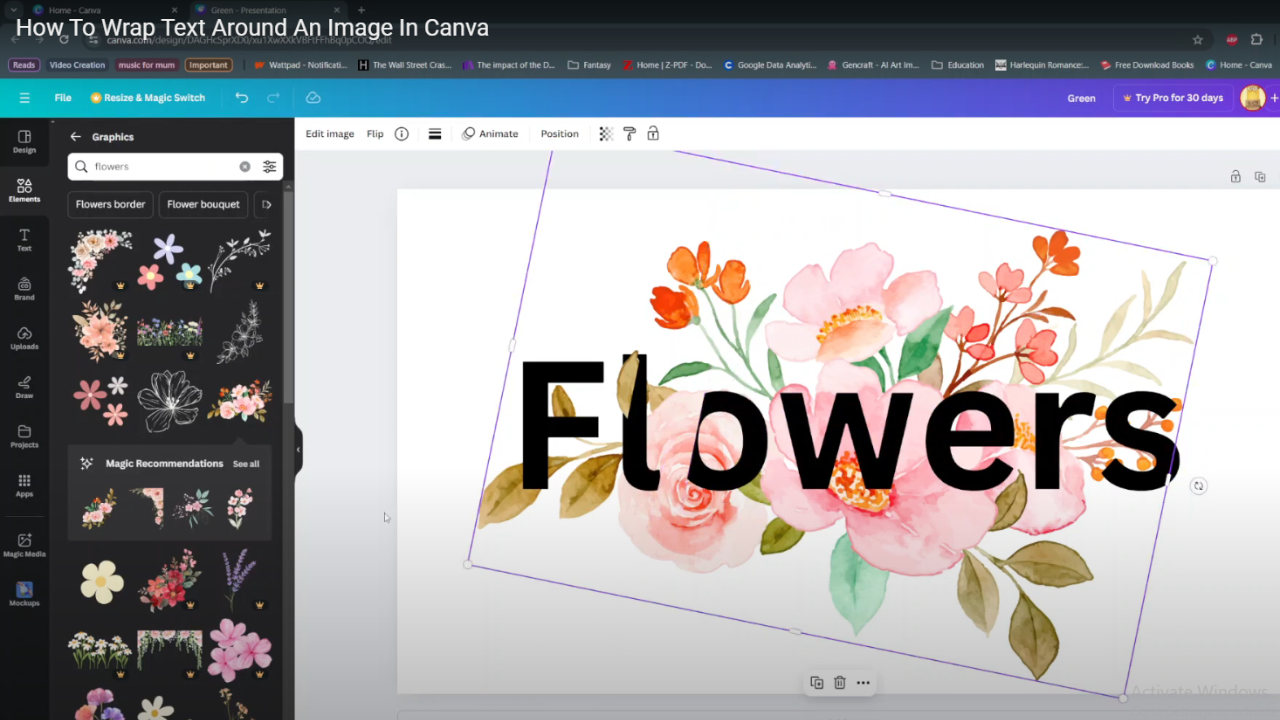The LG Smart TV has a limited storage capacity that one can use to download and install their favorite apps and games. Normally, most LG Smart TVs have a capacity of 2GB to 4GB which is not enough to install all your favorite apps.
When the space is used up or almost full, you can simply create space by uninstalling the unnecessary apps from your LG Smart TV. Here’s how to uninstall and delete apps from the LG Smart TV.
Watch: How To Check Power On Time On LG Smart TV
How To Uninstall Apps From LG Smart TV
To delete apps, simply turn on your LG Smart TV, then press the Home button on your remote. From the home screen, scroll through the Apps to find the App list Editor.
Next, click the App Editor and you’ll be able to see all apps that are installed on your smart TV. Hover your mouse pointer on the app that you’d like to uninstall, then tap the Bin icon that appears.
Then, click on Yes to confirm that you’d like to uninstall that particular app from your LG Smart TV. That will remove that app from your LG Smart TV. That’s how to go about it. Let me know in the comment section below if you have any questions.
Also read: How To Update Graphics Card In Windows 11