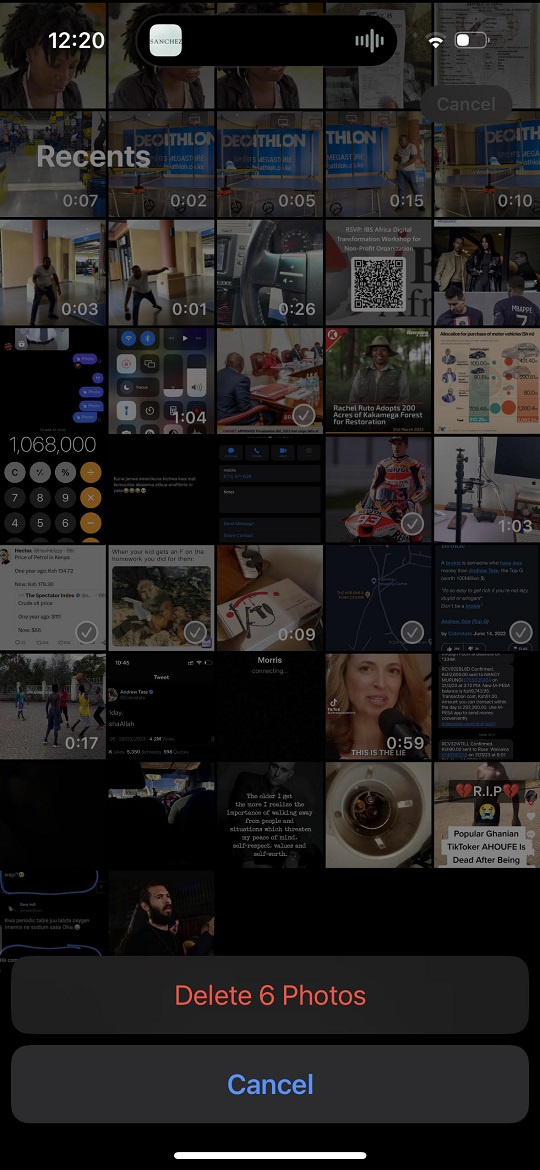Screen rotation can be helpful whenever you’re typing messages or emails from your device. Sometimes even when playing games, screen rotation is highly recommended for the users to have an enhanced gaming experience.
But when you don’t need it, you can simply turn it off or disable it on your iPhone 14. By default, it’s enabled on some of the iPhone 14 devices, but in some cases, the user locks the screen knowingly or unknowingly. Here is how to rotate the screen on iPhone 14.
Watch: How To Delete iPhone Messages Automatically
How To Rotate Screen On iPhone 14
To do this, simply slide down from the top right corner of the screen to access the control center. On the control center, there’s a screen rotation icon, tap on it. If it’s red, that means the screen rotation is disabled. Simply tap on it to enable screen rotation. At the top, you’ll be notified that the Portrait Orientation lock Off.
You can now tilt your phone in any direction to rotate the screen. However, not all applications on your iPhone 14 support screen rotation. But if you want to disable the screen rotation settings, simply slide down from the top right to access the control center, then find the screen rotation icon and tap on it. The screen rotation icon will turn red. And that’s how to rotate the screen on iPhone 14. Let me know if you have any questions in the comment section below.
Also read: How To Turn Off And Restart iPhone 14 Pro