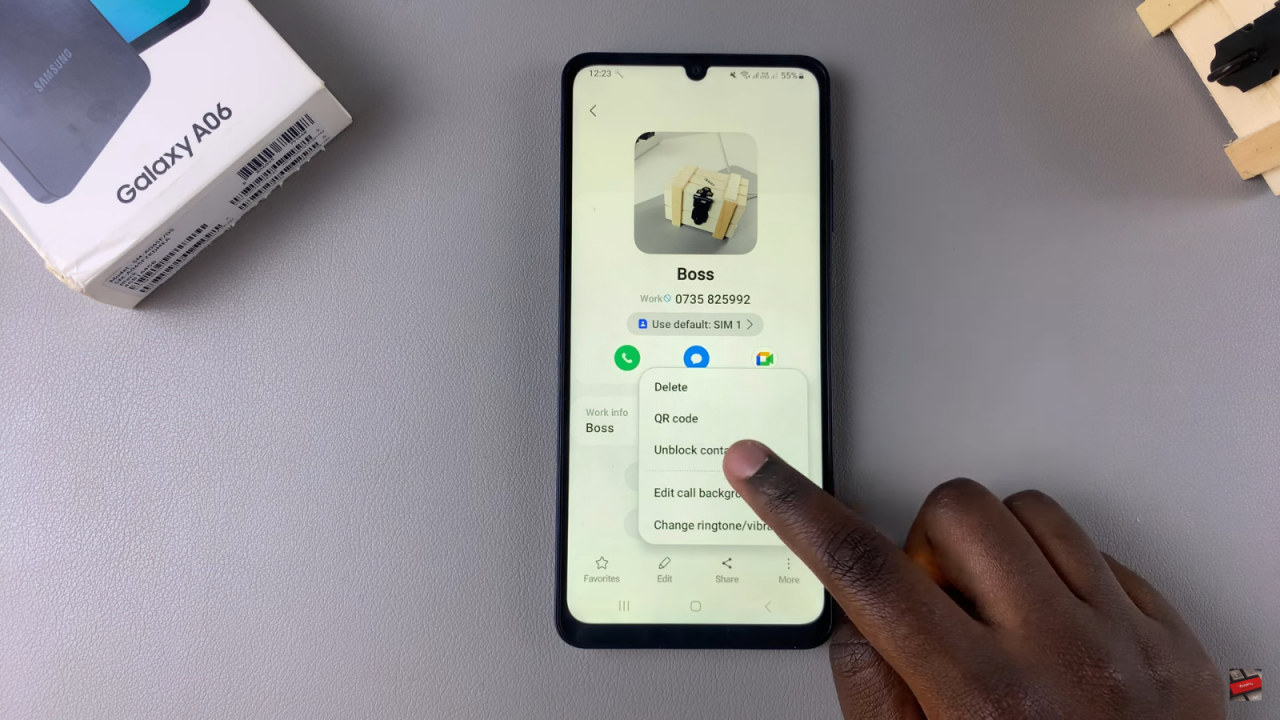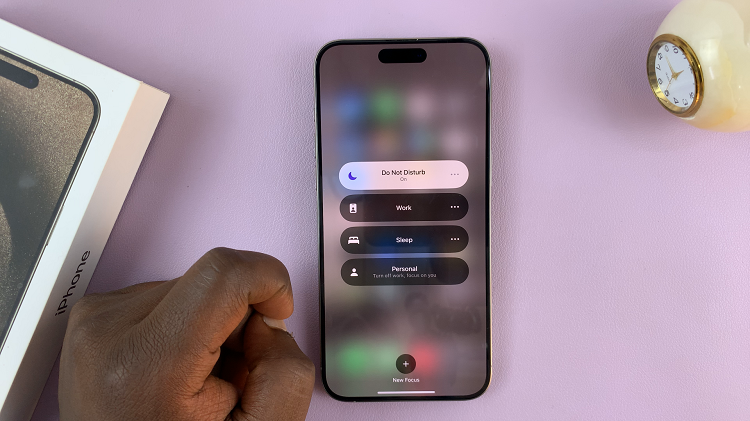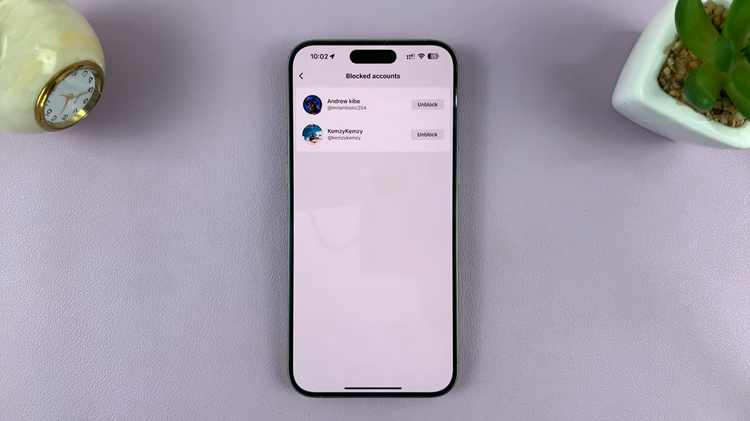Unblocking a contact on the Samsung Galaxy A06 is a vital step toward improving communication with friends, family, or colleagues. Initially, you may have blocked someone due to a misunderstanding or the need for personal space. However, when you’re ready to reconnect, knowing how to unblock that contact becomes essential. Fortunately, the process is quite simple and can be completed in just a few steps, allowing for a smooth return to your conversations.
Furthermore, understanding how to access blocked contacts enhances your overall experience with the device. By following the outlined steps, you can quickly navigate through the settings on your Samsung Galaxy A06 to restore communication. As a result, this straightforward method enables you to reestablish connections effortlessly, ensuring that you can maintain those important relationships without any obstacles.
Watch:How To Restore Deleted Contacts On Samsung Galaxy A06
Unblock a Contact On Samsung Galaxy A06
Open Contacts App
First, begin by opening the Contacts app on your device.
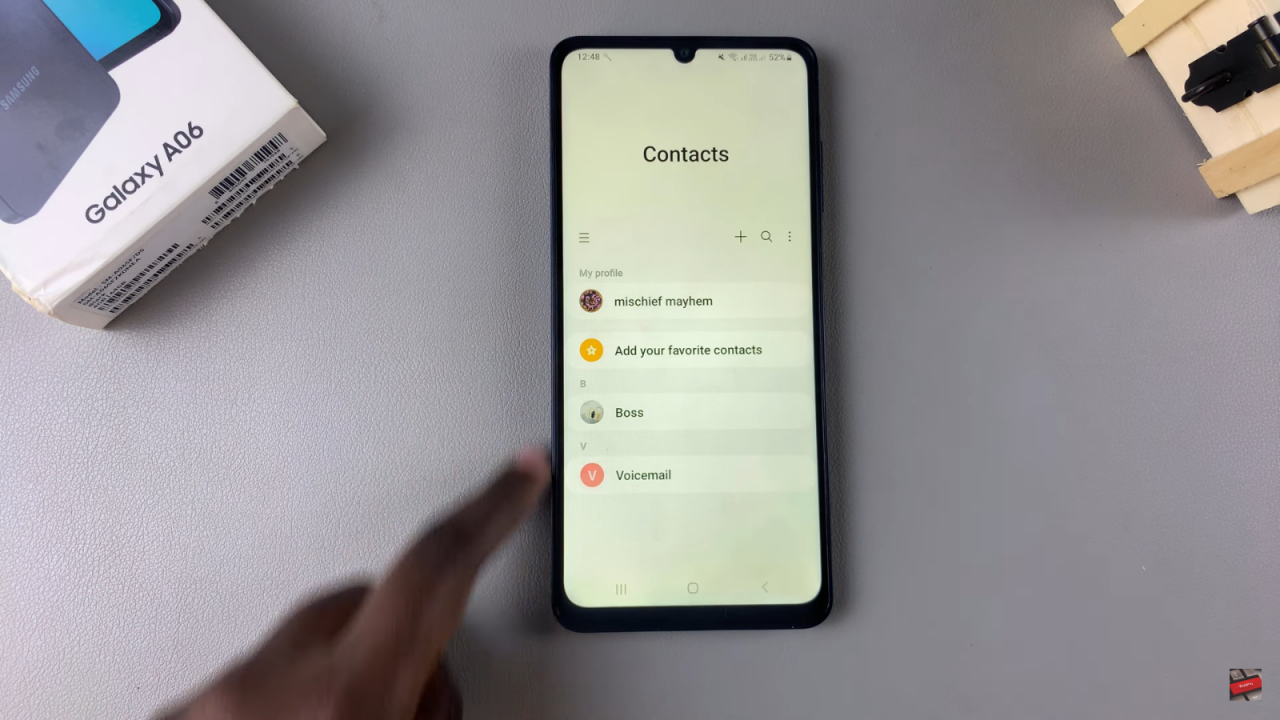
Select Blocked Contact
Next, scroll through your contacts and select the one you previously blocked.
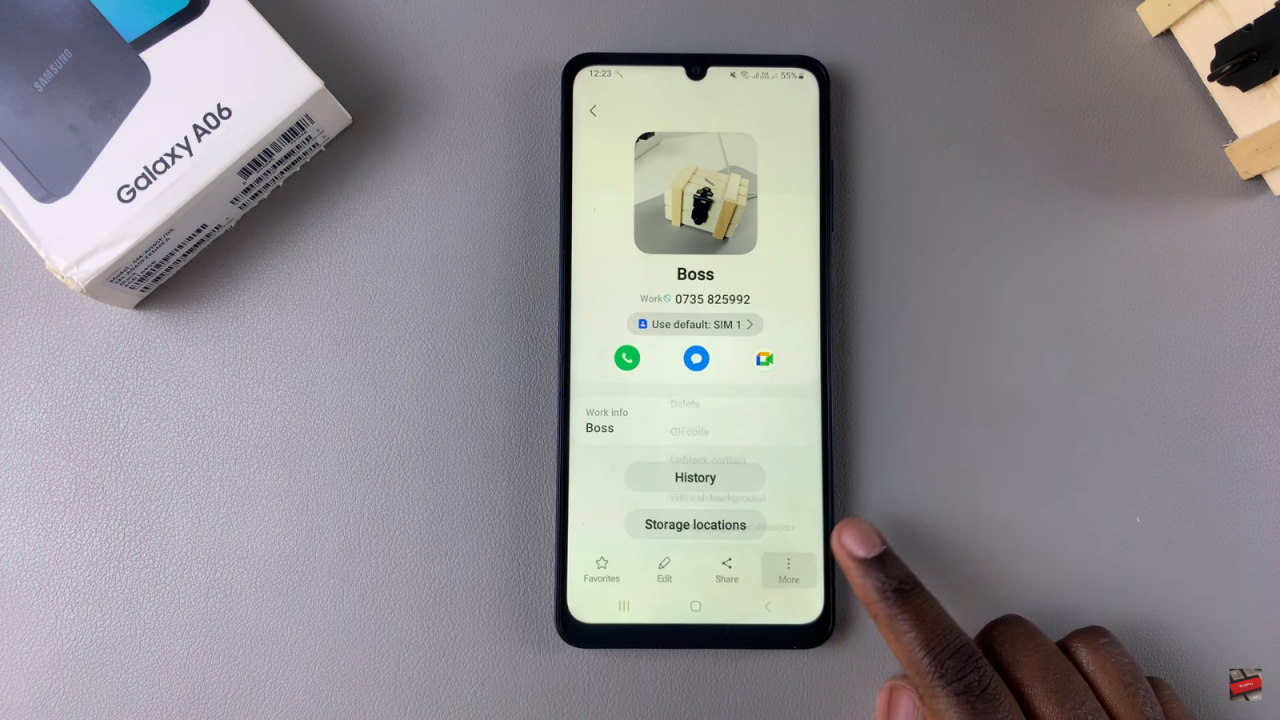
Access More Options and select Unblock Contact
Once you’ve selected that specific contact, tap on the “More” option.From here, choose “Unblock Contact.”