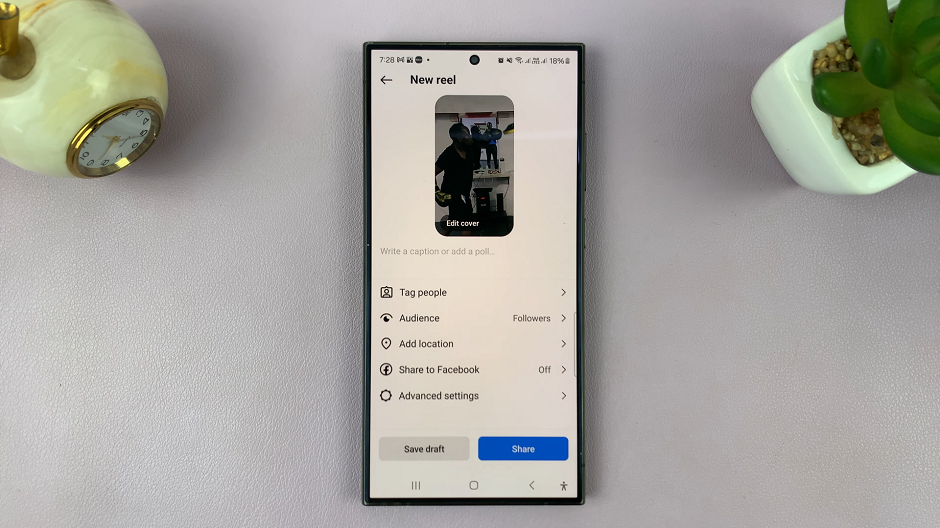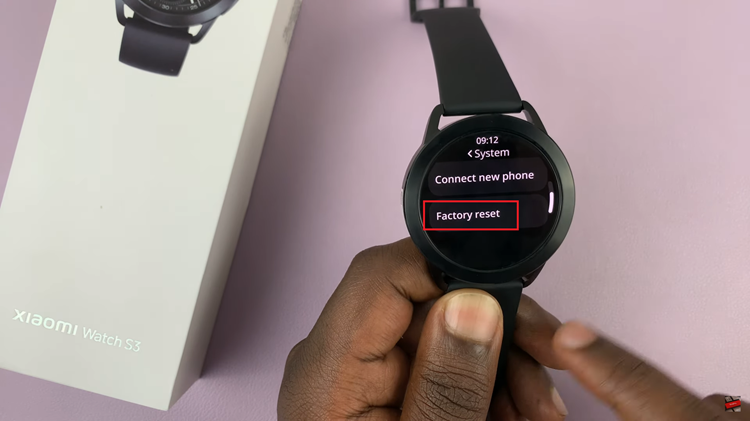Restoring deleted contacts on the Samsung Galaxy A06 can be a straightforward process that brings back valuable information. Whether due to accidental deletion or other mishaps, losing contacts can be frustrating. Fortunately, the Galaxy A06 offers built-in features that make it possible to retrieve these lost connections quickly.
To restore deleted contacts, users can leverage the Google Contacts app or Samsung’s own contact management tools. By following a few simple steps, it becomes easier to recover the contacts and maintain an organized address book. This process not only saves time but also ensures that important relationships and communication channels remain intact.
Watch:How To Enable Text Message On Notifications Lock Screen Of Samsung Galaxy A06
Restore Deleted Contacts On Samsung Galaxy A06
Open the Contacts App
Begin by opening the Contacts app on your device.
Access the Menu and select trash
Next, tap the menu icon in the top left corner of your screen.From the menu options, select Trash. In this section, you’ll find the contacts you’ve deleted.
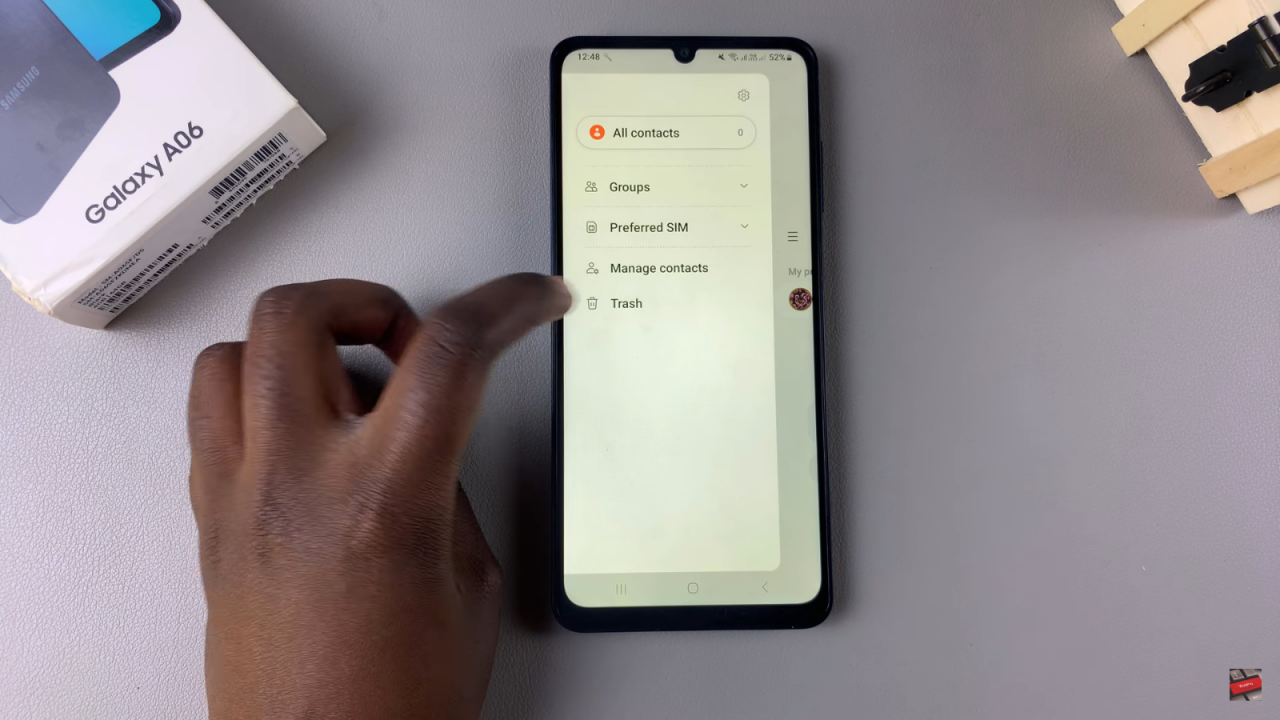
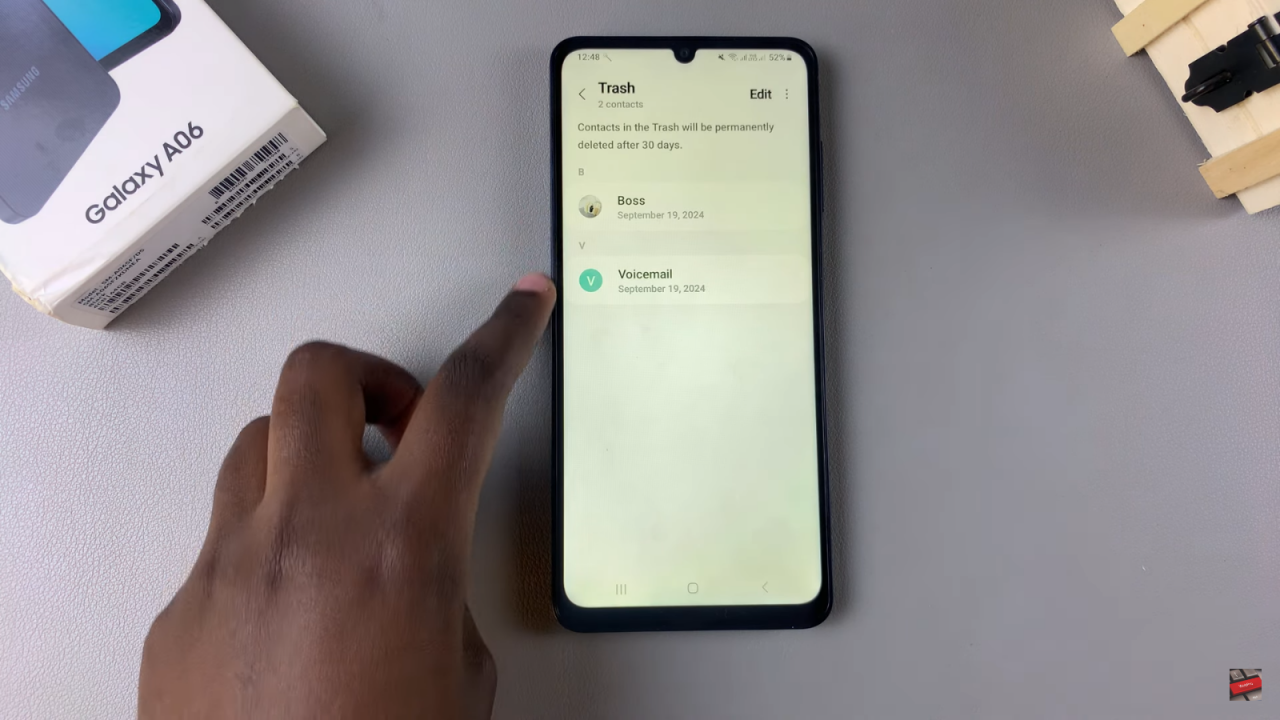
Restore Contacts
To restore the contacts, tap on Edit to select the contact or contacts you want to recover. After making your selection, tap on Restore All.
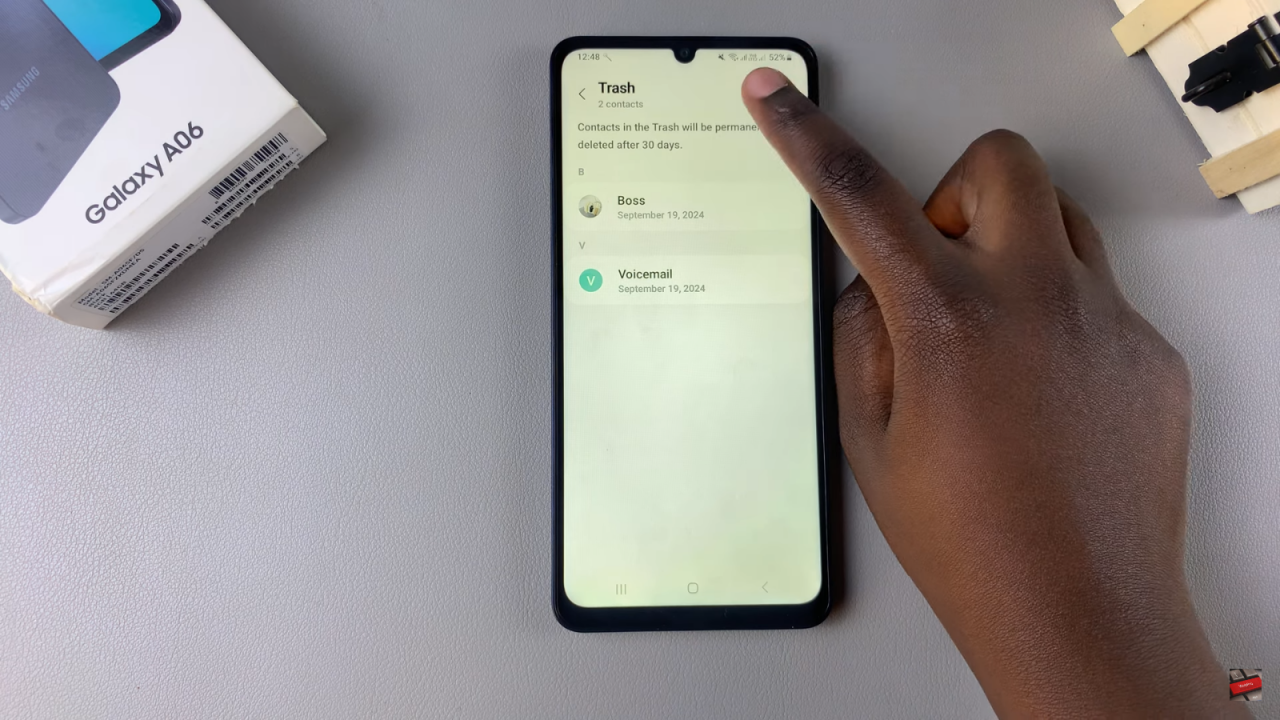
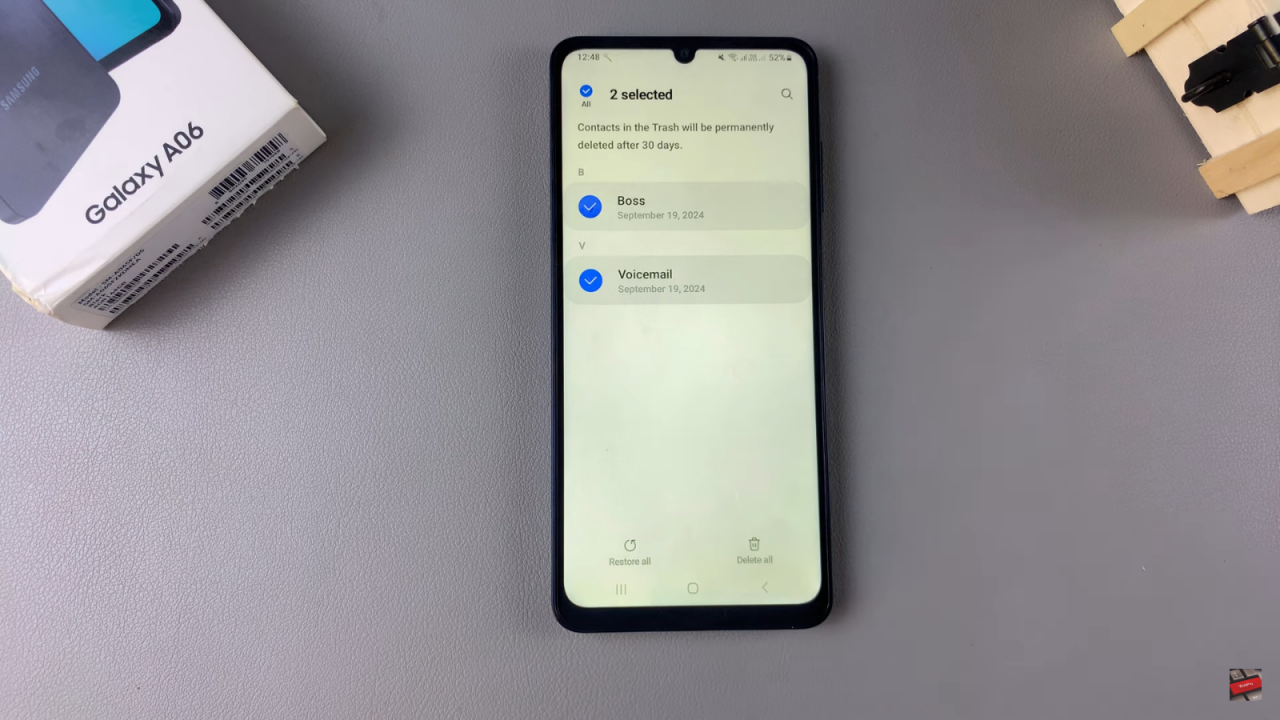
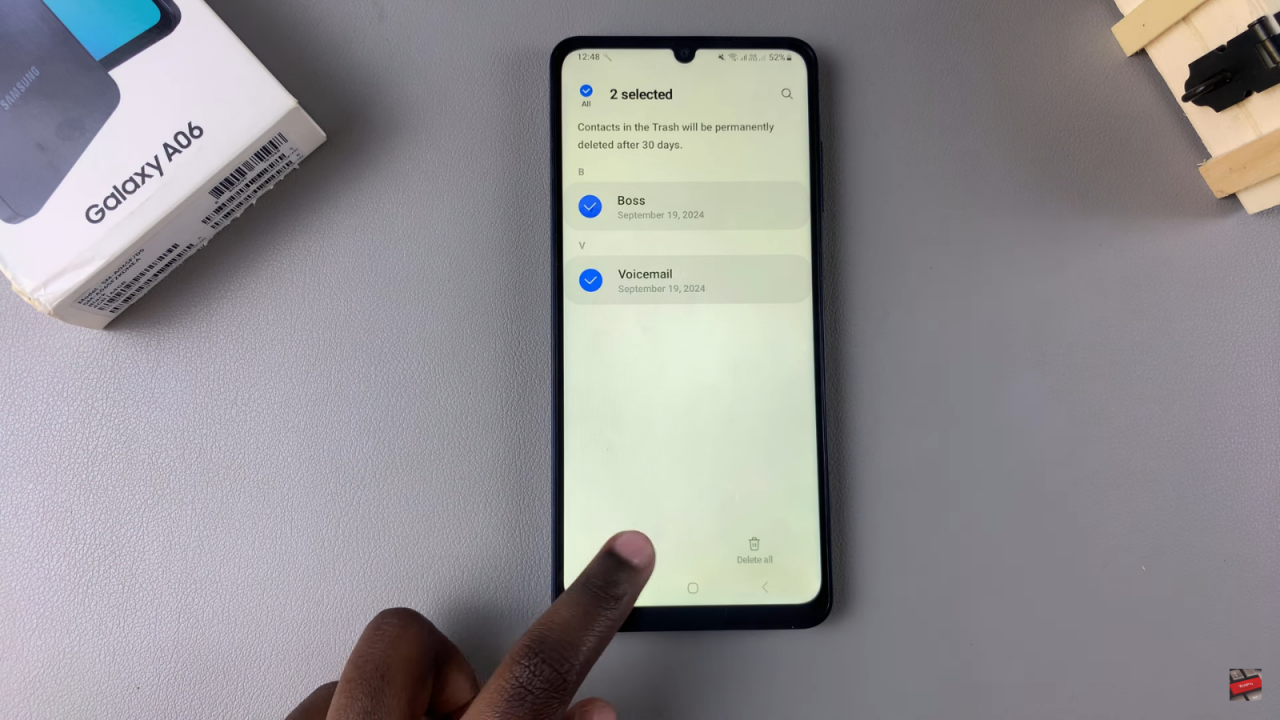
Verify Restoration
Once you’ve completed the restoration process, return to the Contacts page. You should now see your contacts back in their original positions.
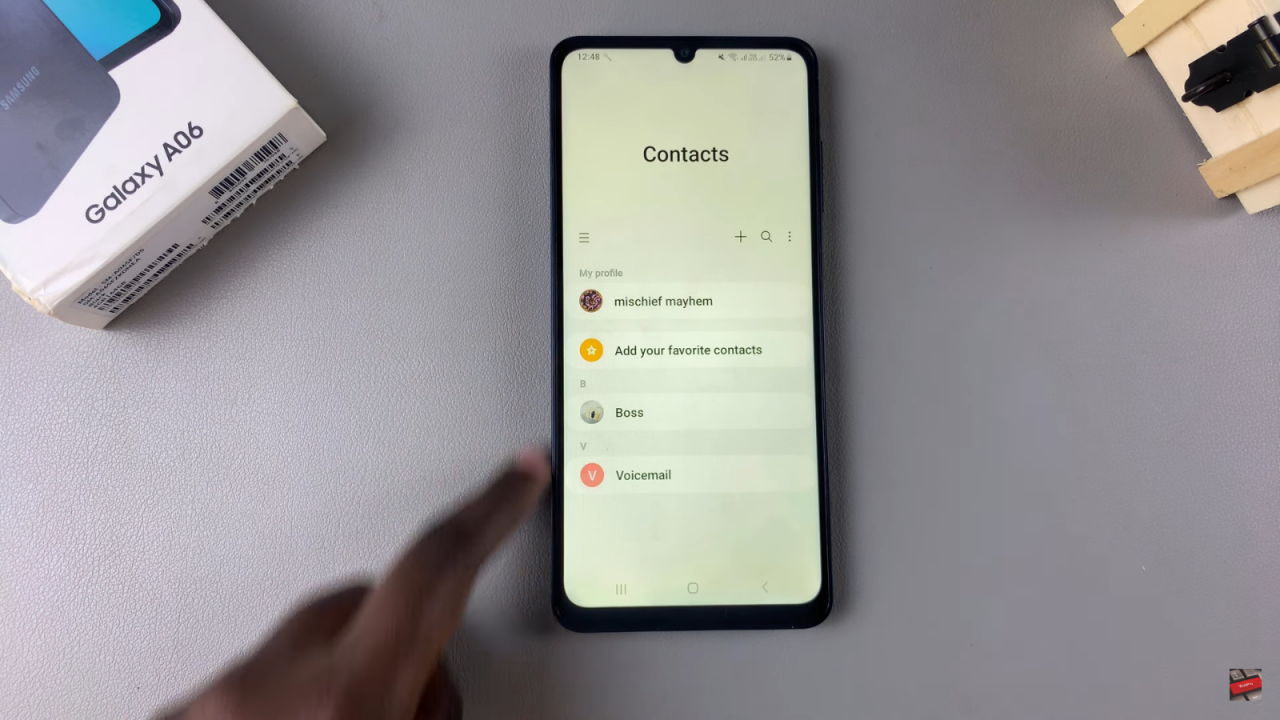
Read:How To Enable Text Message Notifications On Lock Screen Of Samsung Galaxy A06