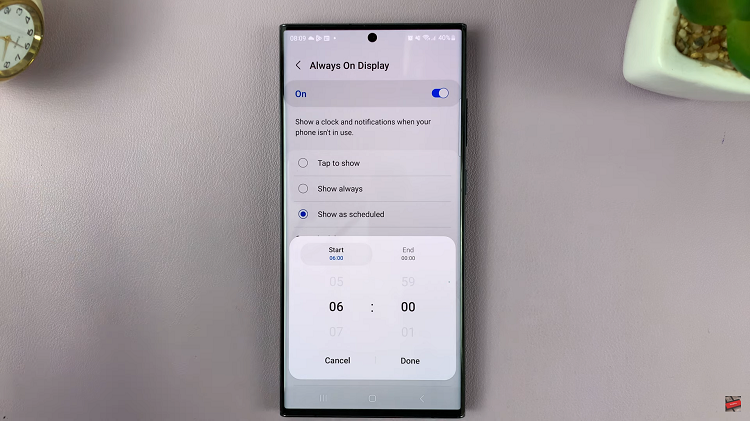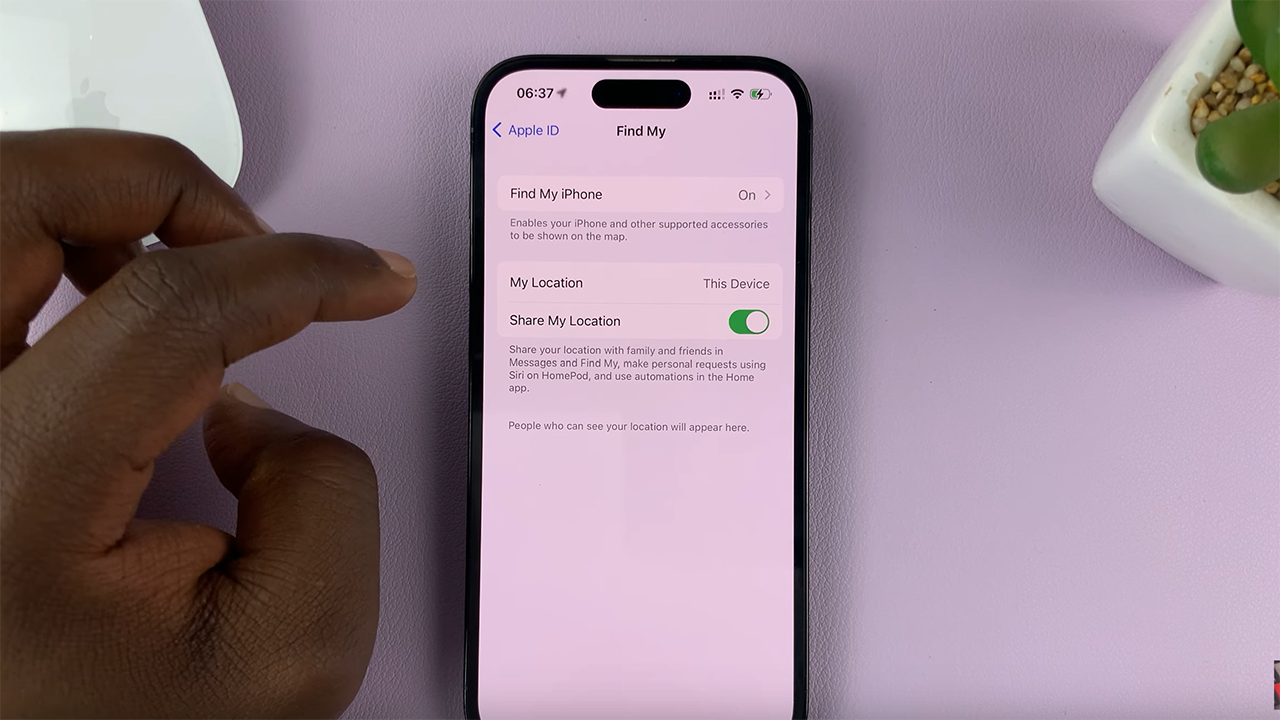In the digital age, our interactions with technology have become increasingly seamless and integrated into our daily lives. Samsung Smart TVs stand as a testament to this evolution, offering users a wide array of features and functionalities.
However, for those accustomed to typing in all caps for emphasis or clarity, navigating the virtual keyboard on a Samsung Smart TV may present a challenge.
Fear not, as we present a comprehensive guide on how to type in all caps on your Samsung Smart TV effortlessly.
Read: How To FIX ‘Device Care’ Greyed Out On Samsung Smart TV
Type In All CAPS On Samsung Smart TV
First, access the keyboard by selecting a text entry field, such as a search bar, which prompts the appearance of the virtual keyboard on the screen. Once you’ve accessed the virtual keyboard, there are two methods you can use to activate CAPS:
Traditional Method
Select the Shift key (usually represented by an upward arrow) on the virtual keyboard. Upon pressing the shift key, you’ll notice a change in the keyboard layout, indicating that caps lock has been activated. This change often manifests as a highlighted shift key or a visual cue on the keyboard itself.
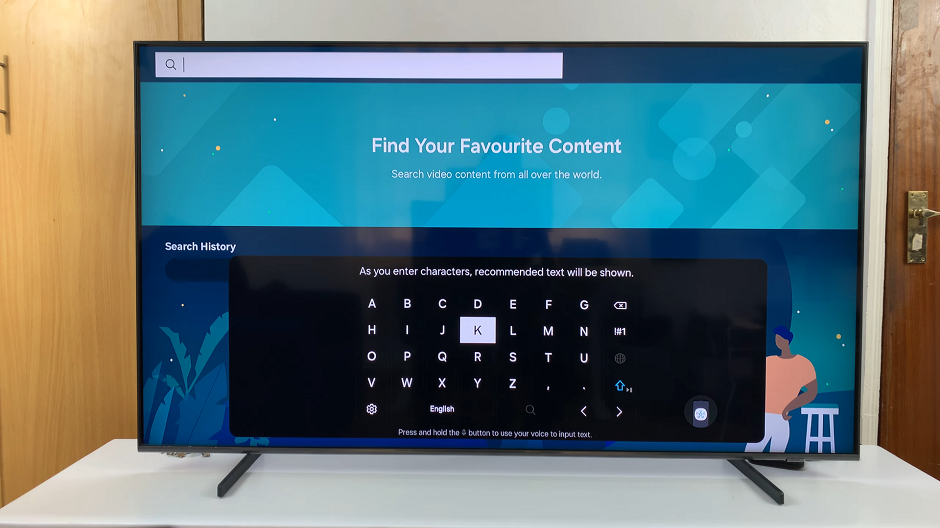
This will capitalize the next letter you type and then go back to lower case.
To lock caps ON, double press on the Shift key. It will turn blue. With caps lock enabled, all subsequent keystrokes will be registered in uppercase letters until caps lock is toggled off.
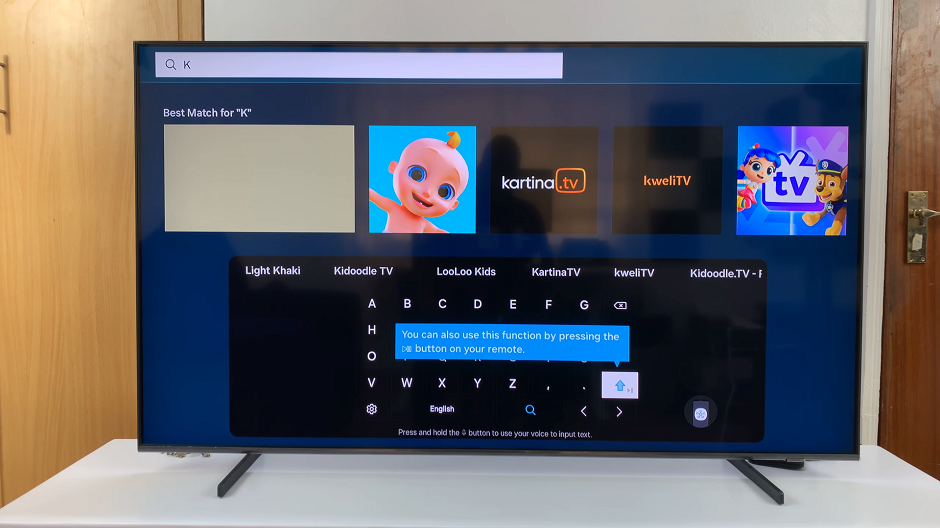
To disable caps lock and return to typing in lowercase, simply press the shift key again, thereby deactivating caps lock.
Shortcut
Use the remote and press the Play/Pause button to activate Caps. To lock caps, double press the button.
To disable caps lock and return to typing in lowercase, simply press the Play/Pause button again, thereby deactivating caps lock.
Tips and Tricks
While typing in all caps on your Samsung Smart TV is relatively straightforward, incorporating these tips and tricks can enhance your typing experience:
Practice Makes Perfect: Familiarize yourself with the virtual keyboard layout and practice toggling caps lock on and off to become more proficient in typing in all caps.
Use with Discretion: While typing in all caps can be useful for emphasis or conveying urgency, overusing it may come across as shouting or impolite in certain contexts. Exercise discretion and use it judiciously.
Explore Additional Features: Samsung Smart TVs often offer a range of customization options and features to enhance the user experience. Take the time to explore the settings menu and discover additional keyboard-related functionalities that may streamline your typing process.
In conclusion, typing in all caps on your Samsung Smart TV is a simple yet valuable skill that can enhance your interaction with the device. By familiarizing yourself with the virtual keyboard interface and mastering the process of activating and deactivating caps lock, you can effortlessly type in all caps whenever the need arises.
Watch: How To Safely Remove External Hard Disk From Samsung Galaxy A15