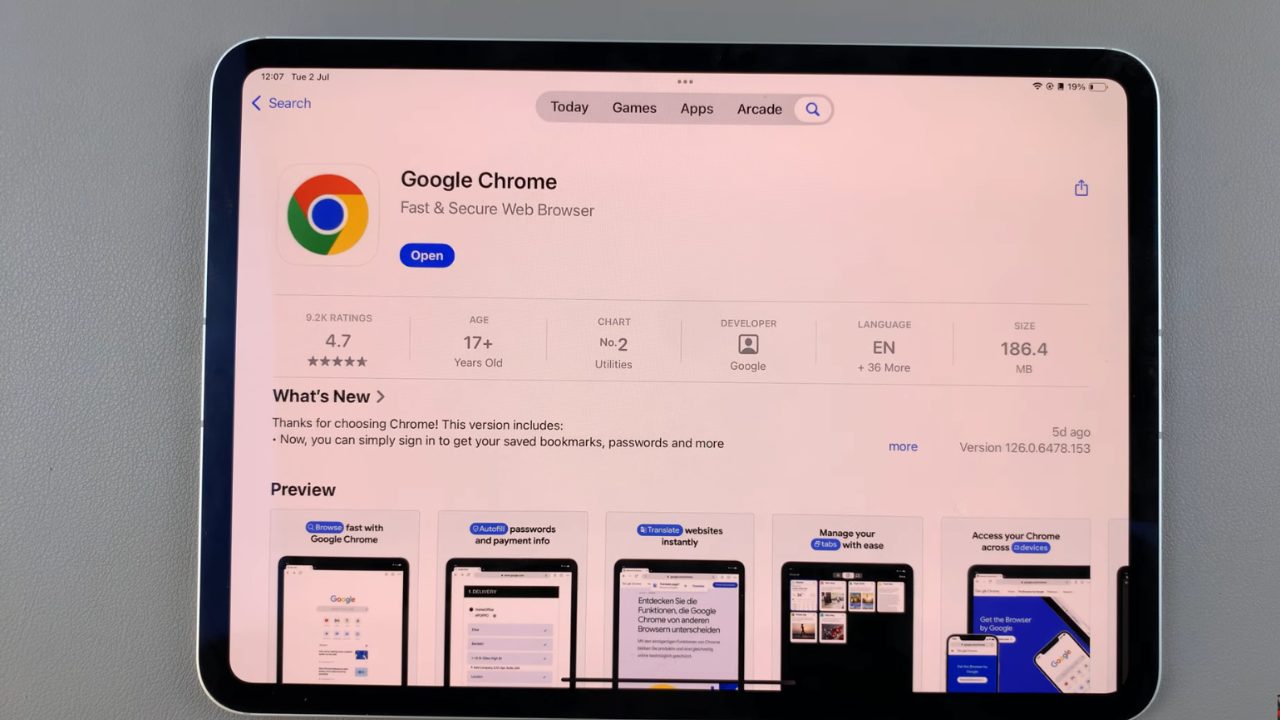In this article, we’ll guide you through the steps to turn the torch on/off on your Samsung Galaxy A24. The torch is also mostly referred to as a flashlight. Learn how to easily switch it on or off.
The Samsung Galaxy A24 is a powerful and feature-rich smartphone that offers a wide array of functionalities. One such useful feature is the built-in torch or flashlight.
Whether you need a reliable source of light in emergencies or for everyday tasks, learning how to efficiently control the torch can be incredibly handy.
Watch: How To Import SIM Contacts Into iPhone 15 & iPhone 15 Pro
Turn Torch ON On Samsung Galaxy A24
There a re two methods that can be used to turn on your flashlight on your Galaxy A24. You can use the icon in the quick settings or the shortcut via the side key.
Access the Torch from Quick Settings
One of the quickest ways to turn on the torch is by using the Quick Settings menu. Here’s how you can do it:
Begin by unlocking your phone and making sure you’re on the home screen. Swipe down from the top of the screen twice. This action will reveal the notification panel along with various quick settings icons.
Among the icons, you should see a torch or flashlight icon. It’s usually represented by a stylized flashlight. Tap on this icon to turn on the torch.
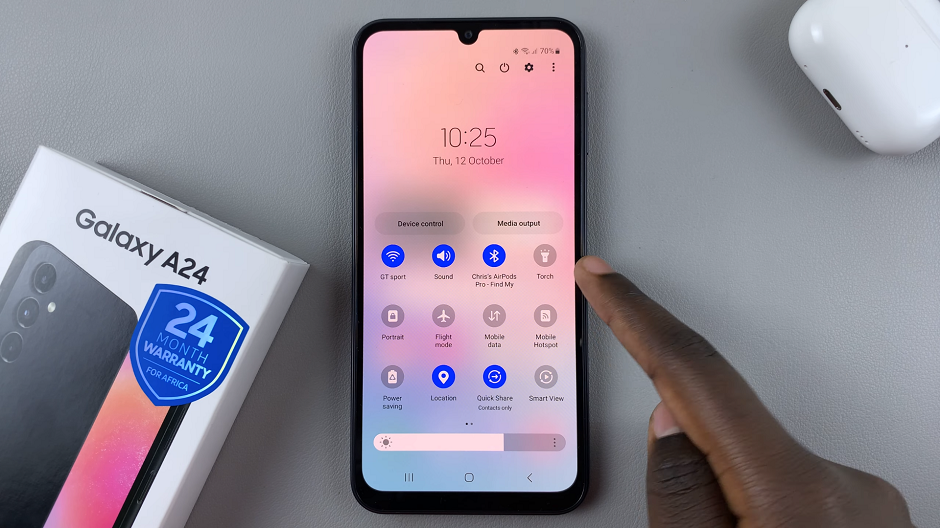
If it is not available, simply tap on the “+” icon. Locate the torch icon from the additional option and then hold & drag it to the position you want on the quick settings panel. Tap on Done to save your changes.
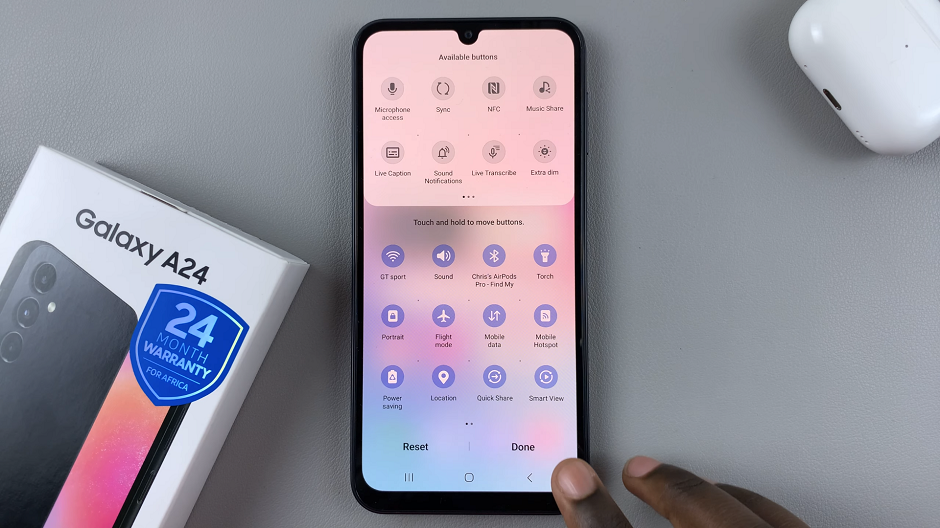
Turn On via Side Key
Samsung Galaxy smartphones are equipped with a convenient hardware shortcut for the torch. Here’s how you can use it:
Make sure your Samsung Galaxy A24 is unlocked, then go to the Settings app. Scroll down to the Advanced Features option, tap on it and select Side Key from the list of options.
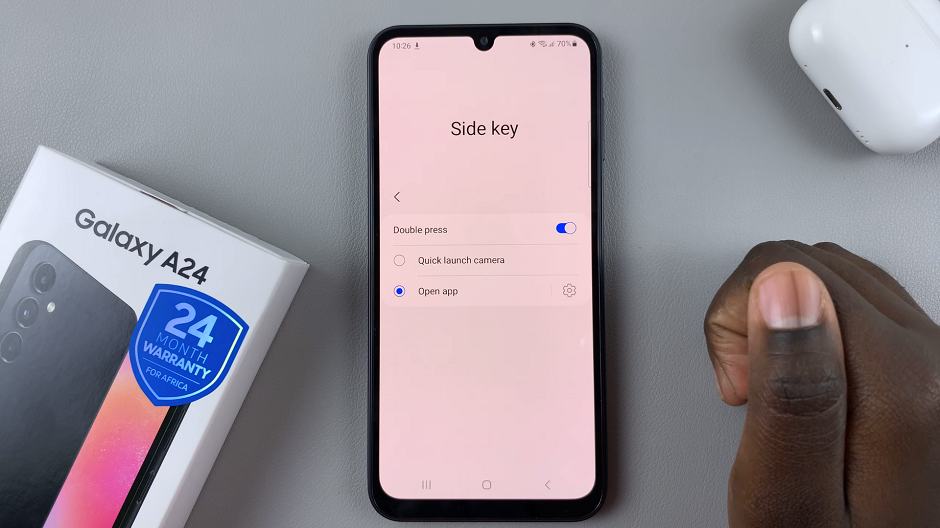
Under Side Key, make sure the Double press toggle button is in the On position. Also, make sure the Open App option is the one selected from the list of double press options.
Tap on the settings wheel icon next to Open App or simply tap on Open App. From the list of apps, select Torch. It should be among the first options on the list.
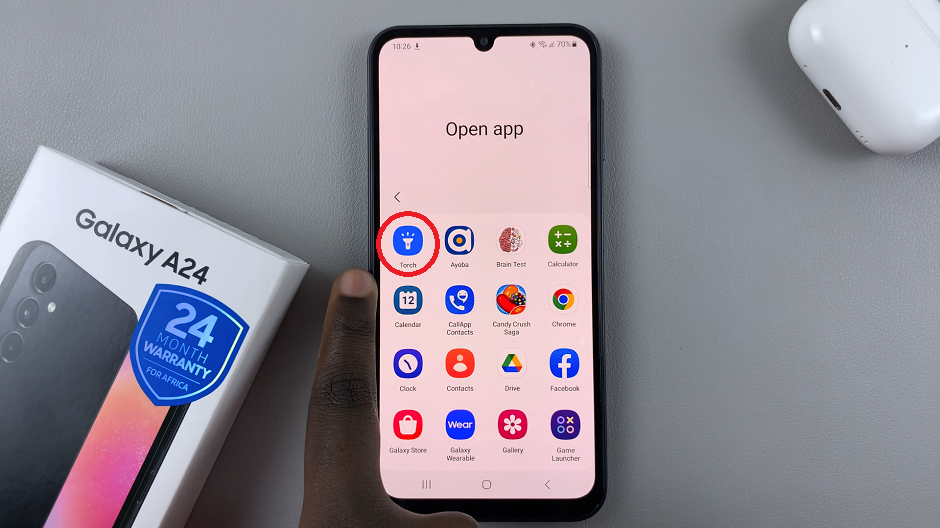
Locate the Power button (side key). It is typically located on the right-hand side of the device. Double press the side key and the torch should automatically turn on.
Turn Torch OFF
To turn off the torch from the quick settings, simply repeat the same steps. Swipe down to access the Quick Settings, and tap the torch icon again.
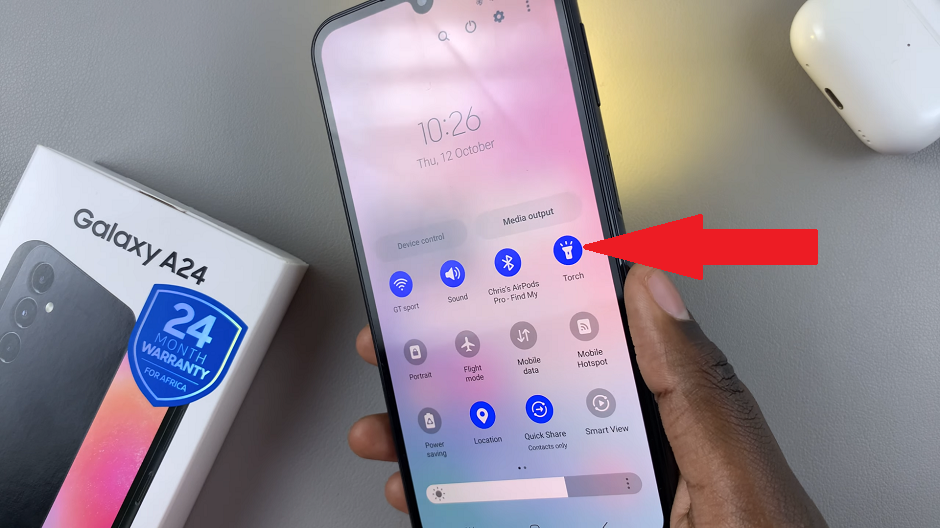
To turn off the torch using the side key, simply double press the side key again.
Adjust Torch Brightness
The Samsung Galaxy A24 also offers some customization options for the torch. The torch brightness is one such option.
You can access the flashlight settings using the Torch shortcut icon, when you drag the panel down twice to reveal the shortcut menu. This is a quick way to turn the torch on and off.
Proceed to then long press the Torch icon and this should open the torch settings. Here, you can adjust the brightness, you should see a slider that has the default brightness set to the middle (Level 3). If you prefer this brightness, you can leave it here.
To increase the brightness, drag the slider to the right of level 3, to either level 4 or level 5. This will set the brightness to maximum, depending on the level you choose.
To decrease flashlight brightness, you need to drag the slider to the left of level 3 to either level 2 or level 1. Level 1 is the dimmest possible brightness.
Learning how to efficiently use the torch feature on your Samsung Galaxy A24 can be incredibly useful in various situations. Whether you’re navigating through a dark room or finding your way in an emergency, having quick access to a reliable source of light is invaluable. By following the steps outlined in this guide, you’ll be able to master the torch feature on your Samsung Galaxy A24 in no time.
Remember, different Samsung models might have slight variations in their user interface, so if you’re using a different model, the steps might be slightly different. Additionally, it’s always a good idea to keep your phone charged to ensure the torch feature is readily available when you need it most.
Read: How To Enable/Disable Data Roaming On Samsung Galaxy Tab S9 Series