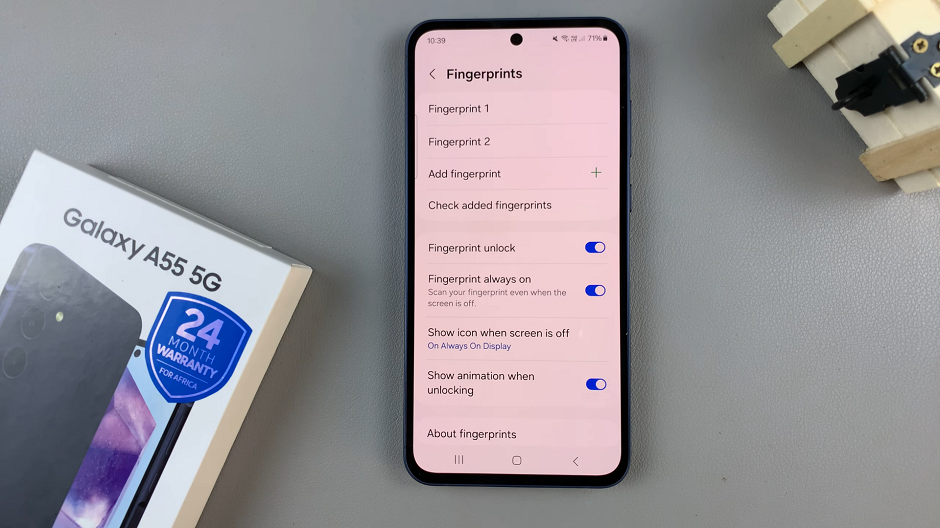In the fast-paced world of wearable technology, the Xiaomi Smart Band 8 Pro stands out as a sleek and feature-packed device designed to elevate your daily routine.
Whether you’re a fitness enthusiast, a tech-savvy individual, or simply looking to stay connected on the go, this smart band offers a myriad of functionalities to suit your lifestyle.
However, before you can take advantage of its impressive capabilities, you’ll need to know how to turn it on. In this guide, we’ll walk you through the simple steps to power up your Smart Band 8 Pro and get started on your journey towards smarter living.
Watch: Xiaomi Smart Camera C500 Pro: How To Check IP Address & MAC Address
Turn ON Xiaomi Smart Band 8 Pro
To power on your Smart Band 8 Pro, it’s essential to ensure that it has an adequate battery charge.
First, locate the magnetic charging port on the smart band. It’s usually located on the underside of the device.
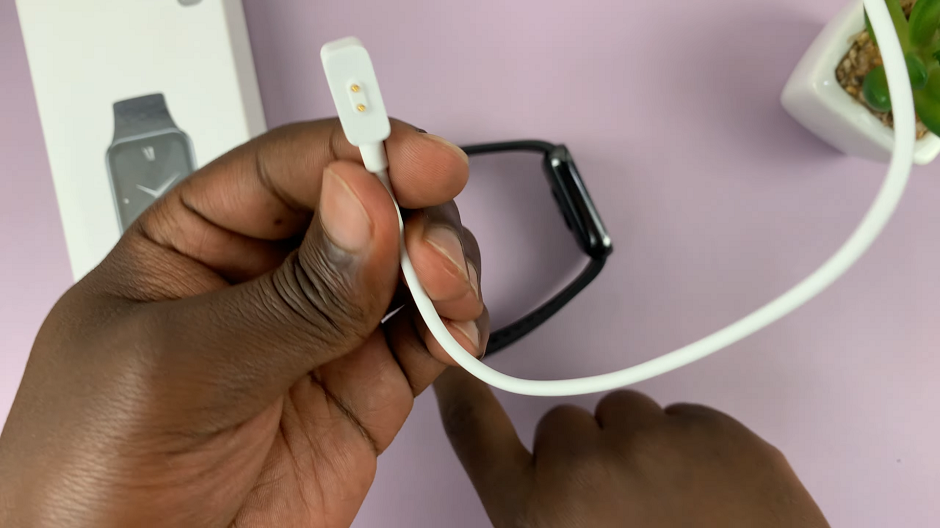
Next, connect the smart band’s magnetic charging cable to the charging port. Plug the other end of the cable into a power source, such as a USB port on your computer or a wall adapter.
Finally, wait for a few seconds until you see the Xiaomi logo appear on the screen. Your smart band will begin to boot up.
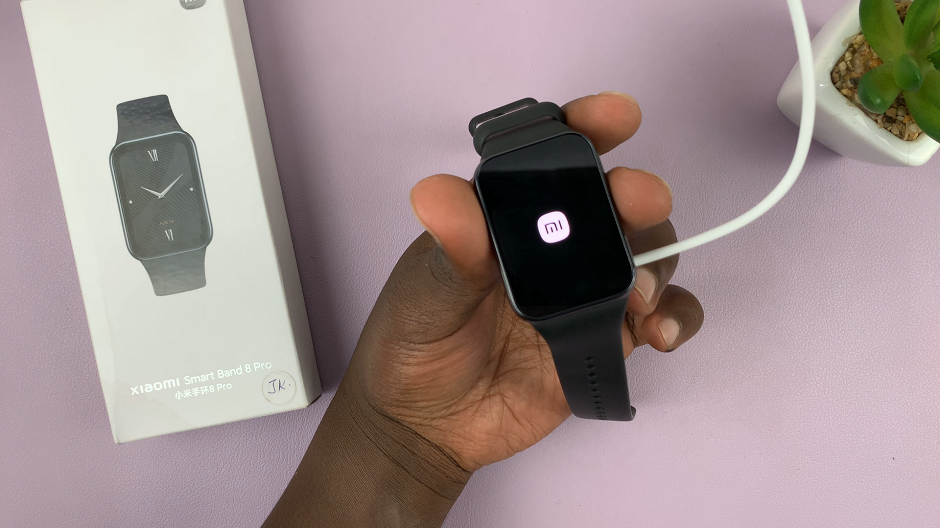
Now you can complete the set up or continue exploring the smart band’s features.
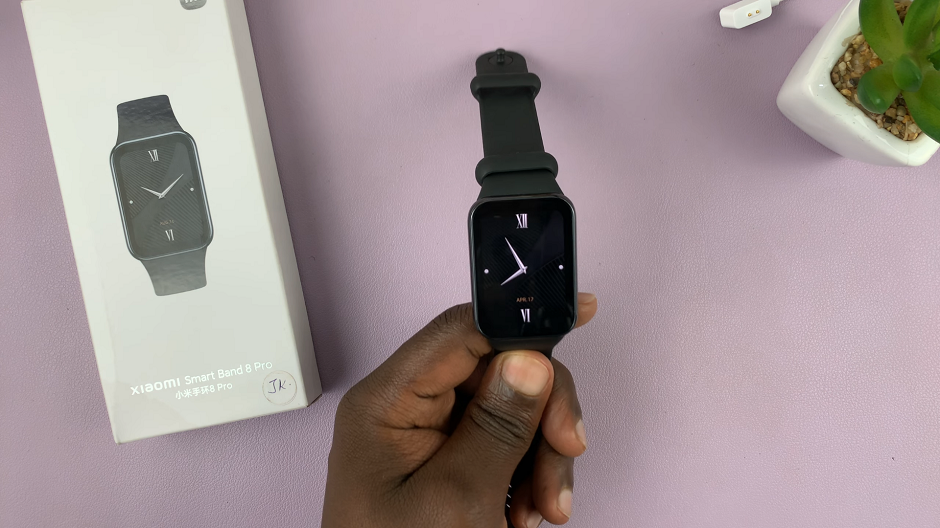
By following the steps outlined in this guide, you can quickly power up your device and begin enjoying its wide range of features and functionalities. Whether you’re tracking your fitness goals, staying connected on the go, or simply enhancing your daily routine, the Smart Band 8 Pro is your ultimate companion for smarter living.