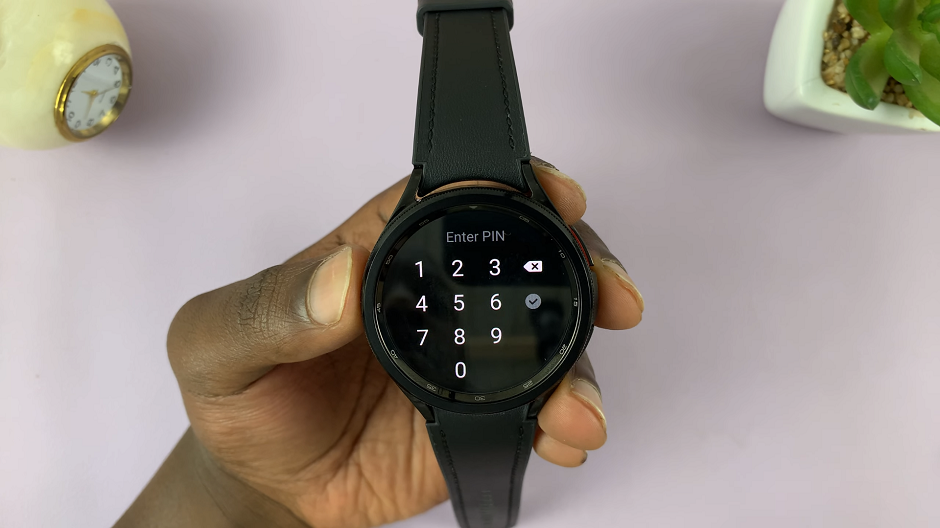If the phone rests during charging or on a dock, it displays a great piece of content with some visual effects like a clock, color, or favorite photos. This can be quite handy in case you want your device to work like a digital clock, photo frame, or screen saver to avoid screen burn-in when not in active use.
However, some users want to save power or just want to have a simple, plain idle screen; in that case, they would need to turn this feature off. Whether you want to turn it on for aesthetics or turn it off for simplicity and battery optimization, managing the settings of the screen saver on the Galaxy A06 is pretty easy.
This tutorial will lead you through the steps to turn on/off screen saver on the Samsung Galaxy A06.
Watch: How To Enable Developer Options On Samsung Galaxy A06
Turn ON/OFF Screen Saver On Samsung Galaxy A06
Begin by unlocking your Galaxy A06 and accessing the home page. Locate the Settings app from the home screen or app drawer (denoted by a cogwheel icon). Tap on it to proceed. Then, scroll down and select “Display.”
Following this, scroll down and find “Screen Saver.” Tap on it to proceed. This will take you to the screen saver settings.
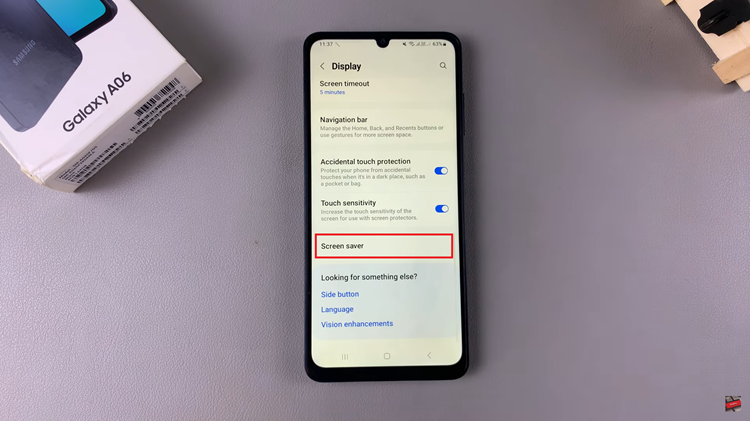
At this stage, you will have options for screensavers. To turn on the screen saver on your Galaxy A06, you should follow any of the options listed as ‘Colors‘, ‘Photo Frame‘, ‘Photo Table‘, or ‘Photos‘, then tap the Settings icon and make a few changes to personalize your screensaver.
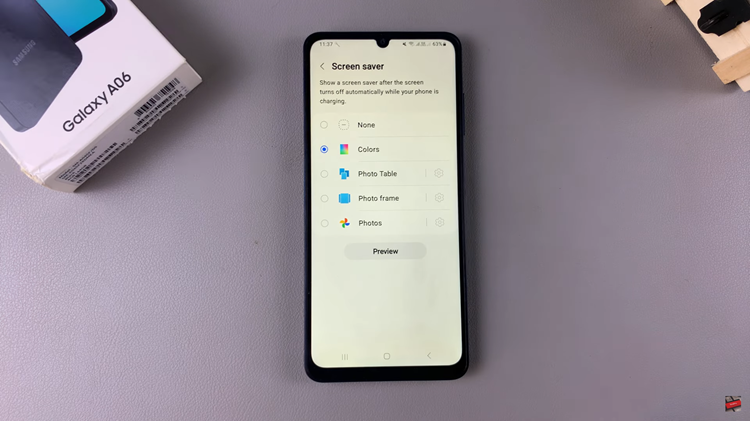
To disable the screensaver, though, tap on “None.” This will ensure that as long as your device sits idle, the screen saver doesn’t power on. Once you have enabled or disabled the screen saver, remember to save the changes by quitting the settings page.
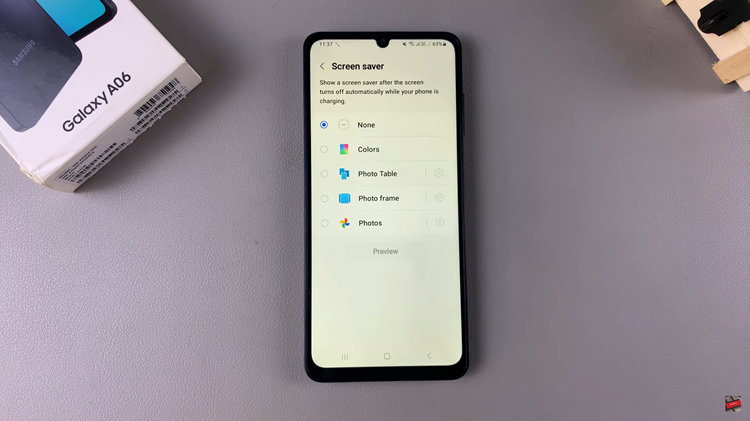
With these steps, you can easily manage the screen saver on your Samsung Galaxy A06.