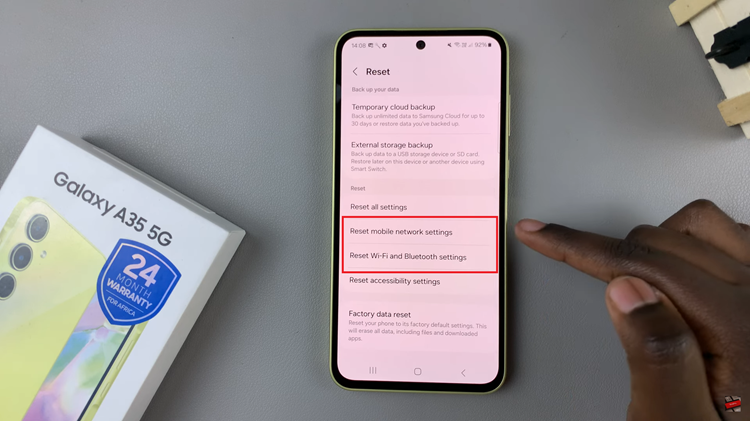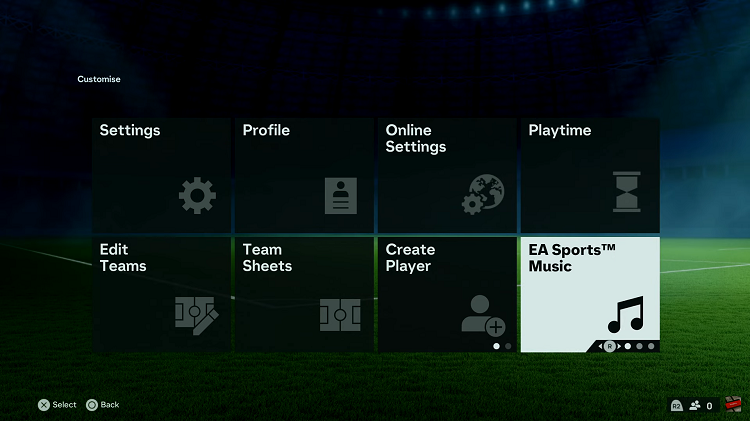EA Sports FC Mobile is a popular soccer simulation game that offers an immersive and realistic gaming experience for soccer enthusiasts. One of the essential features in the game is player auto-switching, which can significantly affect your gameplay.
Whether you want to improve your defense, maintain better control over your players, or simply customize your gaming experience, understanding how to turn on and off player auto-switch is crucial.
In this article, we will guide you through the process of managing this feature to enhance your gaming experience in FC 24 Mobile.
Watch: How To Turn OFF Auto Pass & Shoot On FC 24 Mobile
To Turn ON & OFF Player Auto Switch On FC 24 Mobile
To begin, launch the EA Sports FC Mobile game on your mobile device. Next, access the settings menu. You can usually find this icon represented by a gear or cogwheel symbol, typically located in the top-right corner of the screen.
Within the settings menu, tap on “Gameplay” then scroll down and find the “Player Auto Switch” option. To turn on this feature, simply toggle the switch to the “ON” position. Subsequently, to disable this feature, toggle the switch to the “OFF” position.
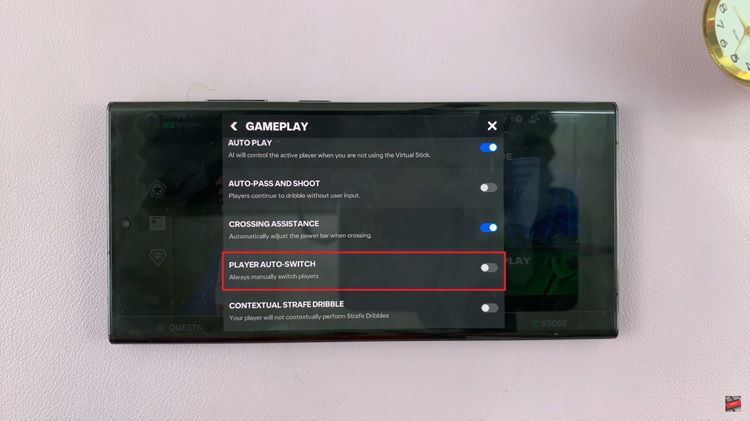
In conclusion, managing the player auto-switch feature in FC 24 Mobile can significantly impact your gaming experience, as it affects how your players respond on the field. Let us know in the comment section below if you have any questions or suggestions.
Read: How To FIX Forgotten PIN Password / Pattern On Google Pixel 8