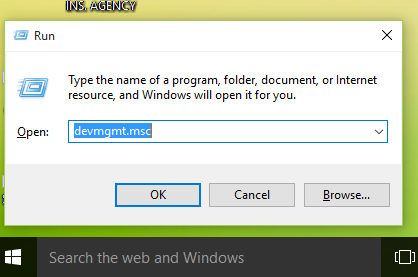In the fast-paced world of smartphones, our devices have become indispensable repositories of our digital lives.
To safeguard this digital treasure trove and ensure a seamless recovery in case of unforeseen events, mastering the art of backing up your device is essential.
In this guide, we’ll walk you through the comprehensive step-by-step process on how to back up your Samsung Galaxy A24,
Also Read: How To Enable Developer Options & USB Debugging On Samsung Galaxy A24
How To Back Up Samsung Galaxy A24
The first step is to open the “Settings” app. Once you’re in Settings, scroll down until you find the “Accounts & Back up” option. Tap on it. Within the “Accounts & Back up” menu, you’ll be prompted to choose between Google Drive and Samsung Cloud. Both options offer secure storage, so the choice ultimately depends on your preference.
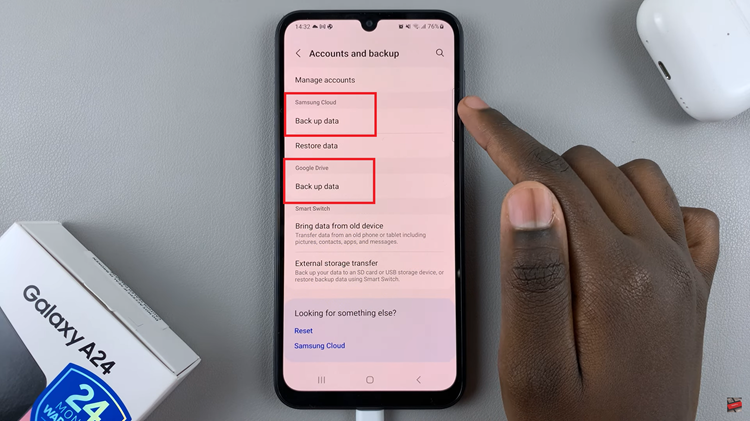
With your preferred storage option selected, tap on “Back Up” again. This action will trigger the automatic backup of your device files and apps.
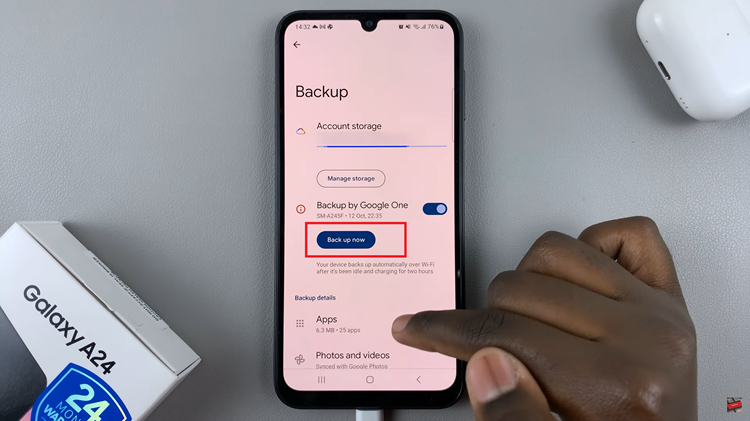
Make sure that your A24 is connected to a stable internet connection. The duration of the backup may vary depending on the size of your data and the speed of your internet connection.
Watch: Unboxing Samsung Galaxy A24