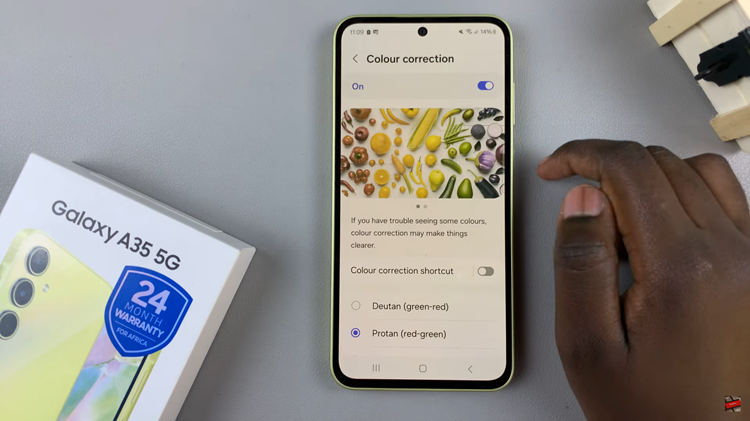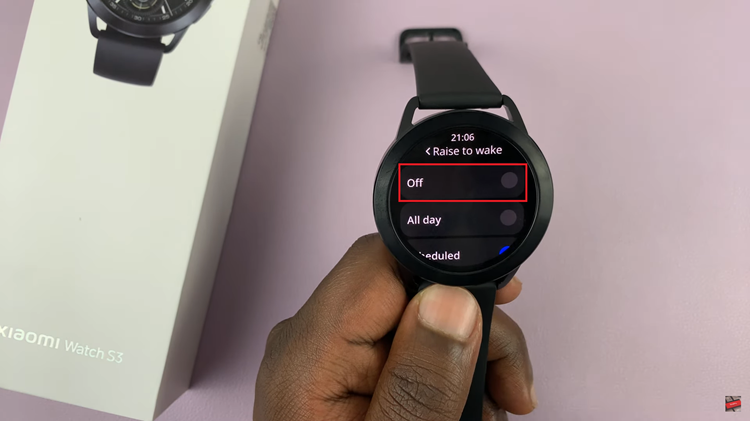The Google Pixel 8, equipped with advanced features, allows users to effortlessly record audio using the Voice Recorder app.
However, the real power lies in knowing how to efficiently save these recordings to the Files app for easy access and organization.
In this guide, we’ll walk you through the comprehensive step-by-step process on how to save audio recordings to the Files app on your Google Pixel 8.
Also Read: How To FIX Forgotten PIN Password / Pattern On Google Pixel 8
How To Save Audio Recordings To Files App On Google Pixel 8
Begin by launching the Voice Recorder app. Look for the profile icon and tap on it. A menu will appear, and from there, select “Settings.” Within the Settings menu, find the option labeled “Recorder Settings.” Tap on it and then select “Back Up & Sync.”
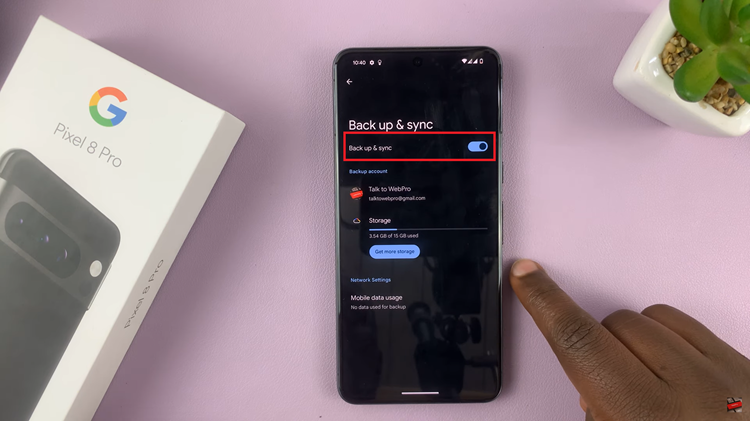
Ensure that the toggle next to “Back Up & Sync” is enabled. Open your preferred web browser and navigate to recorder.google.com. This web portal allows you to manage and access your recordings from any device. Log in with your Google account if prompted.
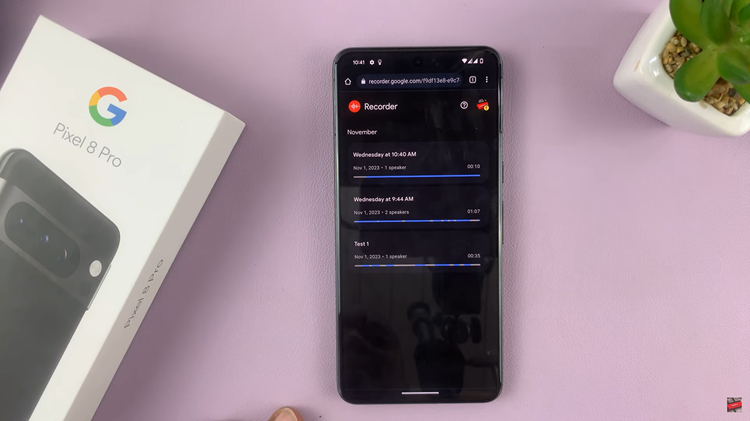
Locate the recording you wish to save in your Files app. Tap on the three dots to reveal a pop-up menu. From this menu, select “Download.” You’ll be prompted to choose a file format. Select “.m4a” for optimal compatibility. Once selected, tap on “Download.”
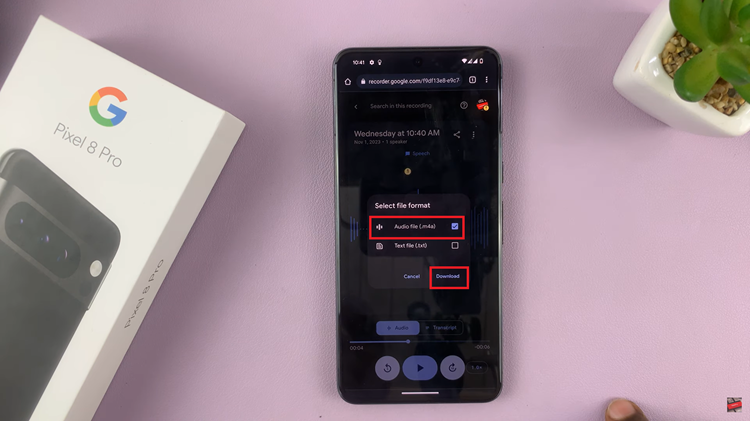
Now, it’s time to open the Files app on your Google Pixel 8. Navigate to the “Downloads” section, where you should find your recently saved recordings. The Files app organizes your downloads efficiently, making it easy to locate and manage your audio files.