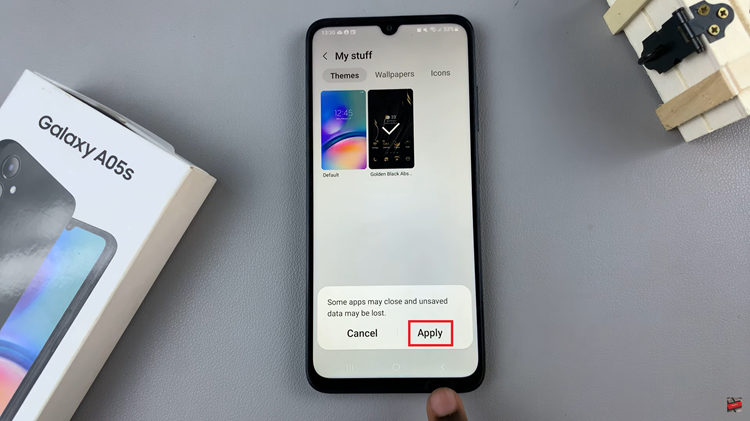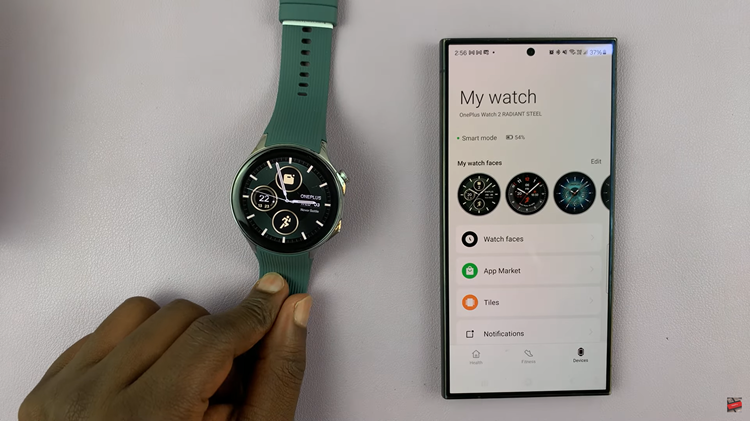The Samsung Galaxy S23 comes equipped with a range of innovative features designed to enhance user experience and offer convenient functionality. One such feature is the ability to enable or disable instant locking of the device using the side key.
This feature provides users with quick and efficient control over their device’s security. Whether you want to lock your phone quickly for privacy reasons or disable the feature to prevent accidental locking, the Samsung S23 allows you to do so.
In this article, we will guide you through how to turn on/off the lock instantly with the side key feature on your Samsung Galaxy S23.
Watch: How To Turn ON & OFF Add Apps To Home Screen On Samsung Galaxy S23
To Turn ON/OFF Lock Instantly With Side Key On Galaxy S23
Firstly, open “Settings” on your Samsung Galaxy S23 scroll down, and find the “Lock Screen” option. Tap on it to access the lock screen options.
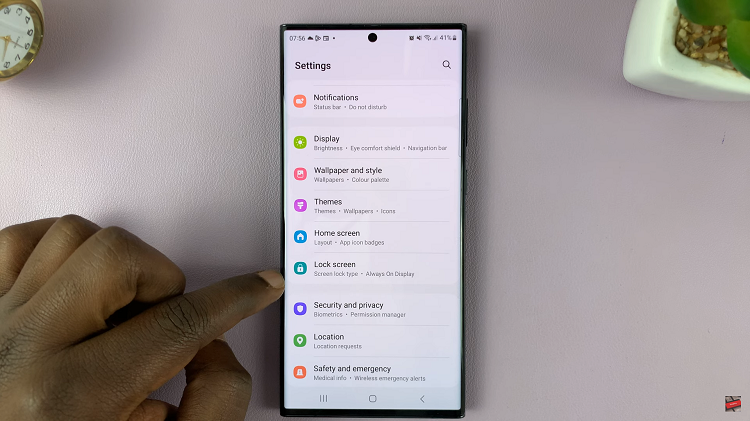
Now, scroll down and tap on “Secure lock settings.” Type in the security lock on your device when prompted then find the “Lock instantly with Side key” option.
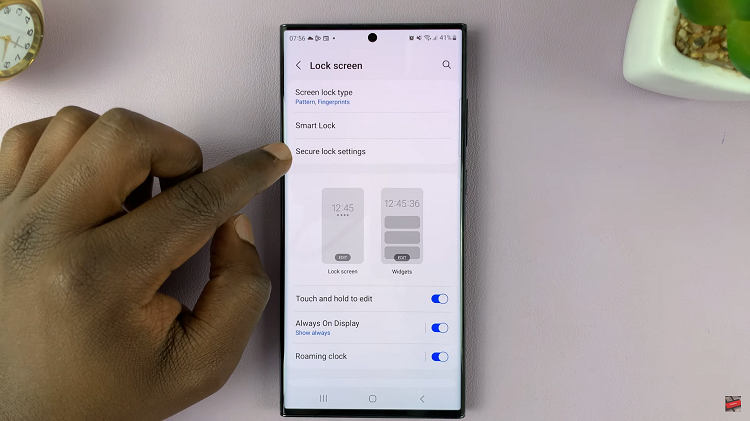
From here, tap on the toggle switch to the On position to enable it. To turn off this feature, simply tap on the toggle switch to the OFF position to successfully disable it.
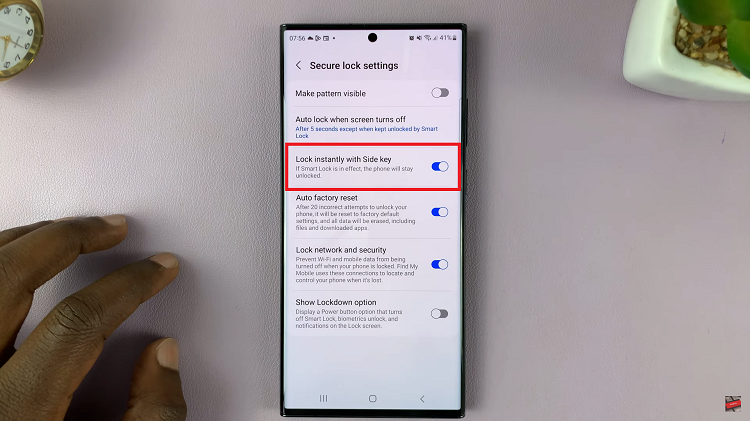
And that’s how to turn on and off lock instantly with side key on Samsung Galaxy S23. Let us know in the comment section below if you have any questions or suggestions. Feel free to share this article with someone who needs it.