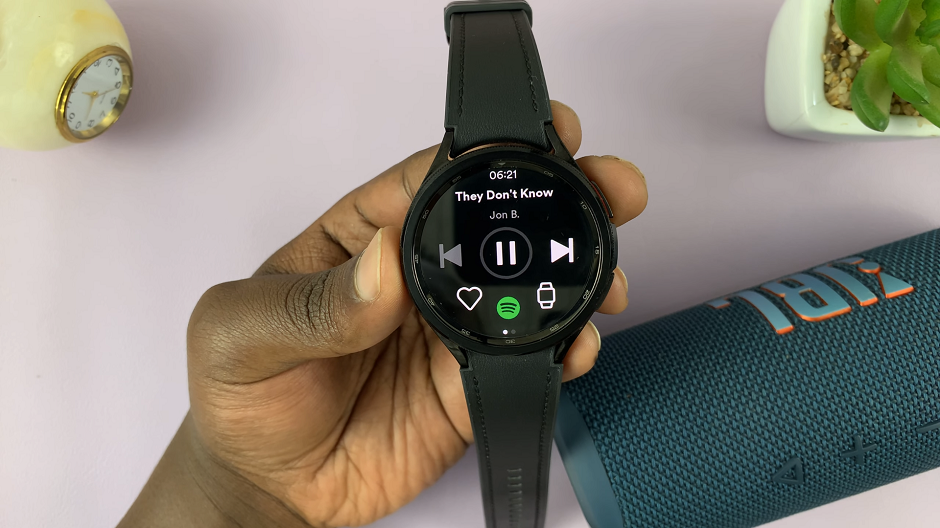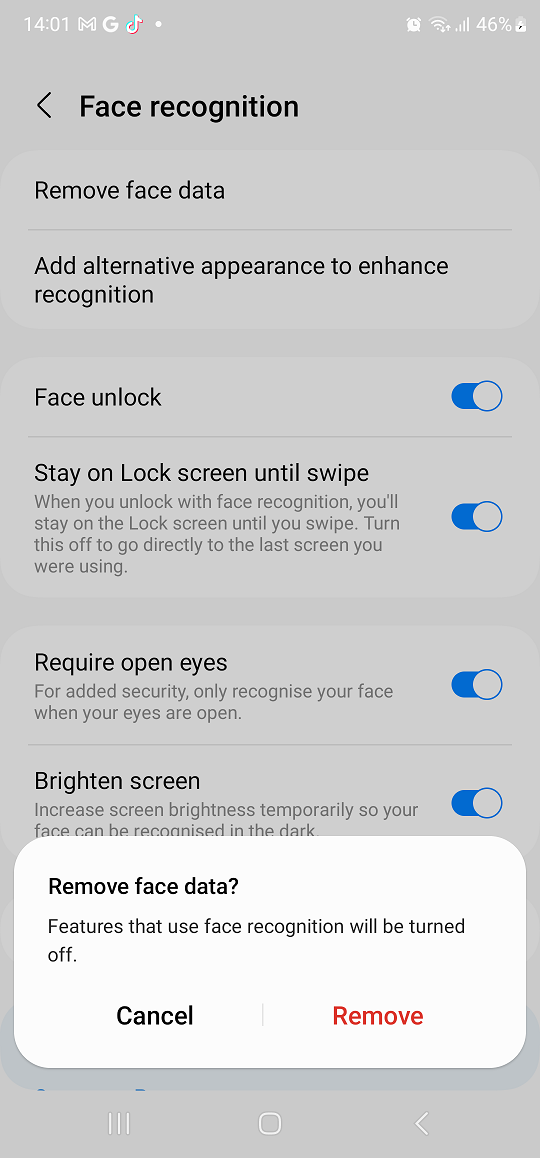In the era of smart wearables, the OnePlus Watch 2 stands out as a versatile companion for those seeking a blend of style and functionality. Designed to integrate seamlessly with Android devices, setting up your OnePlus Watch 2 is straightforward, ensuring you can leverage its advanced features effortlessly.
Pairing your OnePlus Watch 2 with an Android phone not only enhances your connectivity but also unlocks a range of health tracking and notification features.
In this guide, we’ll walk you through the comprehensive step-by-step process on how to set up OnePlus watch 2 with Android phone.
Also Read: How To Change Alarm Volume On OnePlus Watch 2
How To Set Up OnePlus Watch 2 With Android Phone
Power on your OnePlus Watch 2 and select your preferred system language when prompted. On your Android phone, download and install the OHealth app from the Google Play Store. This app is essential for managing and pairing your OnePlus Watch 2.
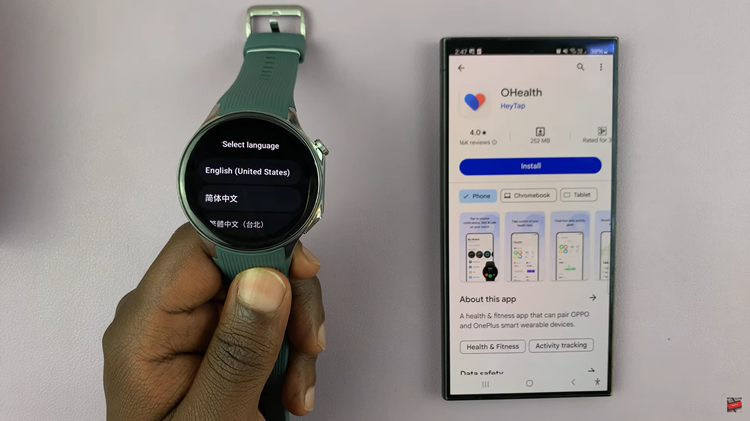
Launch the OHealth app on your Android phone. Follow the on-screen instructions to set your preferred language and region settings. From here, tap on the Device tab within the OHealth app. Select Add Device and choose OnePlus Watch 2 from the list. Wait for your device to be detected and select it.
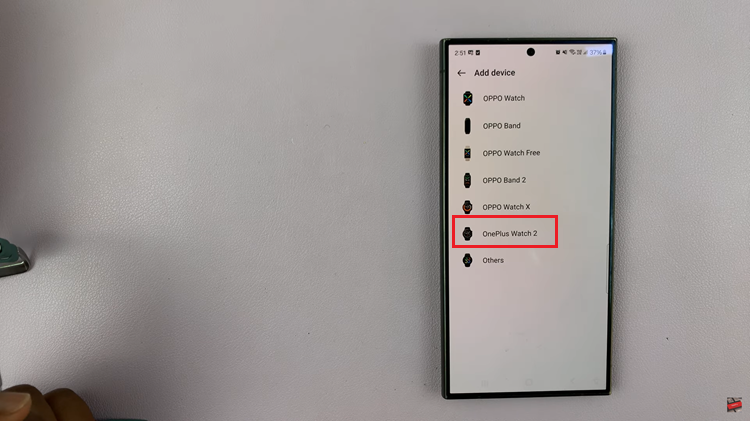
Follow any additional prompts on the app to confirm and initiate the pairing process with your OnePlus Watch 2. Your Android phone may prompt you to grant permissions for the watch, such as access to contacts, call logs, and potentially signing in to your Google account.
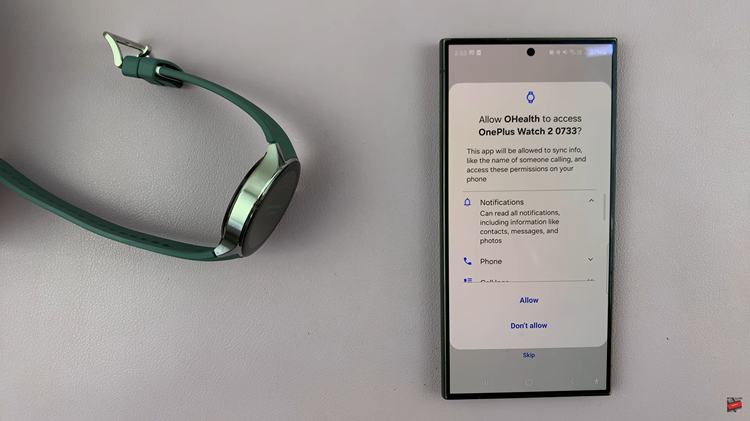
Once paired, your OnePlus Watch 2 may prompt you to go through a tutorial on its basic functionalities. You can choose to go through this tutorial or skip it based on your preference. After completing these steps, your OnePlus Watch 2 is now successfully paired with your Android phone and ready for use.
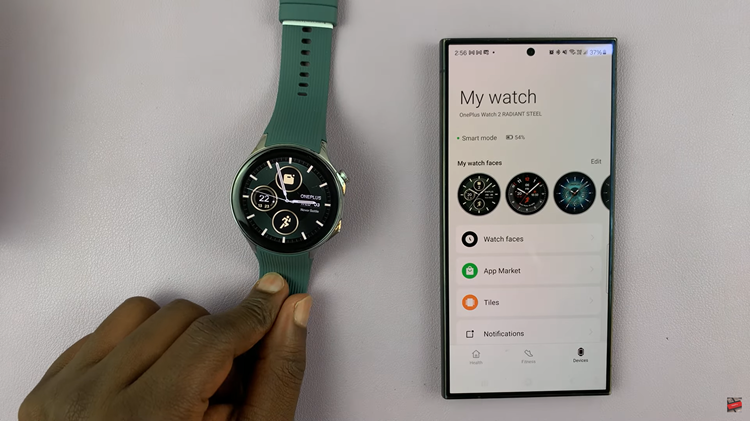
By following these steps, you can quickly and effectively pair your OnePlus Watch 2 with your Android phone, ensuring you can enjoy all its features seamlessly. Whether it’s tracking your workouts or staying connected on the go, the OnePlus Watch 2 enhances your digital lifestyle with style and functionality.