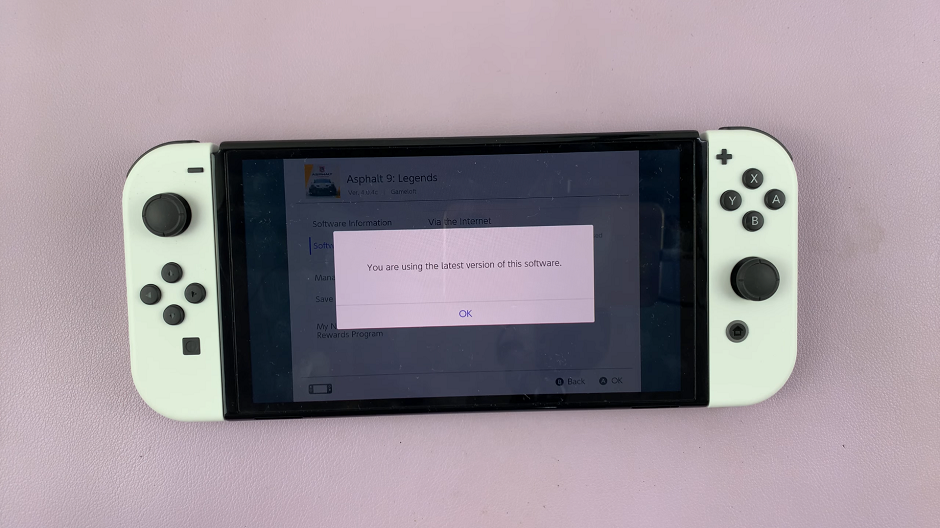The Samsung Galaxy S24 is a powerful and feature-packed smartphone that offers a wide range of customization options to enhance the user experience. One such feature is color correction, which allows users to adjust the display settings to better suit their visual preferences.
Whether you’re looking to enhance the vibrancy of colors or reduce eye strain, the color correction feature on the Samsung Galaxy S24 can be a valuable tool.
In this article, we will guide you through the steps to turn on and off color correction on your Samsung Galaxy S24, S24+, and S24 Ultra.
Watch: How To Install APK Files On Samsung Galaxy S24
To Turn ON & OFF Color Correction On Samsung Galaxy S24
Begin by unlocking your Samsung Galaxy S24, S24+, or S24 Ultra. Utilize your preferred method, such as fingerprint recognition or facial unlock. Then, open the “Settings” app on your device. Locate it either on your home screen or in the app drawer.
Within the Settings menu, scroll down to find and select the “Accessibility” option. Then, find the “Vision Enhancement” option and tap on it to proceed.
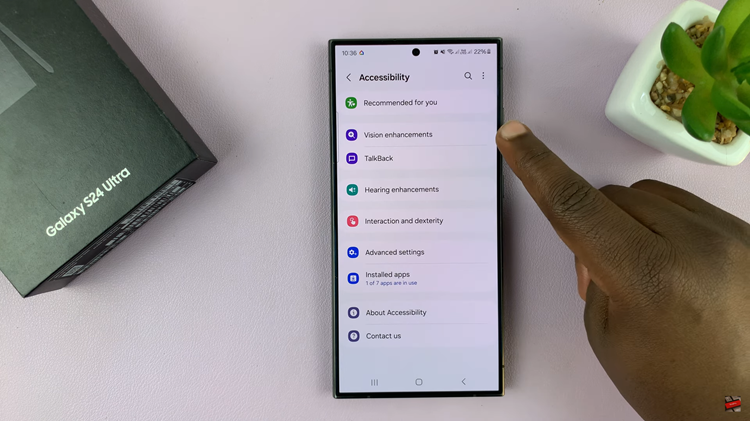
Following this, find the “Color Correction” option and tap on it. At this point, tap on the toggle icon to the ON position to enable it. Subsequently, turn the toggle switch OFF to disable it.
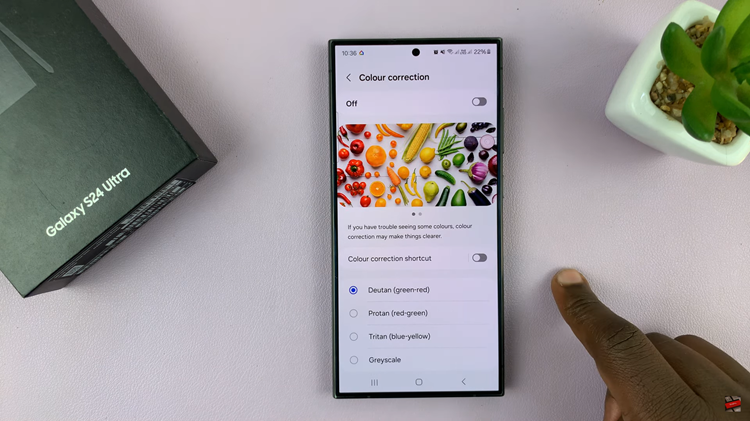
By following these simple steps, you can easily enable or disable color correction based on your preferences, ensuring that the device’s display aligns with your desired color balance.