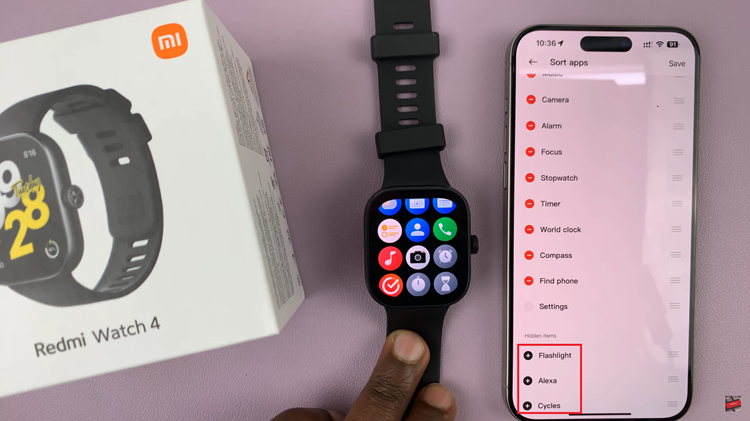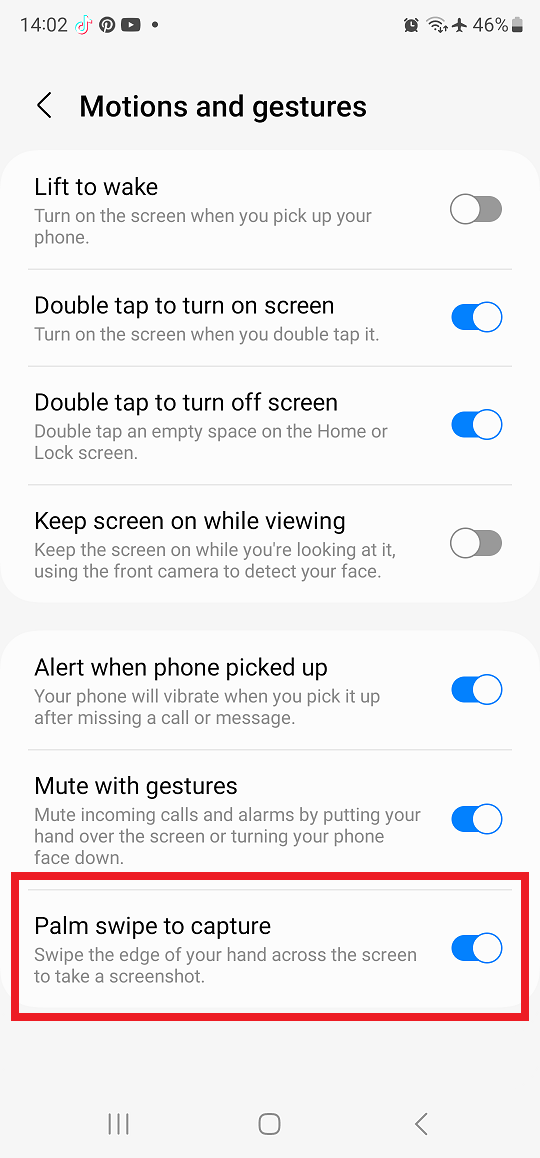In an era where personalization is key, the Samsung Galaxy S24 stands out as a device. Not only does it boast of cutting-edge features. But it also empowers users to tailor their experience to suit individual preferences.
Among the myriad customization options offered by this flagship smartphone, adjusting the font size emerges as an important aspect for users seeking a more personalized and comfortable viewing experience.
In this guide, we’ll walk you through the comprehensive step-by-step process on how to change the font size on Samsung Galaxy S24s.
Also Read: How To Answer & End Phone Calls With Physical Buttons On Samsung Galaxy S24s
How To Change Font Size On Samsung Galaxy S24s
The first step is to navigate to the Settings app. Within the Settings menu, scroll down until you find the “Display” option. Tap on it. In the Display settings, locate and select the “Font Size & Style” option. This will lead you to a screen where you can customize the text display on your Samsung Galaxy S24.
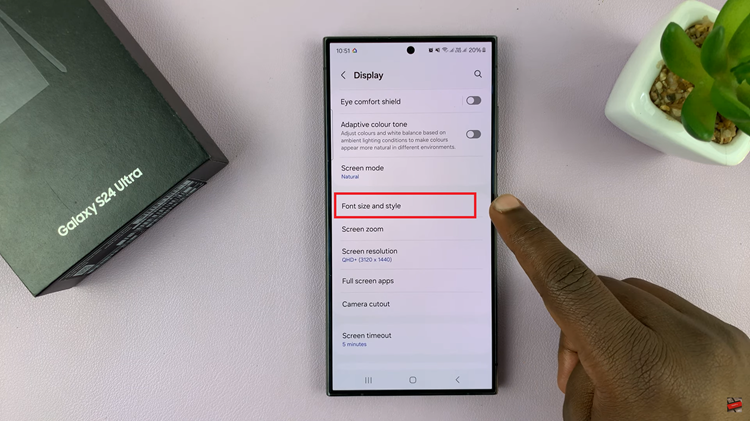
Upon entering the Font Size & Style menu, you’ll notice a slider that allows you to increase or reduce the font size. Slide it left or right to make the font smaller or larger, respectively. As you adjust the slider, a preview of the font size changes will be displayed on the screen, giving you a real-time preview of how the text will appear.
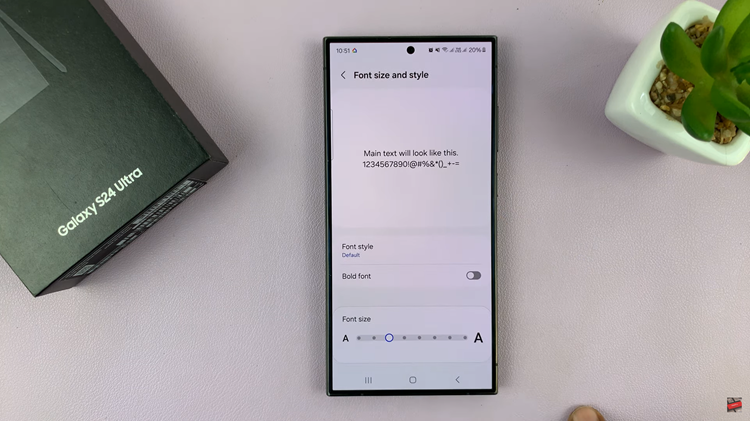
The Samsung Galaxy S24 makes it convenient for users by applying font size changes automatically. You won’t need to navigate through additional menus or confirm the changes manually. As soon as you adjust the slider and preview the changes, they will be applied immediately.
Watch: Samsung Galaxy S24 / S24 Ultra – How To Mute Camera Shutter Sound