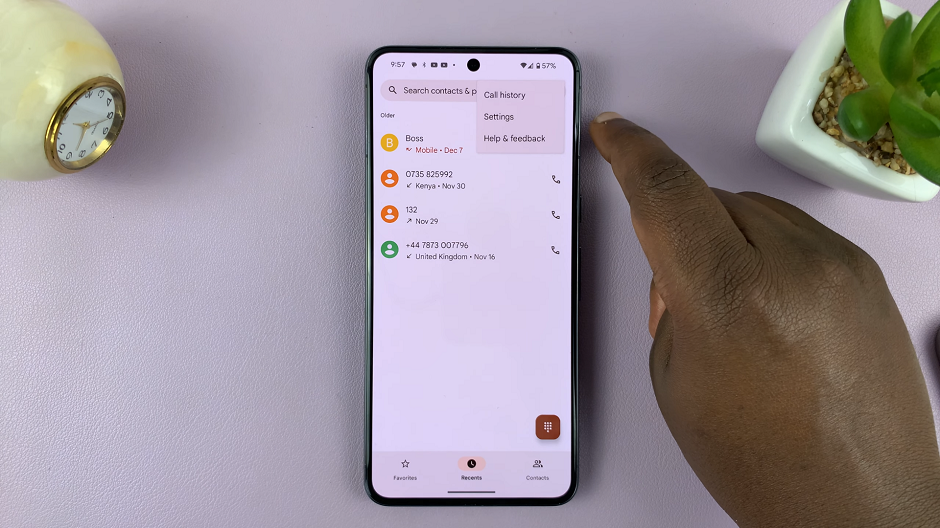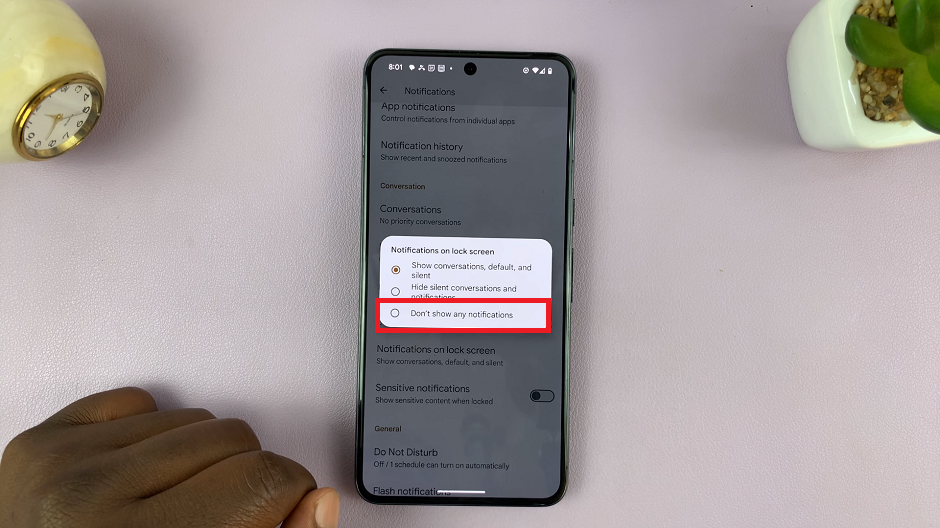In the age of digital interconnectedness, protecting your online presence has become more critical than ever. Social media platforms like Instagram have become integral parts of our lives, serving as avenues for communication, self-expression, and networking.
However, with this increased connectivity comes the risk of unauthorized access to our accounts, potentially compromising our privacy and security. One effective measure to safeguard your Instagram account is knowing how to remotely log out from any device.
Whether you’ve logged in on a shared computer, lost your phone, or simply want to ensure no one else has access to your account, mastering the art of remote logout is essential. In this comprehensive guide, we’ll walk you through the steps to remotely log out of your Instagram account and regain control over your digital identity.
Why Remote Logout Matters
Before diving into the practical steps, let’s understand why remote logout is crucial for your Instagram security. Remote logout allows you to terminate active sessions on devices other than your own, effectively preventing unauthorized access to your account. This feature is particularly useful in scenarios where you’ve logged in on public or shared devices and want to ensure no one else can access your account after you’ve left.
Watch: How To Stop People From Sharing Instagram Story In Messages
Remotely Log Out Your Instagram Account
First, launch the Instagram app on your smartphone. Tap on your profile icon at the bottom right corner of the screen to go to your profile page.
Step 2: On your profile page, tap the three horizontal lines (hamburger icon) at the top right corner.
Select Settings and Privacy from the menu that appears. Then, select Accounts Center.
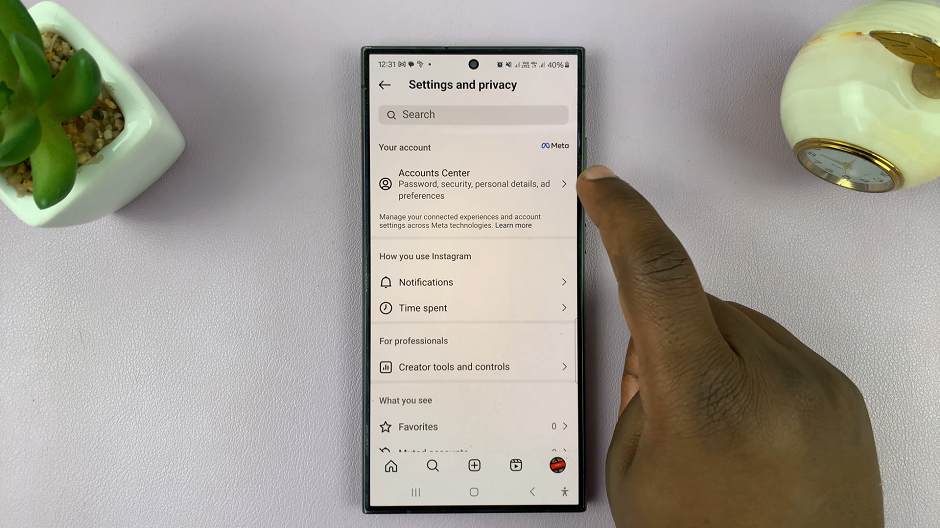
In the Accounts Center menu, tap on Password and Security, under the Account Settings section.
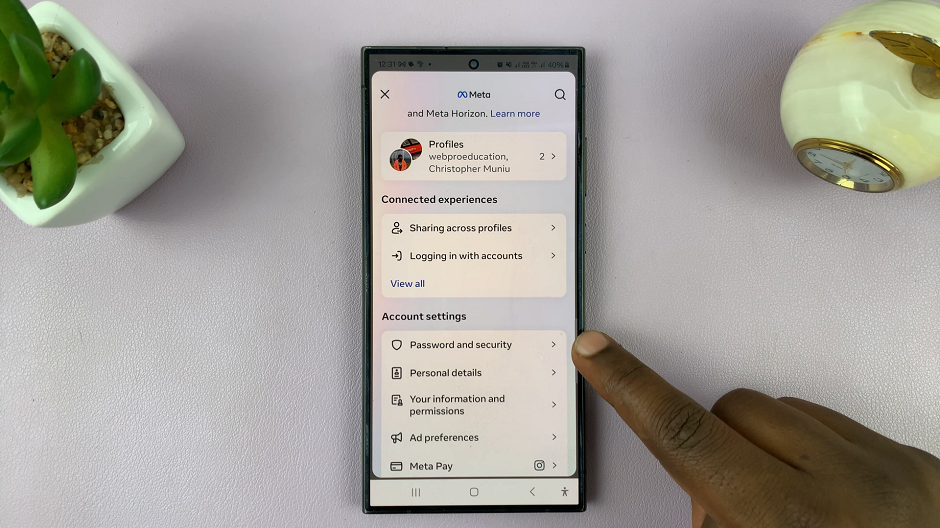
Under the Security Checks category, tap on the Where You’re Logged In option. You will be redirected to a page where you can select the account you want to monitor between Instagram and Facebook.
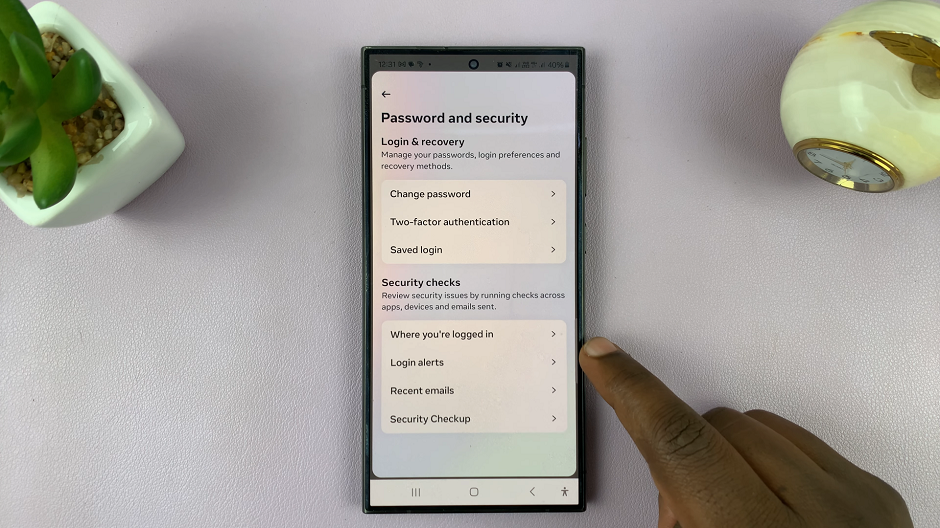
Tap on the Instagram username, under the Accounts section. Here, you will see your account login activity. This will be a list of devices you’re logged in with or had previously logged in with.
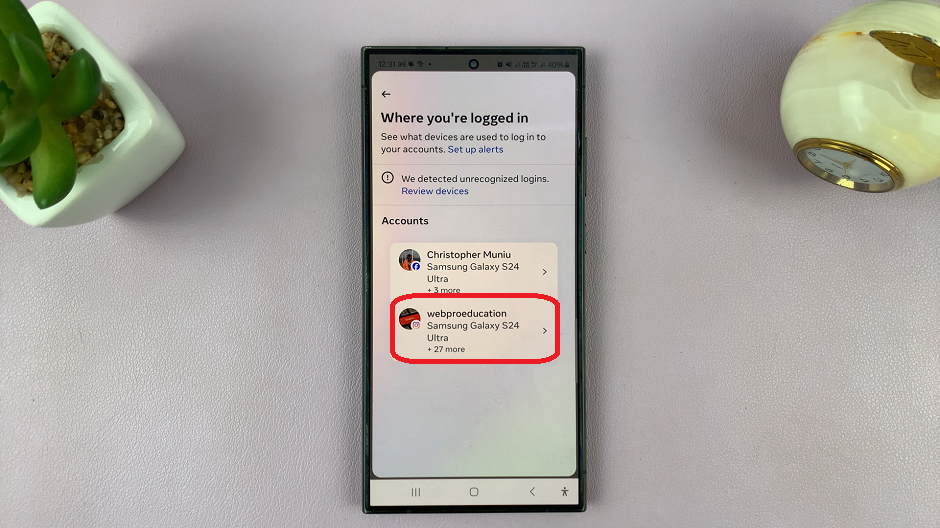
At the very top should be the current device you’re logged in to, labelled This Device. You will also see a list of Logins on other devices. This data is accompanied by the name of the device, location, date and time of the login.
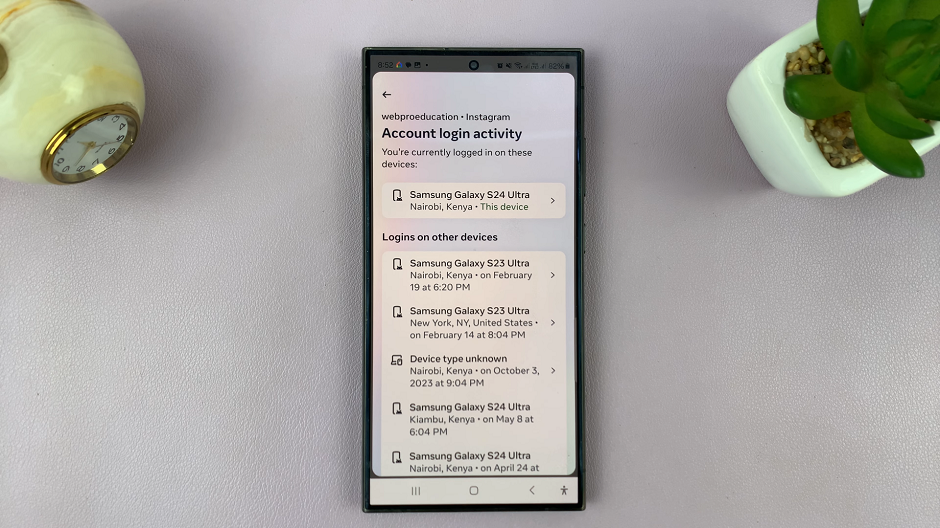
Scroll to the very bottom of the list and tap on Select Devices to Log Out. Check any number of boxes for the devices you want to log out Instagram on.
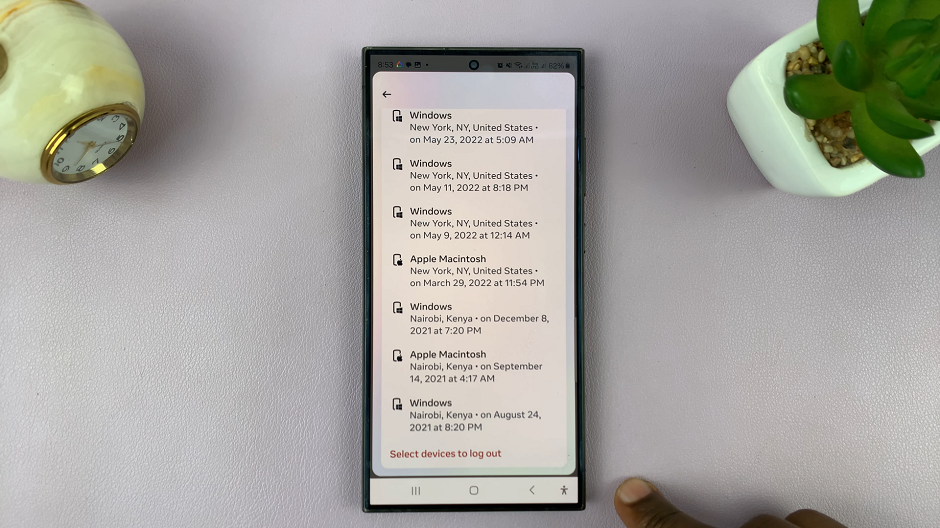
Select the Log Out option. This will bring up a confirmation pop-up.
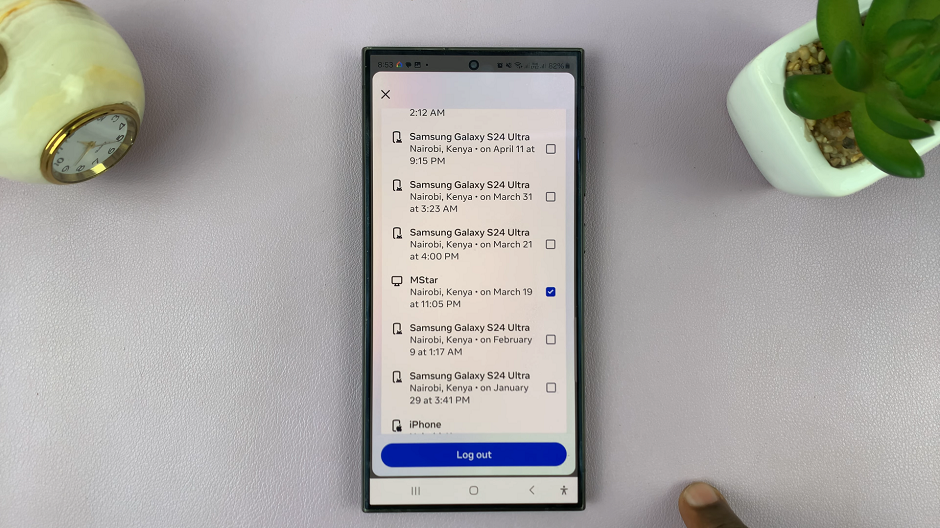
Tap on Log out once again to confirm your choice. This will immediately and successfully log out Instagram remotely on all selected devices.
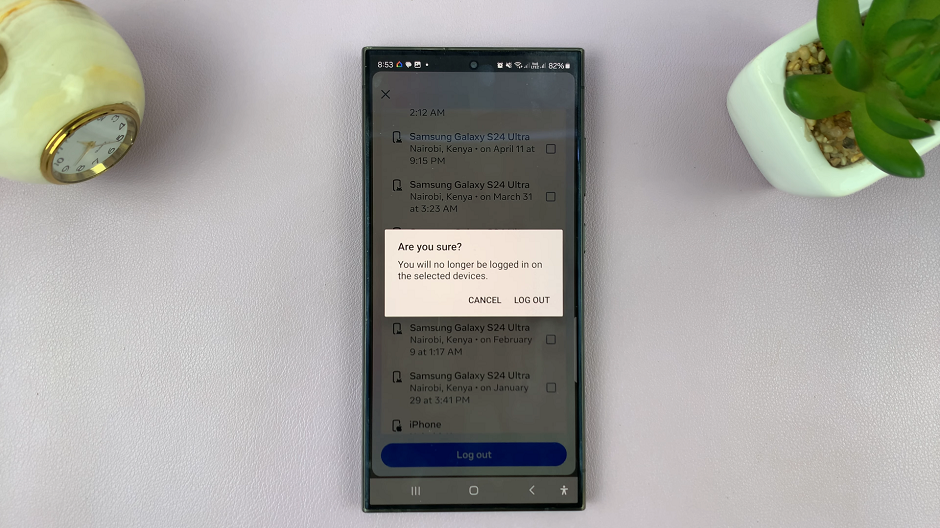
Tips for Maintaining Account Security
Regularly review your active sessions and log out from unfamiliar devices.
Use strong, unique passwords for your Instagram account and change them periodically.
Avoid logging in to your account on public or shared devices whenever possible.
Your Instagram account contains a wealth of personal information and memories, making it imperative to keep it safe from unauthorized access. By mastering the art of remote logout, you can take proactive steps to protect your privacy and security in the digital realm. Follow the simple steps outlined in this guide and implement best practices to fortify your Instagram account against potential threats. Remember, your online security is in your hands—take control and stay safe!
Read: How To Use Both Camera Audio & Music On Instagram Reels