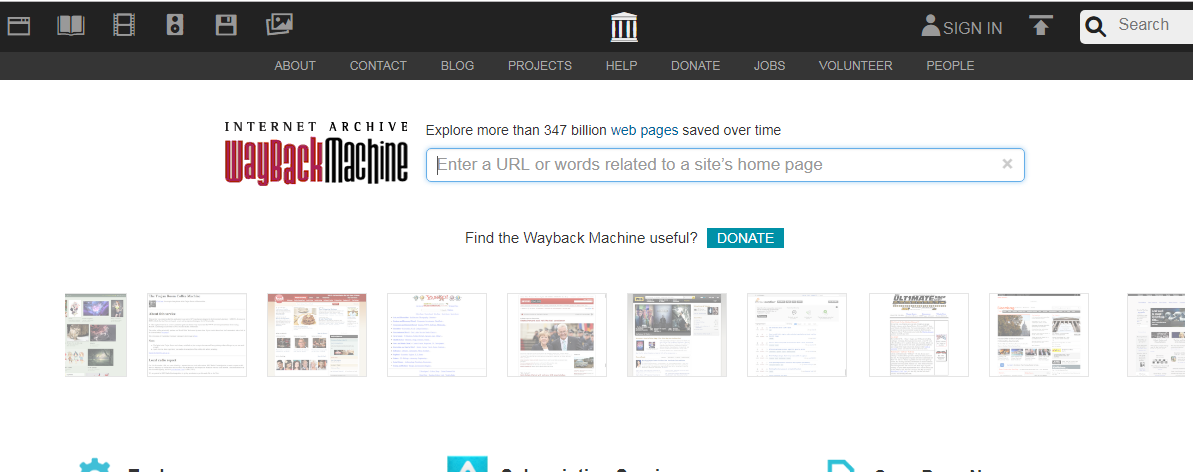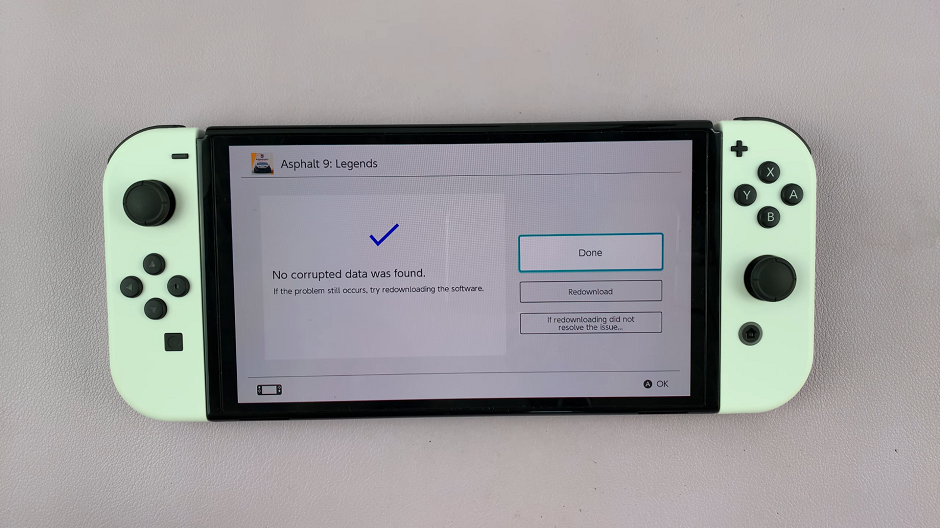The Samsung Galaxy A06 is one of the best camera smartphones in town, and it can take stunning photos under different light conditions. The camera flash feature is among the key features that contribute to better handling of photography. Whether you are dining in a dimly lit restaurant or having fun at nighttime with friends, learning to operate your camera flash will make all the difference.
You can easily turn on/off the camera flash on Galaxy A06, which gives you so much flexibility to adapt to different environments. This guide will walk you through the process step by step so you can confidently toggle the flash to suit your photographic needs.
With just a couple of touches, you will be ready to illuminate your subjects or catch the natural light as it is. Let’s explore how you can manage the Camera flash on your Samsung Galaxy A06!
Watch: How To Enable Double Tap To Turn Screen OFF On Samsung Galaxy A06
Turn ON/OFF Camera Flash On Samsung Galaxy A06
Begin by unlocking your Samsung Galaxy A06 and accessing the home screen. From here, locate the Camera app and tap on it to proceed. Alternatively, you can open it from the app drawer. Then, find the “Camera Flash” icon (lightning bolt) and tap on it to proceed.
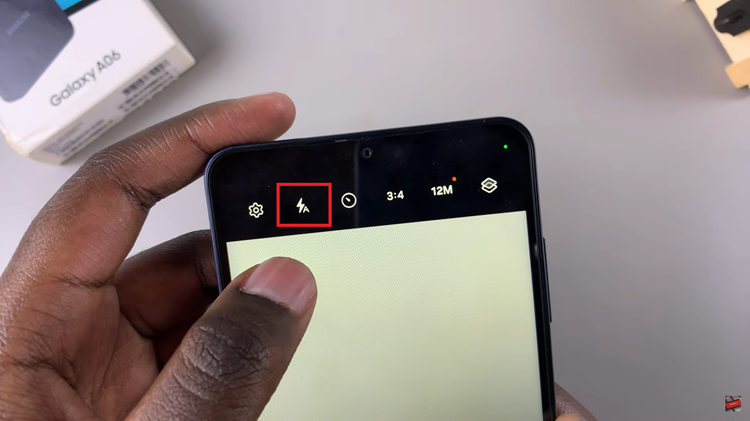
At this point, you’ll be presented with several options. Tap on the ON option to enable the camera flash. With the flash enabled, you’ll see a flash whenever you capture a photo.
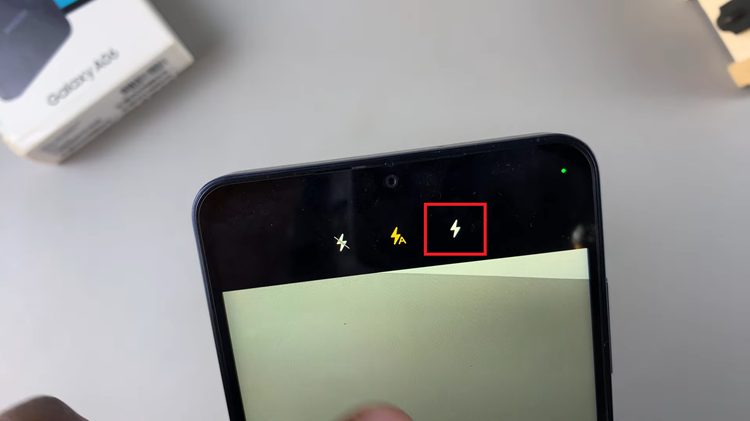
Conversely, tap on the OFF option to disable the camera flash. The flash will now be disabled; you can continue taking photos without it.
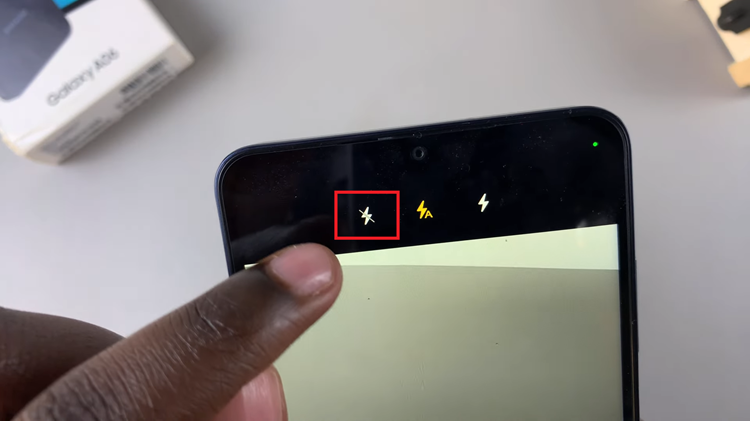
In conclusion, mastering your Samsung Galaxy A06 camera flash will definitely enhance your photography experience. Now, take your Galaxy A06 and enjoy stunning photos showing your unique perspective!