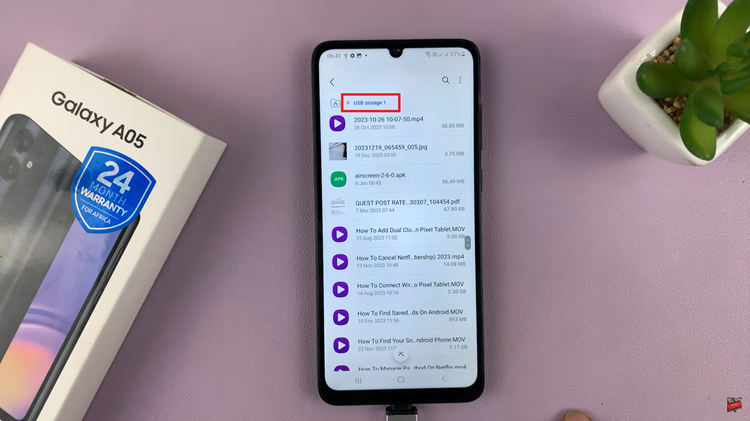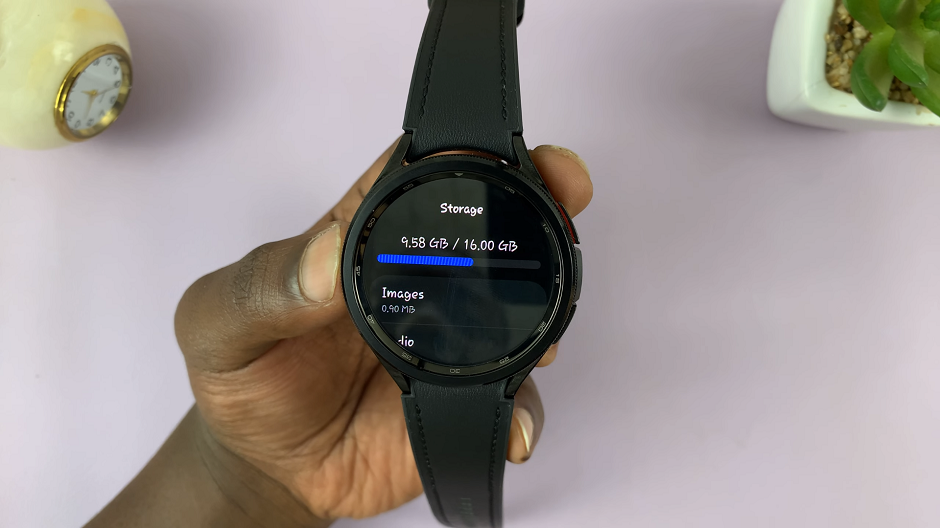Embark on a journey of seamless interaction and unparalleled convenience with your Samsung Galaxy S24 or S24 Ultra by unlocking the power of voice commands. Among its array of cutting-edge features lies the capability to summon Google Assistant effortlessly through the magic words, “Hey Google.”
This hands-free functionality revolutionizes how you engage with your device, making tasks quicker and more intuitive than ever before.
Dive into this detailed guide as we walk you through how to turn on “Hey Google” on the Samsung Galaxy S24, S24+, or S24 Ultra, unlocking a world of possibilities at your vocal command.
Watch: How To Automatically Turn OFF Mobile Hotspot On Samsung Galaxy S24
To Turn ON Hey Google On Samsung Galaxy S24
Beforehand, you’ll need to enable Google Assistant on your Samsung S24.
First, open the Google app on your Galaxy S24, your gateway to the world of Google Assistant. Once launched, tap on your profile at the top right corner and select “Settings” from the menu that appears.
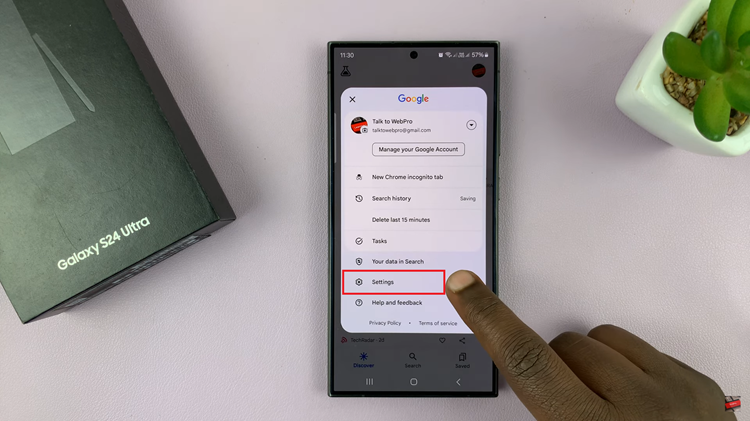
Following that, scroll down within the settings and select “Google Assistant.” At this point, find and select the “General” option within the Google Assistant Settings. Then, toggle the switch to the ON position to enable Google Assistant.
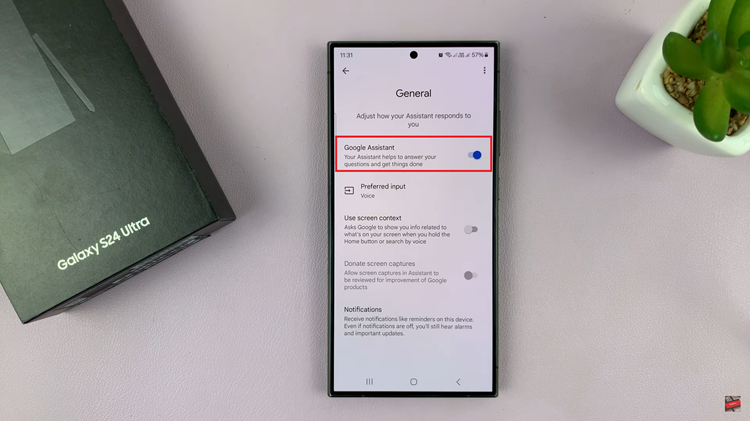
Once Google Assistant is enabled, head back into the settings and find and select the “Hey Google & Voice Match” option. At this point, toggle ON the switch next to the “Hey Google” option. Following this, you’ll be prompted to set it up. Follow the on-screen instructions that appear.
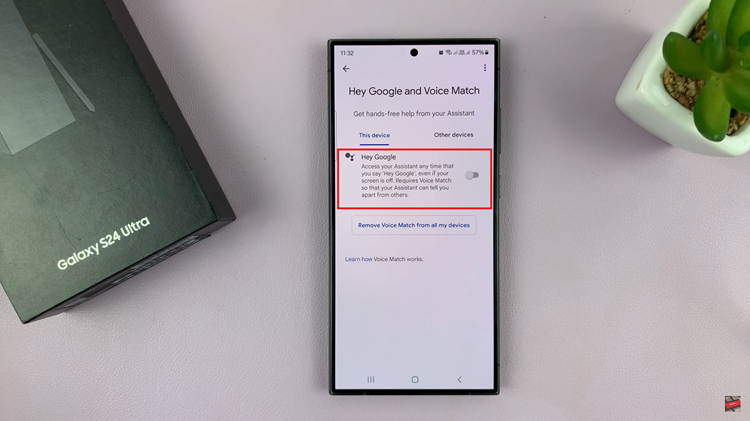
By following these simple steps, Samsung Galaxy S24 and S24 Ultra users can easily activate the “Hey Google” voice command feature and enjoy the convenience of hands-free interaction with Google Assistant.
Read: How To Connect External Hard Drive On Samsung Galaxy S24