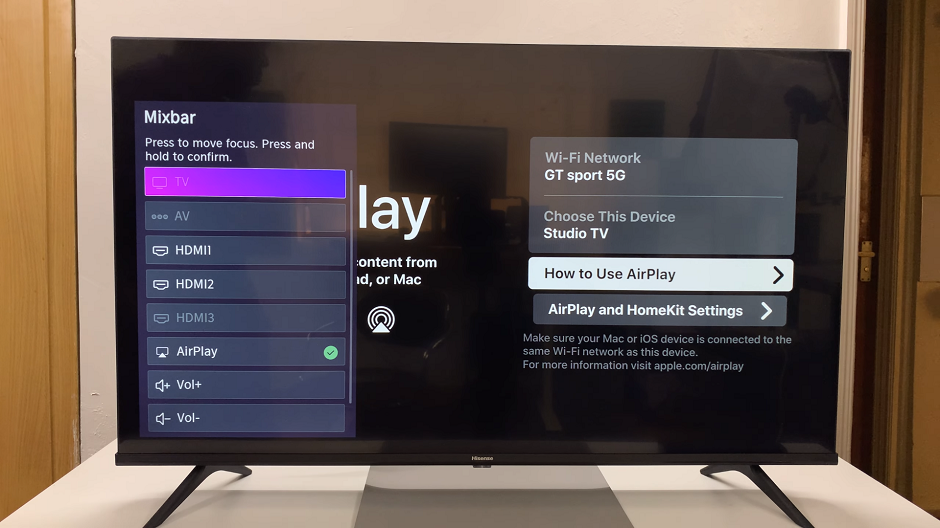In the realm of photography and videography, the quest for capturing stunning visuals is an ever-evolving journey. With advancements in technology, we’re constantly presented with new tools and features to enhance our creative pursuits. One such feature that can significantly elevate the quality of your footage is HDR (High Dynamic Range). And if you’re a proud owner of the Xiaomi Smart Camera C500 Pro, unlocking HDR capabilities can take your recordings to new heights.
HDR technology allows cameras to capture a wider range of brightness levels, resulting in images and videos that are more true-to-life and visually striking. By combining multiple exposures of the same scene, HDR preserves details in both the brightest highlights and the darkest shadows, creating a balanced and vibrant image.
If you’re ready to harness the power of HDR, you’re in the right place. In this comprehensive guide, we’ll walk you through the simple steps to activate HDR mode and start capturing breathtaking visuals.
Watch: How To Turn OFF Samsung Galaxy A55 5G | Switch OFF Samsung Galaxy A55 5G
Turn On HDR On Xiaomi Smart Camera C500 Pro
To begin, launch the Xiaomi Mi Home app on your smartphone or tablet. Ensure that your Xiaomi Smart Camera C500 Pro is connected to the app and accessible within your device list.
Once you’re in the Xiaomi Mi Home app, locate the Xiaomi Smart Camera C500 Pro in your device list. Tap on the camera to access its settings menu. Tap on the three dots in the top-right corner to access the Settings menu.
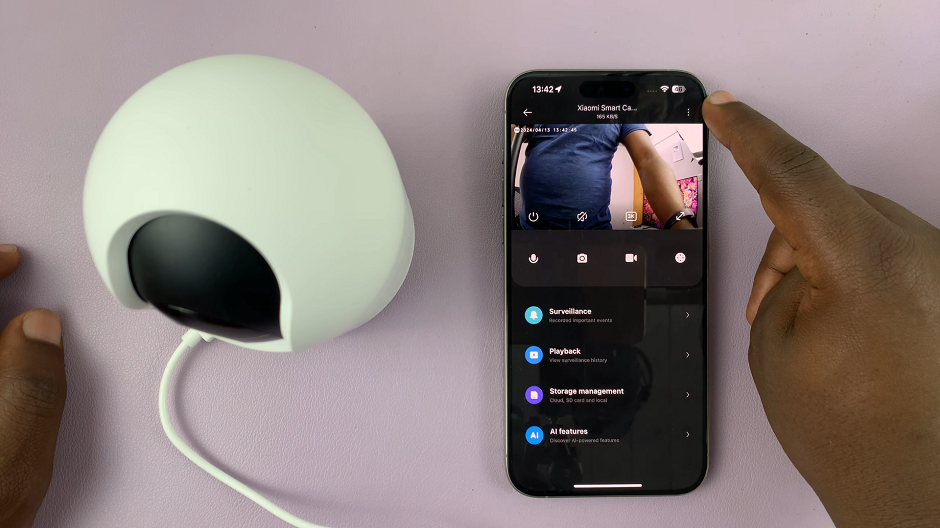
Within the settings menu, look for the option, Camera Settings and tap on it. Then, scroll down and select Image Settings.

Tap on the option labeled HDR. It is turned off by default.
Once you’ve entered the HDR sub menu, simply tap on the On option to activate HDR mode. With HDR activated, your camera is now ready to capture stunning visuals with enhanced dynamic range.
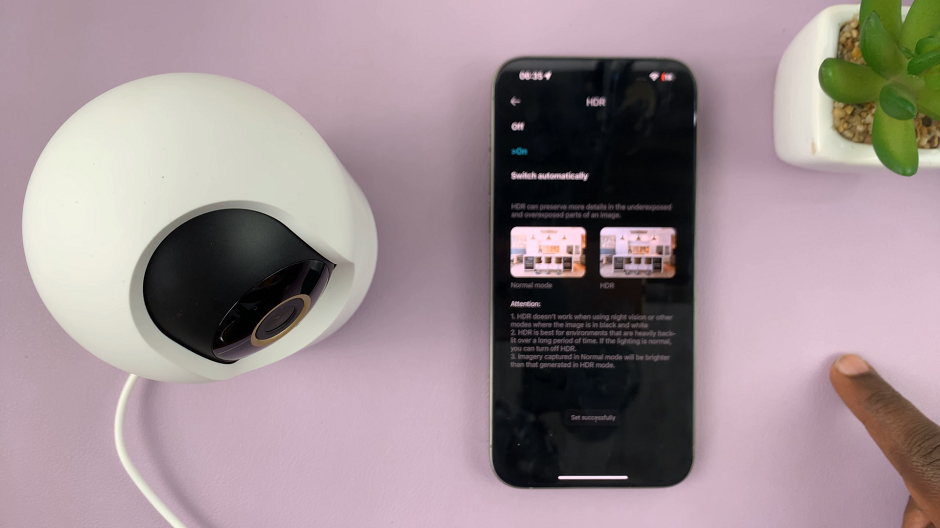
To adjust the HDR settings automatically, you can simply choose the Switch Automatically option.
Whether you’re capturing scenic landscapes, indoor settings, or dynamic scenes with varying lighting conditions, HDR mode will help you achieve remarkable results.
Congratulations! You’ve successfully activated HDR mode on your Xiaomi Smart Camera C500 Pro, unlocking a world of creative possibilities. With HDR technology at your disposal, you can now capture stunning visuals with rich detail and vibrant colors. Whether you’re a professional filmmaker or an avid hobbyist, harnessing the power of HDR will undoubtedly elevate the quality of your recordings.
Read: How To Revert To Default Theme On Samsung Galaxy A35 5G