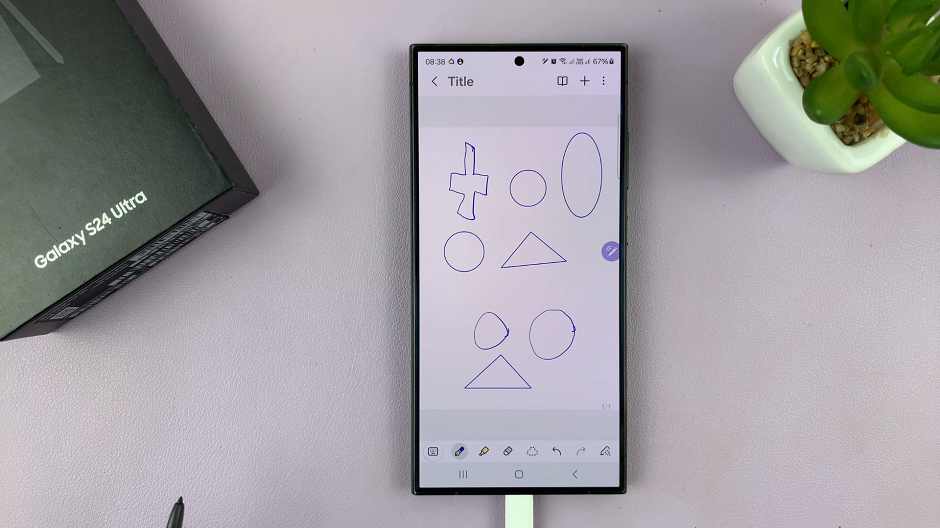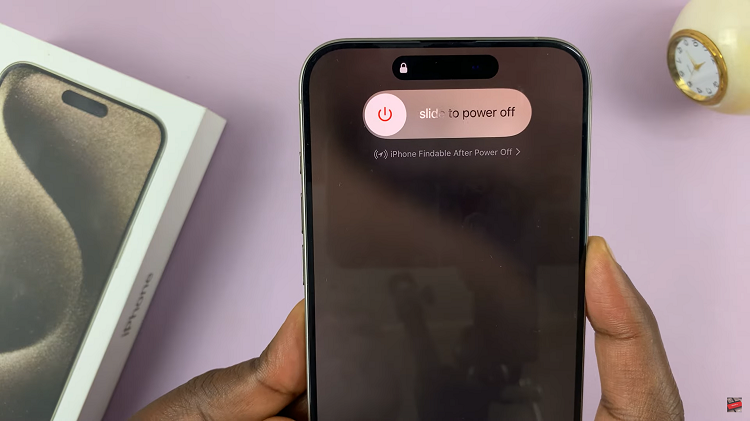Customizing the theme of your Samsung Galaxy A35 5G can be a fun way to personalize your device and make it uniquely yours.
However, there may come a time when you want to revert to the default theme for various reasons, such as troubleshooting issues or simply wanting a fresh start.
In this guide, we’ll walk you through the step-by-step process of reverting to the default theme on your Samsung Galaxy A35 5G.
Read: How To Change Theme On Samsung Galaxy A55 5G
Revert To Default Theme On Samsung Galaxy A35 5G
To begin, unlock your Samsung Galaxy A35 5G and navigate to the home screen. From there, tap and hold on an empty space to reveal a few options. Tap on Themes from the bottom of the page to access the Galaxy Themes store page.
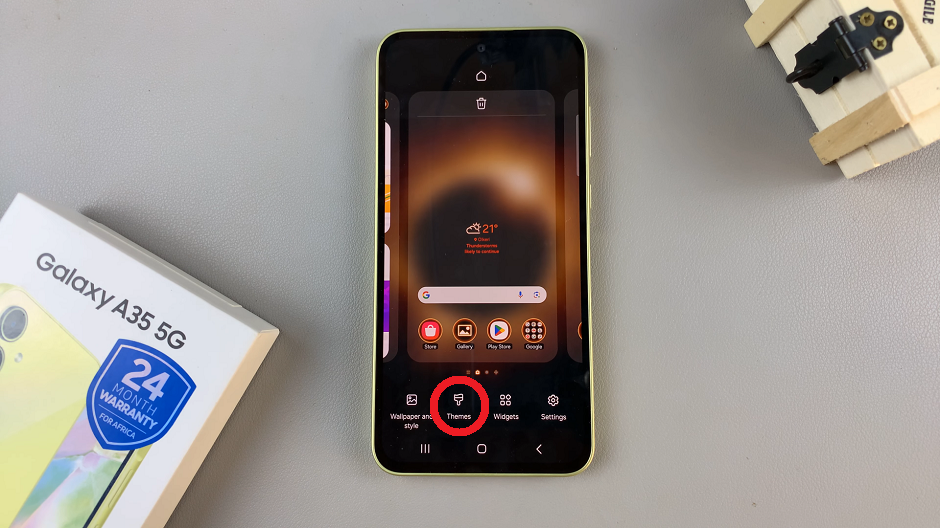
You can also go to Settings via the app drawer or via the quick settings panel. Scroll down and tap on Themes. This should land you on the same page. Here, you can browse through a wide selection of icon themes to choose from.
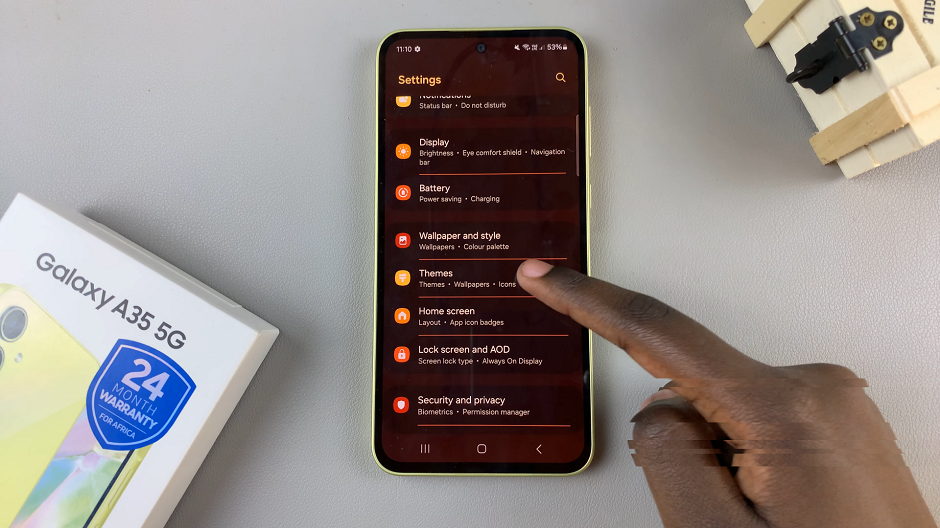
You need to be signed in to your Samsung account to access the themes available on the Galaxy Themes Store. It’s quite an easy process to go about it and you can do it from the settings page on your Samsung Galaxy A35 5G.
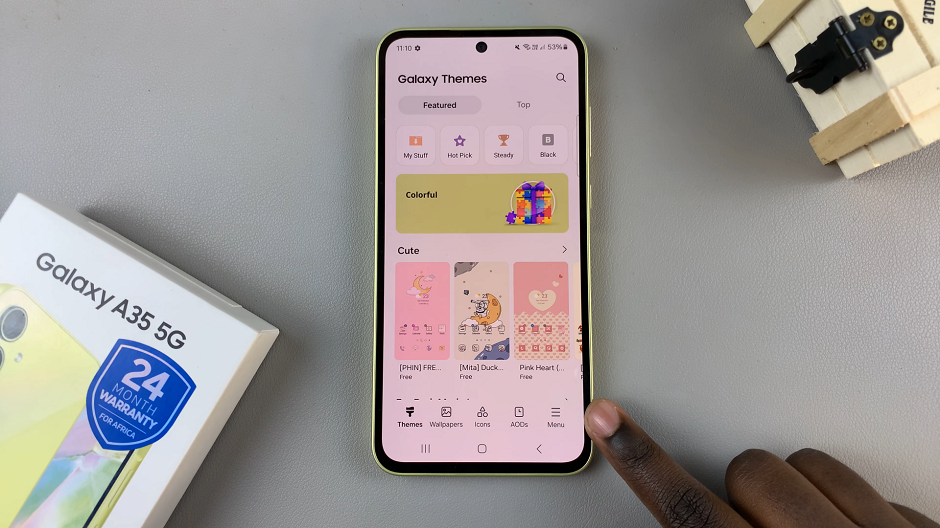
Tap on Menu at the bottom right corner and select My Stuff from the top menu. Here, you’ll see all the themes that you’ve installed and downloaded on your phone.
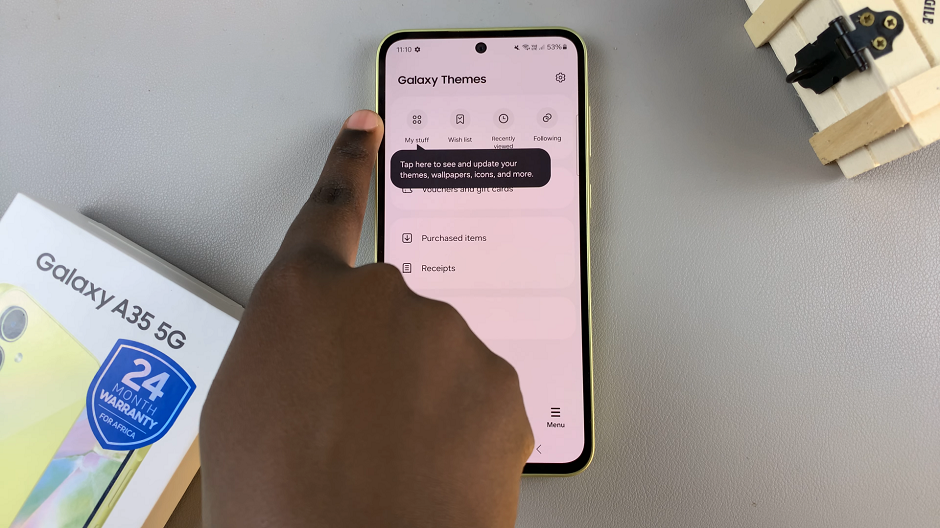
Tap on Default, then tap on Apply to revert to the original theme.
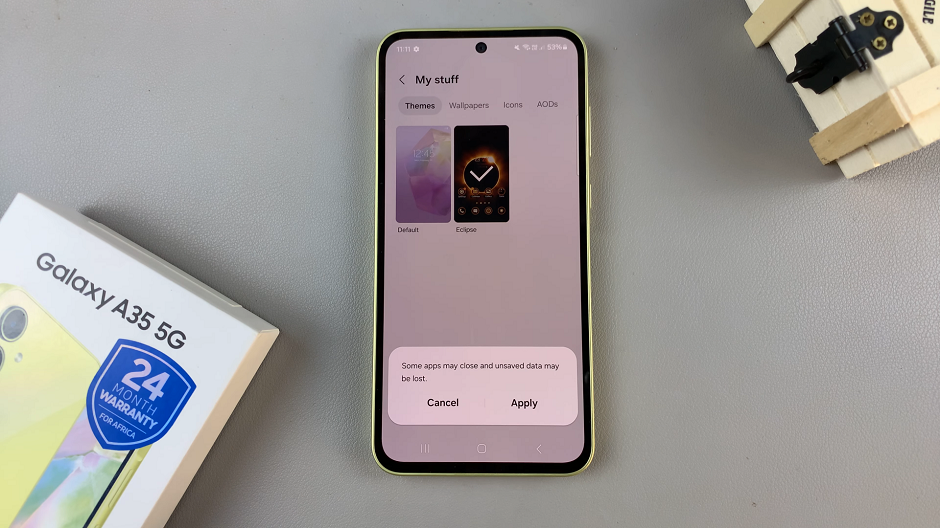
Manage Themes
Optionally, you can go a step further and delete the theme(s) you had downloaded. The theme has to be inactive for you to be able to delete it. So, select another theme to leave it inactive.
From the My Stuff menu, select the theme you want to delete and tap on it. Then tap on the Delete button and confirm that you want to delete the theme.
You can always change the theme from the default theme to any other theme, later when you change your mind once again.
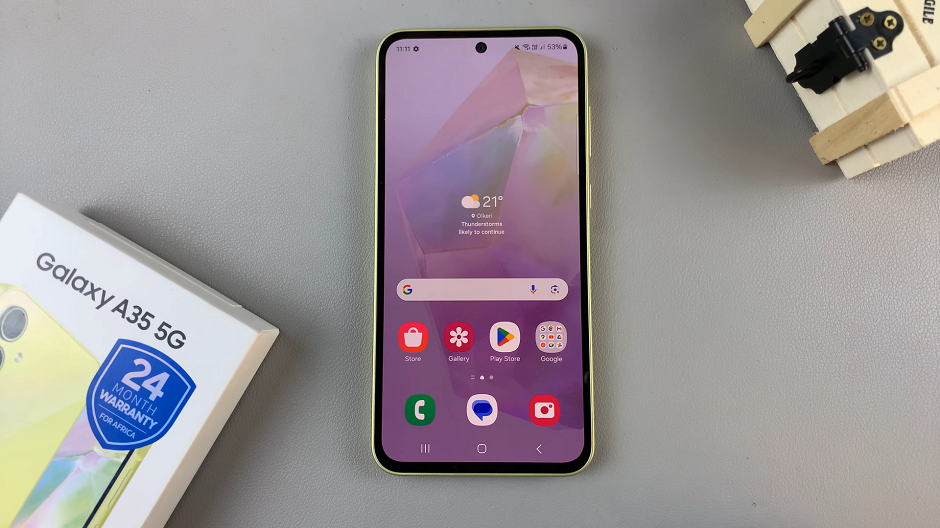
Reverting to the default theme on your Samsung Galaxy A35 5G is a simple process that can be done in just a few easy steps. Whether you’re troubleshooting issues or simply want to return to the original look of your device, following the steps outlined in this guide will help you accomplish your goal quickly and easily.