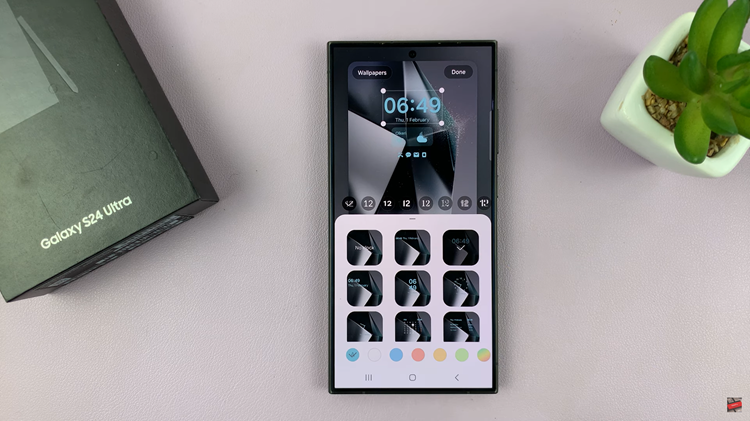In this article, we’ll delve into the techniques and tips for mastering the art to draw perfect shapes on the Samsung Galaxy S24 Ultra. The ability to draw perfect shapes is a valuable skill for artists, designers, and enthusiasts alike. With the advent of advanced mobile devices like the Samsung Galaxy S24 Ultra and its accompanying S Pen, creating flawless shapes has never been more accessible.
Before diving into drawing perfect shapes, it’s essential to optimize your drawing setup on the Samsung Galaxy S24 Ultra. Ensure that your device is fully charged and that you have sufficient space to work comfortably. Adjust the brightness and display settings to your preference, ensuring optimal visibility. Additionally, familiarize yourself with the features and capabilities of the S Pen, including pressure sensitivity and tilt recognition, which will play a crucial role in achieving precise shapes.
The S Pen is a powerful tool that offers a wide range of features to enhance your drawing experience on the Samsung Galaxy S24 Ultra. Take advantage of its pressure sensitivity to vary the thickness of your lines, resulting in more dynamic shapes. Experiment with tilt recognition to add depth and dimension to your drawings, particularly when creating three-dimensional shapes like cubes or pyramids. Familiarize yourself with the various drawing modes and settings available with the S Pen, such as brush size and opacity, to customize your shapes to perfection.
Read: How To Show Lock Screen Notifications On Samsung Galaxy S24’s
Draw Perfect Shapes On Samsung Galaxy S24 Ultra
Take out your S Pen from your Galaxy S24 Ultra.
Go to the screen on which you wan to to draw the shape. Start to draw your shape and just as you’re about to complete the drawing of the shape, hold for one or two seconds.
The Samsung AI will automatically detect what shape you’re trying to draw and complete it as a perfect shape. This will work for all shapes, including circles, triangles, squares, ovals and more.
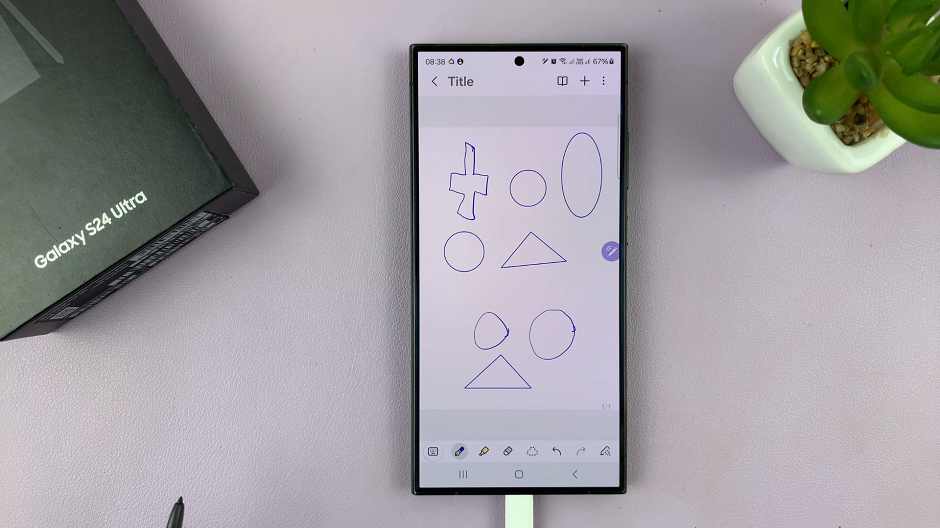
Refining and Customizing Your Shapes
Once you’ve drawn your shapes, take the time to refine and customize them to suit your artistic vision.
Use the eraser tool to remove any imperfections or stray lines, ensuring clean and polished shapes.
Experiment with different colors, textures, and effects to add visual interest and depth to your drawings.
Don’t be afraid to explore creative techniques, such as layering shapes or adding shading, to enhance the overall composition of your artwork.
Drawing perfect shapes on the Samsung Galaxy S24 Ultra is a rewarding experience that combines the precision of traditional drawing techniques with the convenience of modern technology. By optimizing your drawing setup, utilizing the features of the S Pen, and following step-by-step instructions, you can unlock your creative potential and create stunning artwork with ease. Whether you’re a seasoned artist or a novice enthusiast, the Samsung Galaxy S24 Ultra offers endless possibilities for unleashing your creativity and mastering the art of drawing perfect shapes.
So, grab your Samsung Galaxy S24 Ultra and S Pen, and let your imagination soar as you embark on your journey to drawing perfection!
Watch: Samsung Galaxy S24 / S24 Ultra: How To Set Up & Use Two WhatsApp Accounts