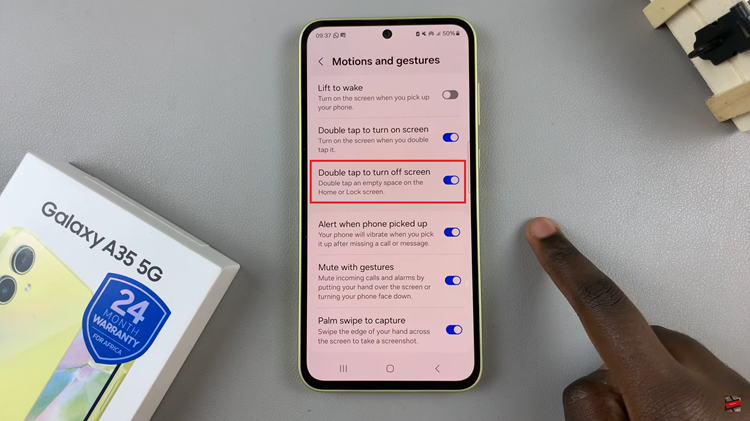In this comprehensive guide, we’ll delve into the process to enable predictive text on your Google Pixel device, unlocking a world of faster, more intuitive typing.
In the world of smartphones, efficiency in typing plays a pivotal role in our daily interactions. The Google Pixel series, renowned for its seamless integration of Android features, offers a range of functionalities to enhance user experience. One such feature is predictive text, a tool that significantly streamlines typing on Google Pixel devices.
Predictive text, also known as text prediction or autocomplete, is a smart feature designed to anticipate and suggest words or phrases as you type. This tool not only accelerates typing speed but also reduces errors, making it an invaluable addition to any smartphone user’s toolkit.
Watch: Hisense VIDAA Smart TV: How To Add YouTube Kids
Enable Predictive Text On Google Pixel
To begin, navigate to the Settings menu on your Google Pixel device. From there, locate and select System.
Within the System settings, tap on Keyboard. Select the On-screen Keyboard option. Here, you should see the keyboard you use, such as Gboard.
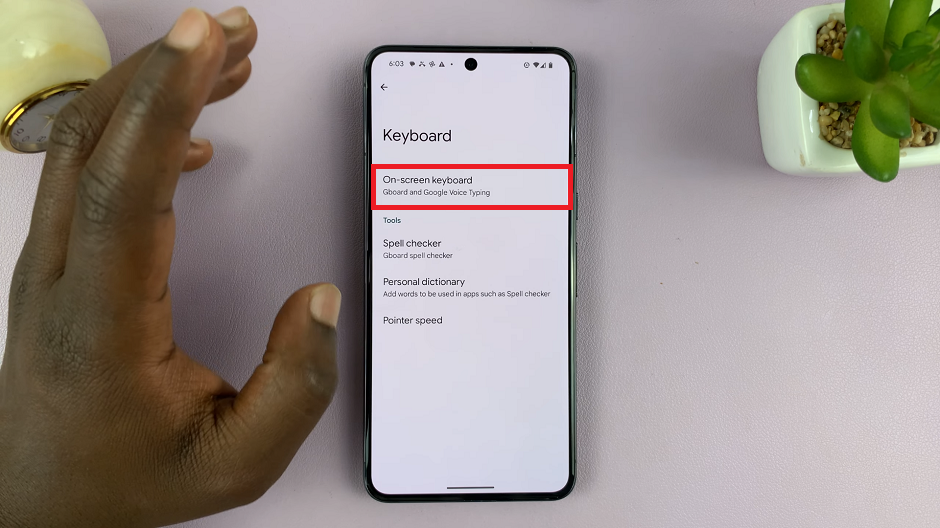
Tap on Gboard to open its settings and select Text correction. This is what is predictive text is called on Google Pixel devices. You’ll find the toggle switch to enable predictive text. Simply slide it to the right to activate the feature.
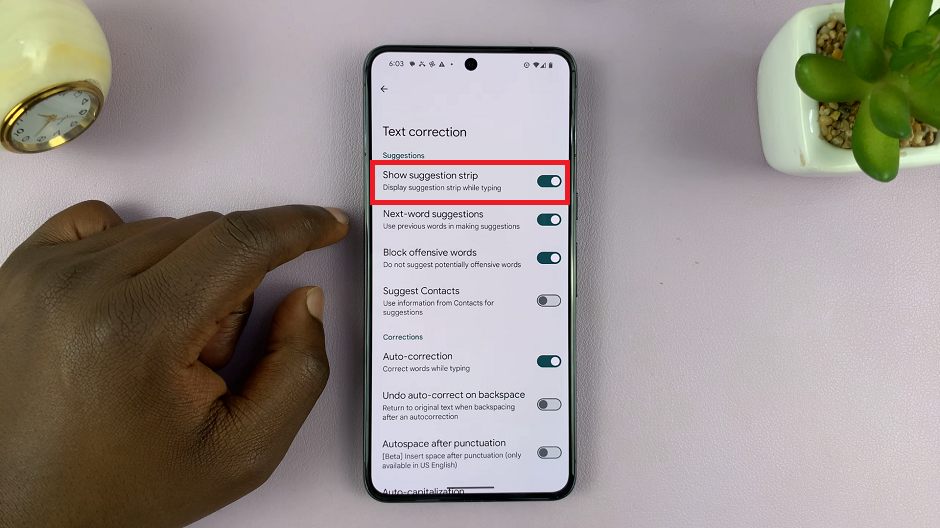
Go to your keyboard and try to type. You should now see suggested words you can use while typing.
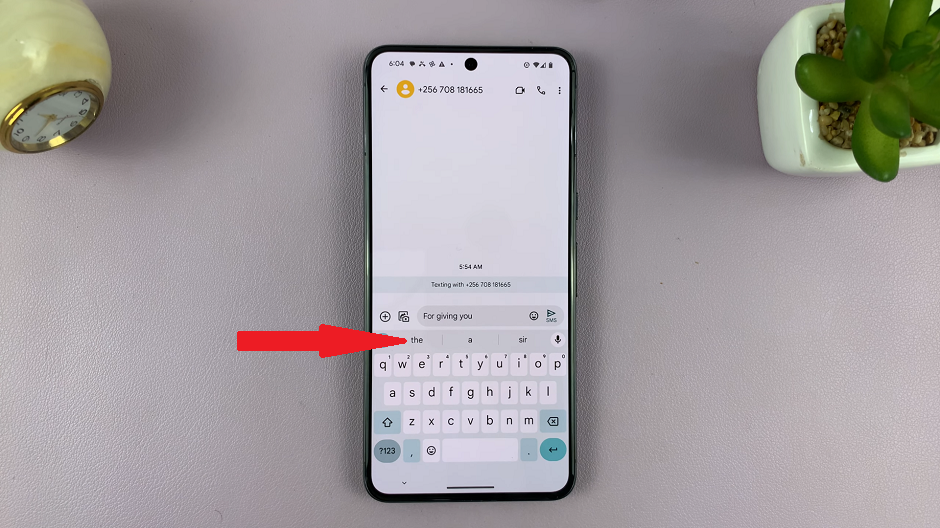
Benefits of Using Predictive Text on Google Pixel
Enhanced Typing Speed: Predictive text anticipates words, allowing for quicker input as suggestions appear while typing.
Reduced Errors: The feature minimizes typing mistakes by suggesting accurate words and corrections in real-time.
Personalization: With learning capabilities, predictive text adapts to your writing style and vocabulary over time, offering more relevant suggestions.
Enabling predictive text on your Google Pixel device can revolutionize your typing experience. It not only simplifies the process but also adds a layer of convenience to everyday tasks that involve text input, whether it’s composing emails, messaging, or browsing the web.
With these simple steps, harness the power of predictive text and optimize your Google Pixel for efficient and error-free typing. Embrace this feature to its fullest and witness a significant enhancement in your overall smartphone usage.