In today’s fast-paced world, staying connected is important, but so is finding moments of peace and focus. The OnePlus Watch 2 offers a convenient Do Not Disturb (DND) mode to help you manage notifications and enjoy uninterrupted time whenever you need it.
Whether you’re in a meeting, sleeping, or simply want to minimize distractions, activating DND mode on your OnePlus Watch 2 is a straightforward process.
Do Not Disturb mode on the OnePlus Watch 2 allows you to silence notifications and alerts temporarily, ensuring you can concentrate on tasks without interruptions. It’s particularly useful during meetings, workouts, or when you’re trying to relax without being disturbed by notifications.
Read: How To Turn ON OnePlus Watch 2
Turn ON DO Not Disturb (DND) Mode On OnePlus Watch 2
First, make sure your OnePlus Watch 2 is awake. You can do this by raising your wrist or pressing the side button.
Swipe down from the top of the watch face to access the quick settings panel. This panel gives you immediate access to essential features and settings.
In the quick settings panel, look for the Do Not Disturb icon. It typically looks like a crescent moon.
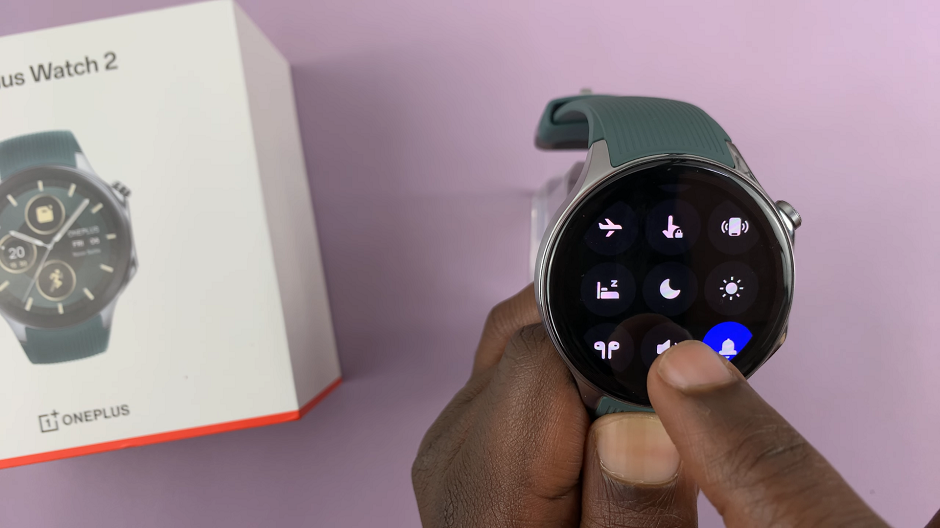
Tap on the Do Not Disturb icon. You will receive a prompt that this will turn off some features for the duration that DnD is on. Tap on the blue check mark to confirm.
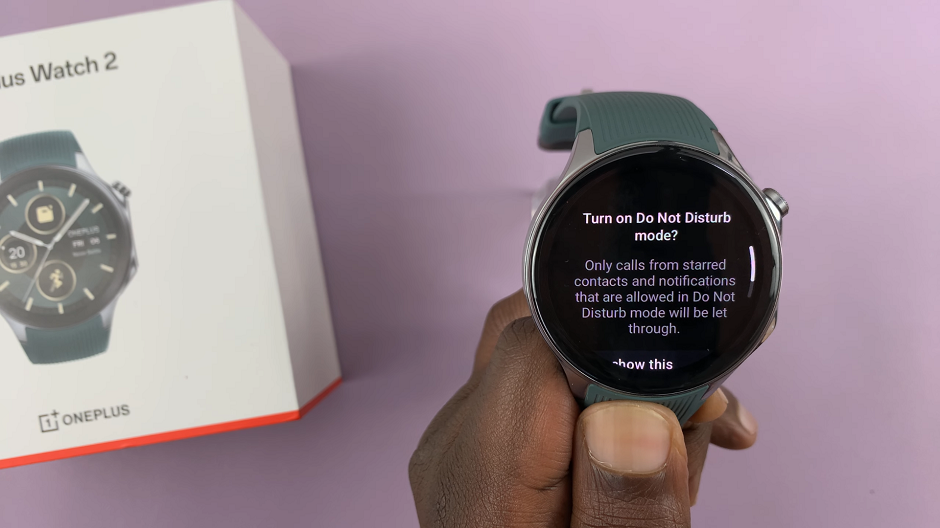
This action will activate the mode. The icon should be highlighted in blue, indicating that Do Not Disturb mode is turned on.
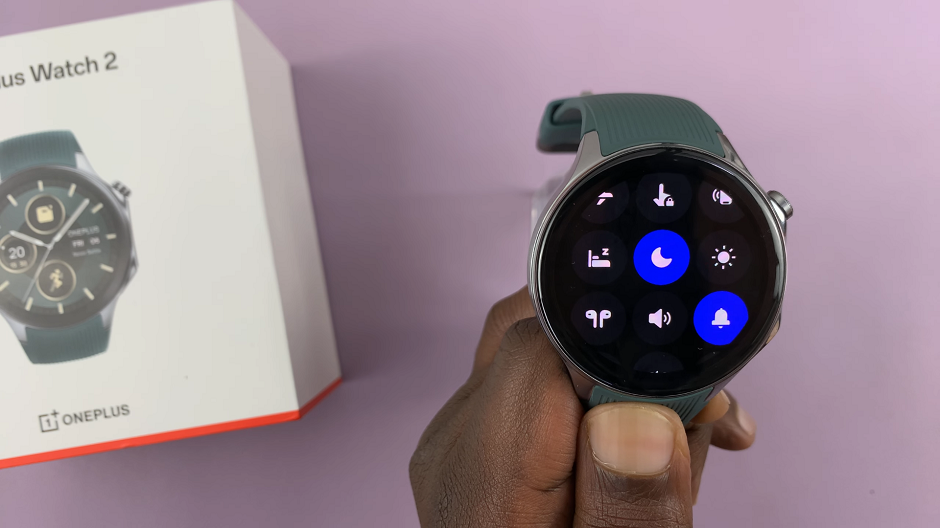
You will also see the Do not Disturb mode icon on your watch face. This should make you aware that it is in this mode.
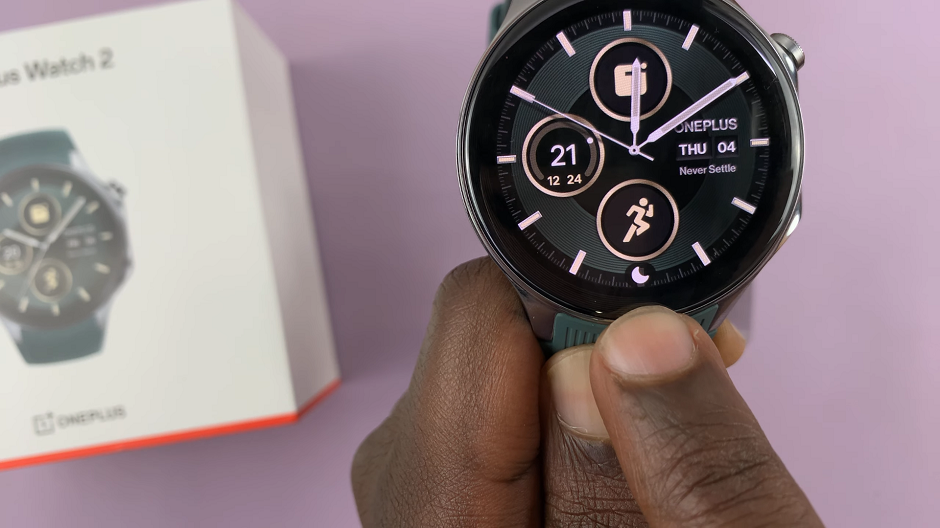
Tips for Using DND Mode Effectively
Schedule DND Times: Set up automatic schedules for DND mode to activate during certain hours, such as during sleep hours or work meetings.
Allow Important Notifications: Customize DND settings to allow notifications from important contacts or apps, ensuring you don’t miss critical information.
Use Quick Settings: Utilize the Quick Settings menu for faster access to DND mode, especially when you need to activate it quickly.
Enabling Do Not Disturb mode on your OnePlus Watch 2 is a practical way to manage distractions and maintain focus throughout your day. By following these simple steps, you can enjoy uninterrupted moments while staying connected to what matters most. Whether you’re at work, in a meeting, or winding down for the night, DND mode ensures your OnePlus Watch 2 works seamlessly with your lifestyle.
Embrace the peace of mind that comes with DND mode on your OnePlus Watch 2, and make the most of every moment without interruptions.
