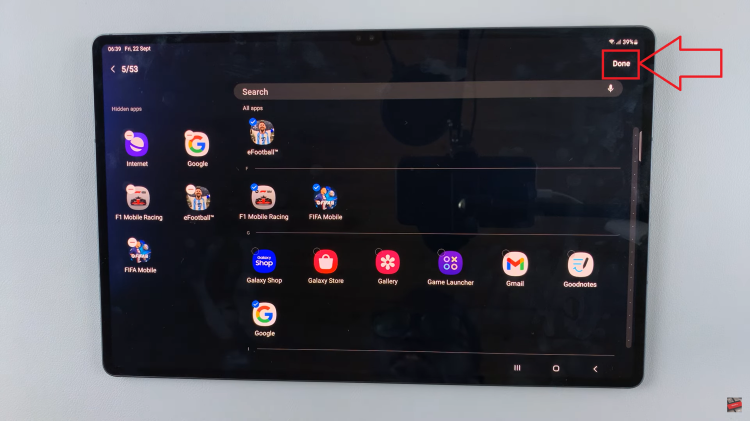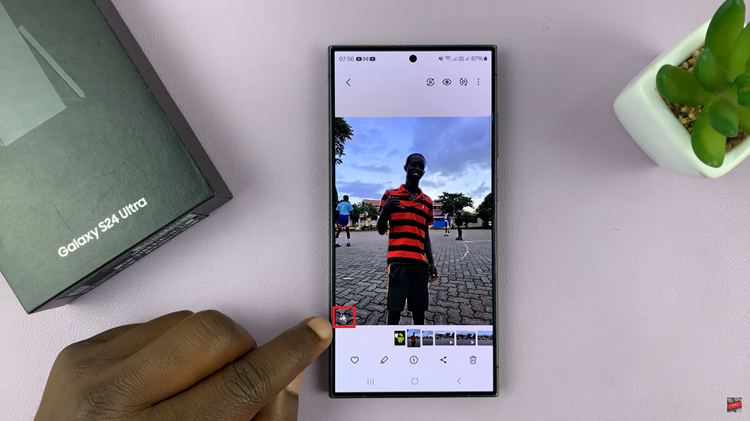In the ever-evolving landscape of smartphone technology, manufacturers continually push the boundaries of innovation. A prime example of this relentless pursuit of excellence is the Samsung Galaxy A55 5G.
One of the standout features of this device is its high refresh rate display, offering users the opportunity to indulge in a smoother and more immersive visual experience.
In this guide, we’ll walk you through the comprehensive step-by-step process on how to turn on 120 Hz refresh rate on Samsung Galaxy A55 5G.
Also Read: How To Limit Max Charge To 80% On Samsung Galaxy A55 5G
How To Turn On 120 Hz Refresh Rate On Samsung Galaxy A55 5G
Begin by opening the Settings app on your Samsung Galaxy A55 5G. Within the Settings app, scroll down and select the “Display” option. As you enter the Display settings, look for the setting labeled “Motion Smoothness” and tap on it.
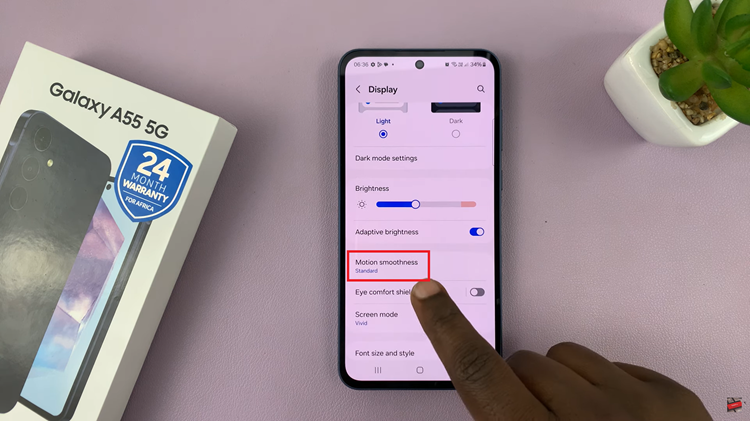
To enable the 120 Hz refresh rate, select the option labeled “Adaptive.” After selecting the “Adaptive” option, proceed to tap on “Apply” to confirm your selection and save the changes. With the 120 Hz refresh rate activated, you can now experience improved fluidity in your device’s display performance.
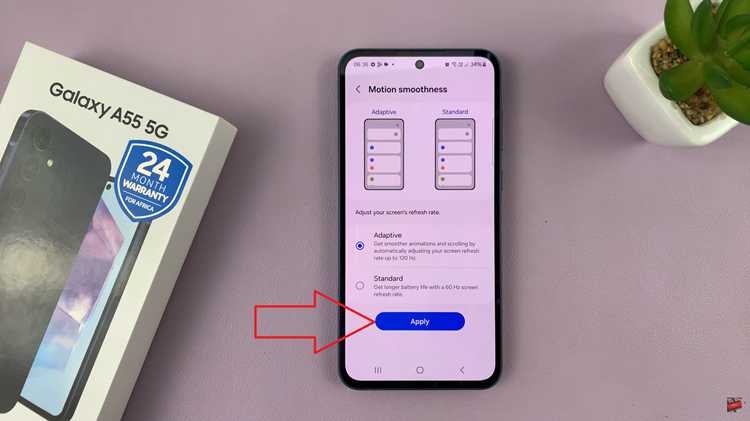
By following these simple steps, you can unlock the full potential of your Samsung Galaxy A55 5G and enjoy a smoother and more responsive display experience. Whether you’re gaming, browsing the web, or simply navigating through your device’s interface, the 120 Hz refresh rate will undoubtedly elevate your mobile experience to the next level.