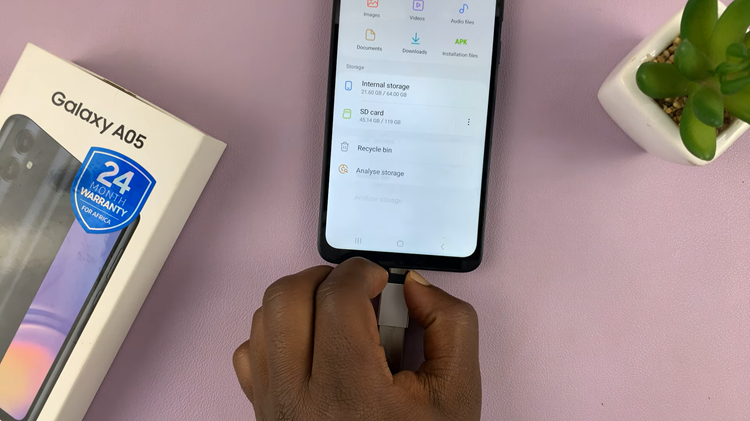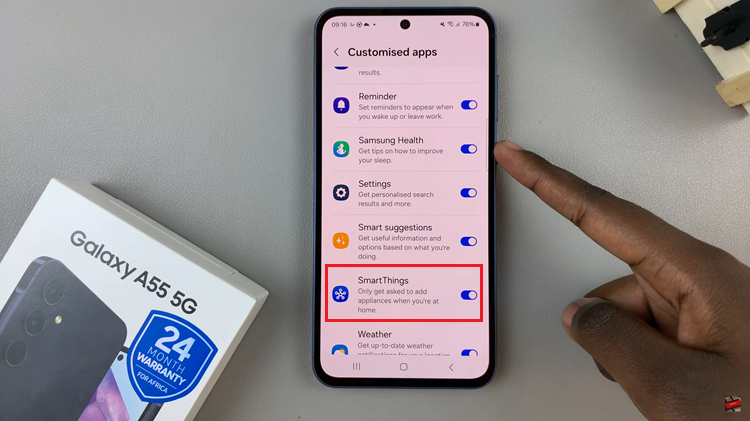The Samsung Galaxy A55 5G is a feature-packed smartphone that offers a seamless user experience. However, one aspect of using any smartphone that can sometimes be bothersome is the audible keyboard sounds.
While these sounds can provide tactile feedback and confirmation of key presses, they can also be disruptive, especially in quiet environments or during meetings.
In this guide, we’ll walk you through the comprehensive step-by-step process on how to mute the keyboard sounds on Samsung Galaxy A55 5G.
Also Read: How To Turn On 120 Hz Refresh Rate On Samsung Galaxy A55 5G
How To Mute Keyboard Sounds On Samsung Galaxy A55 5G
First, navigate to the Settings app, which is represented by a gear icon. In the Settings menu, scroll down until you find the “Sound and Vibration” option. Tap on it. Within the Sound and Vibration settings, locate the option labeled “System Sound.”
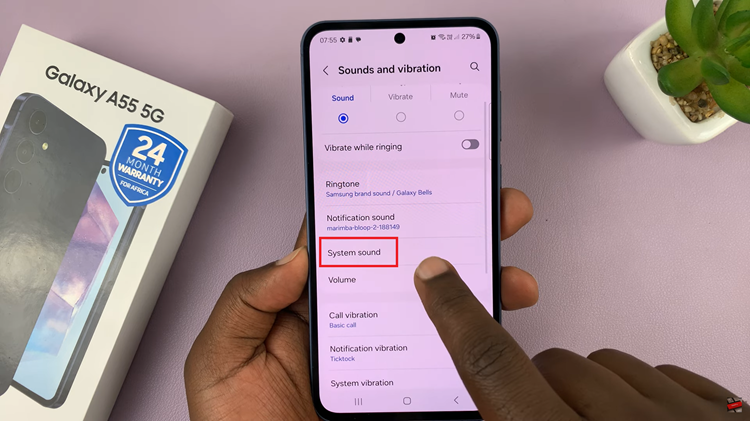
Once you’re in the System Sound settings, you should see an option for “Samsung keyboard.” To mute the keyboard sounds, simply tap on the toggle switch next to the Samsung keyboard option to turn it off. Once disabled, you won’t hear any sound when typing on the keyboard.
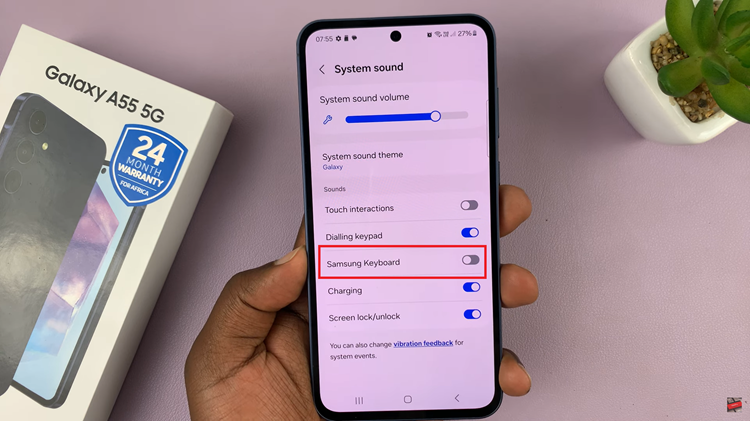
By following these straightforward steps, you can easily mute the keyboard sounds on your Galaxy A55 5G smartphone. Whether you prefer a quieter typing experience or need to minimize distractions in certain environments, muting keyboard sounds is a simple adjustment that can enhance your overall user experience.
Watch: How To Change Always ON Display Clock Style On Samsung Galaxy A55 5G