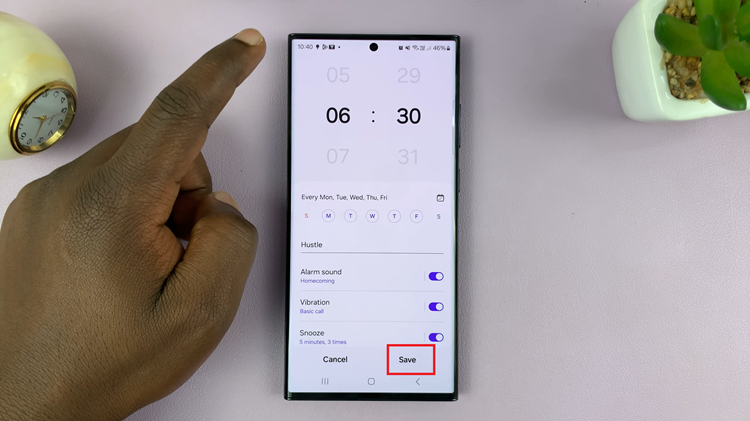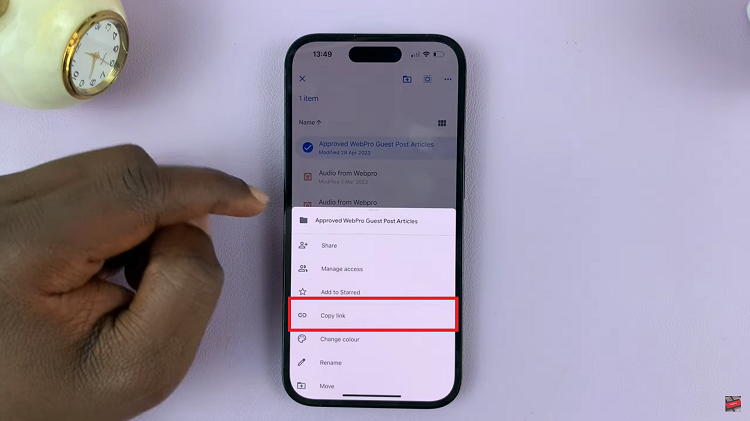In the era of smart entertainment, TCL Google TV stands out as a popular choice for those seeking a seamless viewing experience. The sleep timer, while a useful tool for energy conservation, may not always align with your viewing preferences.
The automatic sleep timer feature might impose an unexpected pause on your binge-watching sessions. Whether you find it interrupting your favorite show or cutting short a movie night, disabling this feature can be useful.
In this guide, we’ll walk you through the comprehensive step-by-step process on how to turn off the sleep timer on your TCL Google TV.
Also Read: How To Turn On Dolby Atmos On TCL Google TV
How To Turn Off Sleep Timer On TCL Google TV
Begin by navigating to the Settings menu. Once you are in the Settings menu, look for the ‘System‘ option and select it. Within the System submenu, locate and select the ‘Power & Energy‘ option. This section typically houses settings related to power management, energy efficiency, and sleep timer configurations.
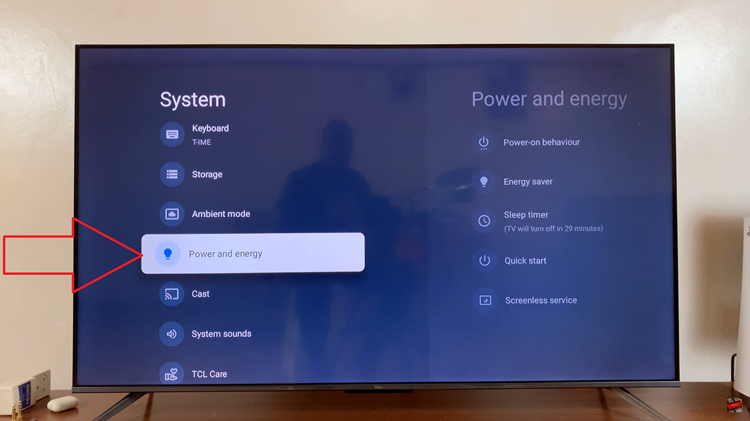
In the Power & Energy section, you should find the ‘Sleep Timer‘ option. Select it to access the sleep timer settings. Here, you will be presented with different time intervals or options. To turn off the sleep timer, simply select the ‘Off‘ option.
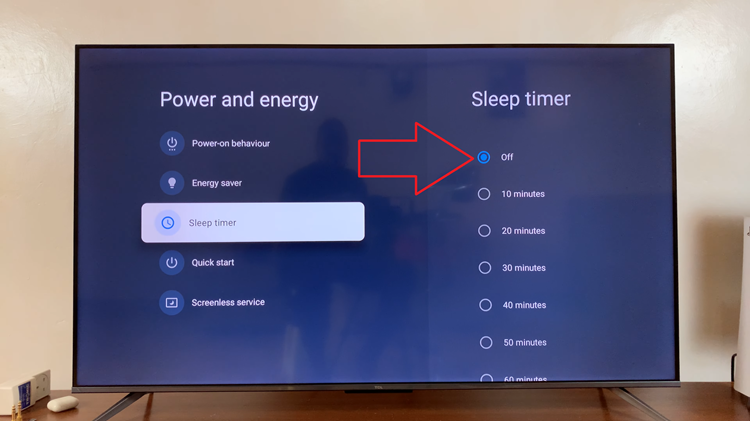
Once you have successfully turned off the sleep timer, you can now enjoy uninterrupted viewing on your TCL Google TV. The sleep timer feature is designed to automatically turn off the TV after a specified period of inactivity, and by disabling it, you have full control over when your TV powers down.