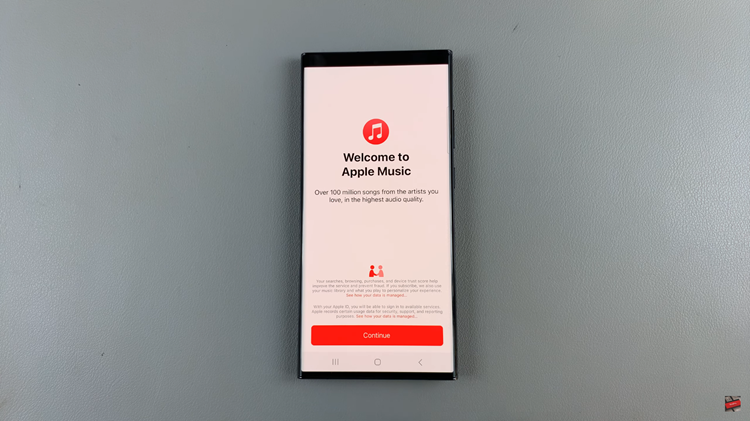Usually, Fitbit watches work generally without any problems. However, you might have encountered unusual behaviors while using your Fitbit Sense 2. For instance, you might encounter a synchronization issue, whereby the watch is not syncing correctly.
Other examples might include incorrect values on your Fitbit watch or a frozen watch. Normally, a reboot fixes these issues and we recommend you do it whenever you encounter such problems. In the guide below you’ll learn how to turn off and restart Fitbit Sense 2.
Watch: How To Adjust Trigger Travel Length On PS5 DualSense Edge Controller
How To Turn Off Fitbit Sense 2
Turning off your Fitbit Sense 2 is a straightforward process.
First swipe from the top of the Fitbit Sense 2 screen to access the control center. Here, you’ll see the shortcuts that are available for your Fitbit. Next, tap on Settings (gear icon) and scroll down until you see Shut down. Tap on Shut down and confirm by tapping on Yes.
How To Restart
To restart your Fitbit Sense 2, press and hold the side key button until you feel a slight vibration. Once you see the Fitbit logo on your watch, allow it to restart completely.
In cases where your watch is unresponsive or frozen, a force restart is required. The process is quite similar to turning off your Fitbit watch. However, for a force restart, you need to hold the side button until you can see the Fitbit logo.
Assuming the watch is frozen or stuck on a particular application, press and hold the side button until the screen goes off, then keep holding the side key until you see the Fitbit logo. Once the logo is visible, release it and let it boot up. This will fix any unresponsive issues you might encounter while using your Fitbit Sense 2.
Now you know how to turn off, restart, and force restart Fitbit Sense 2. Let us know in the comment section below if you have any questions or suggestions. If you find this post helpful, please help us by sharing it with your friends.
Also Watch: How To Turn Off Samsung Galaxy S23