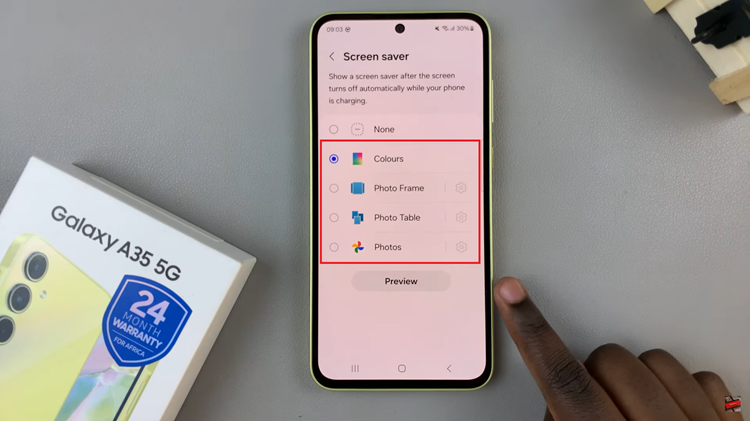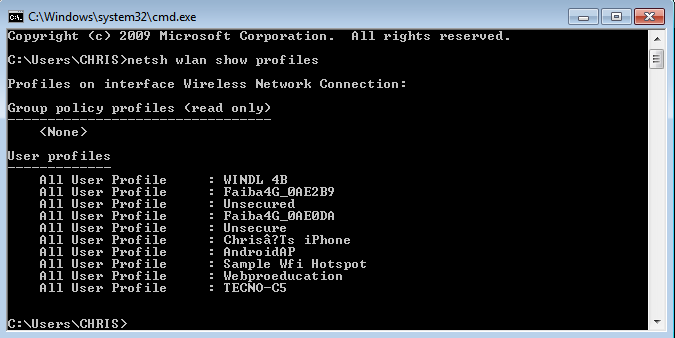In this article, we’ll walk you through the steps to turn off notification & alarm sounds during a phone call on your Samsung Galaxy S24’s, ensuring uninterrupted conversations when you need them most.
In today’s fast-paced world, our smartphones serve as vital tools for communication, both personal and professional. However, there’s nothing more frustrating than being interrupted by loud notification or alarm sounds while you’re on an important phone call.
If you’re a Samsung Galaxy S24, S24+ or S24 Ultra user, you’re in luck – there’s a simple solution to this common annoyance.
Read: How To Temporarily Disable Fingerprint Without Deleting On Samsung Galaxy S24’s
Turn Off Notification & Alarm Sounds During Phone Call On Samsung Galaxy S24’s
Begin by unlocking your device and navigating to the home screen. Tap on the “Phone” app and make sure you’re on the Keypad tab.
Tap on the three dot menu in the top-right corner and select Settings.
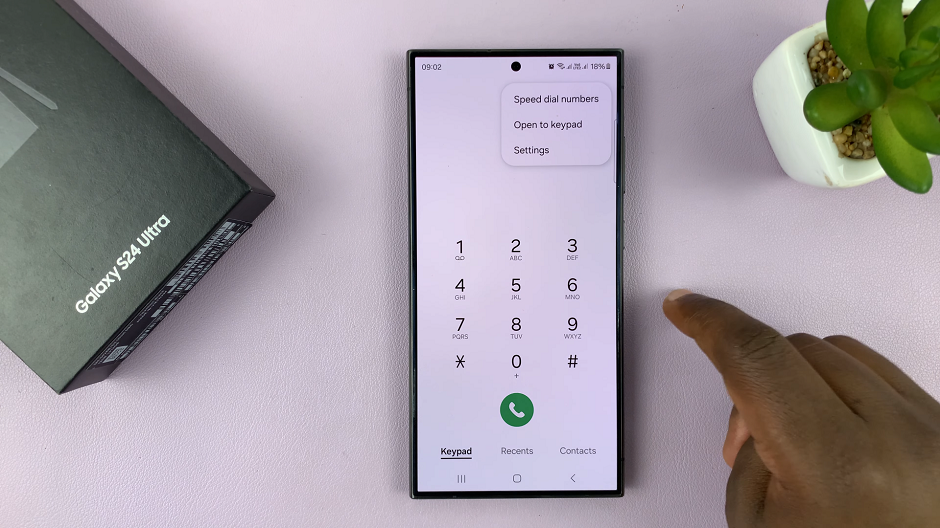
Within the Call Settings menu, look for the Call alerts and ringtone section. Tap on it.
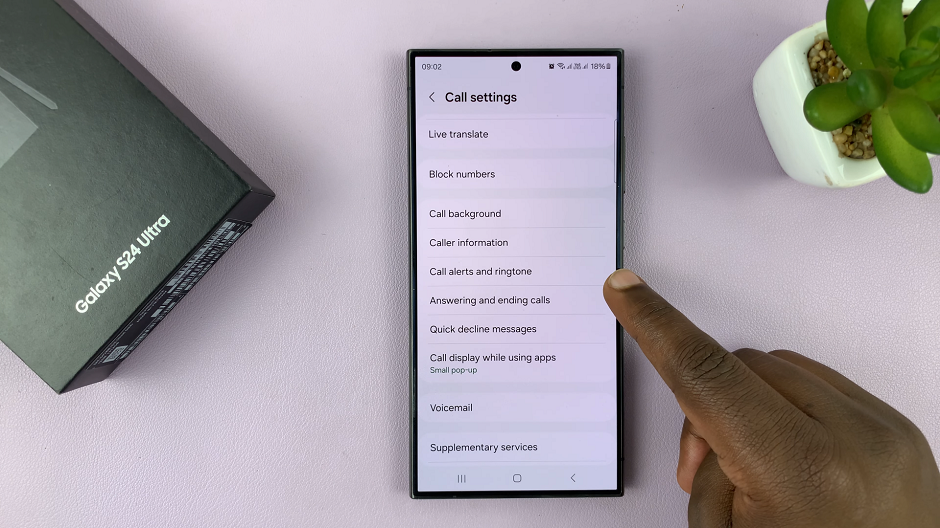
In the Call alerts and ringtone menu, you should find an option labeled Allow alarm/notification sounds in calls. If it is enabled, toggle the switch next to this option to disable alarm & notification sounds during phone calls.
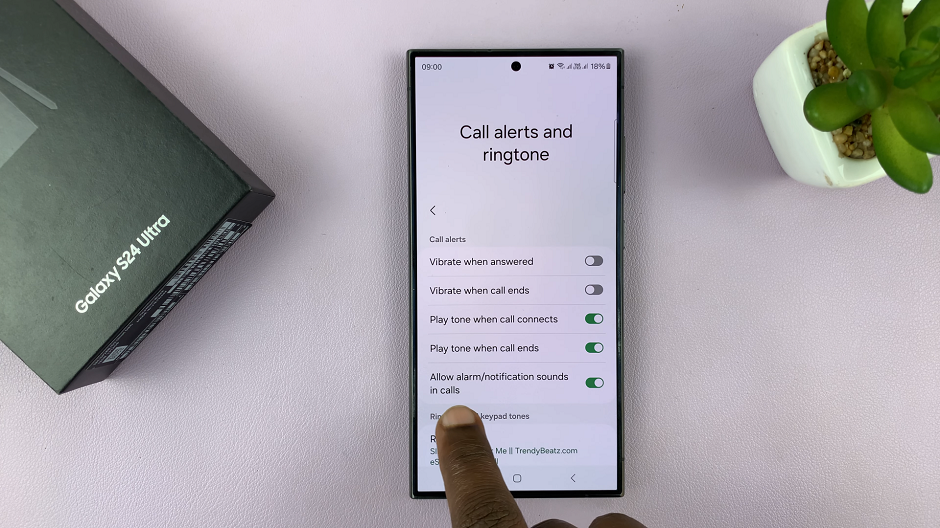
Turning off this option will silence notification sounds while you’re on a call.
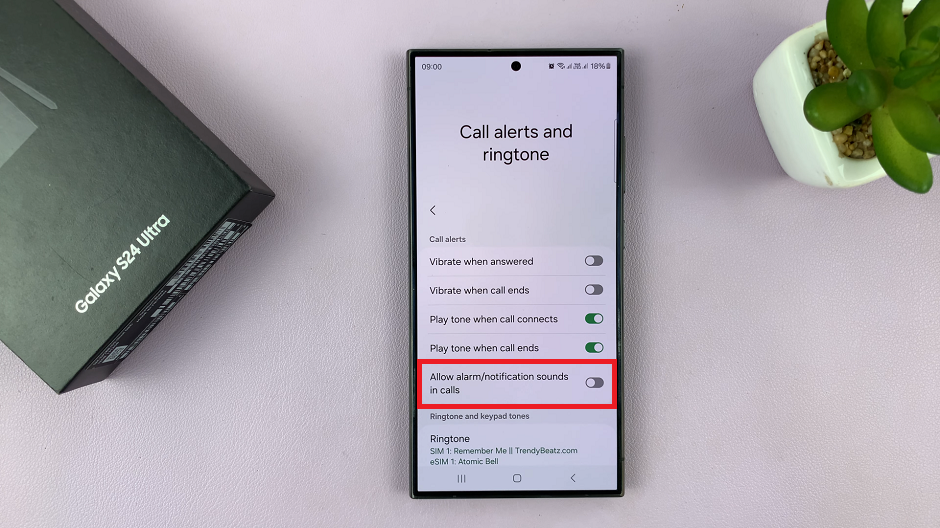
After customizing your notification and alarm sound settings, it’s a good idea to test them to ensure they’re working as intended. Place a test call to another phone while having notifications and alarms scheduled to go off. Confirm that the sounds are indeed silenced during the call.
By following these simple steps, you can easily turn off notification and alarm sounds during phone calls on your Samsung Galaxy S24, S24+ or S24 Ultra. This feature ensures that your conversations remain uninterrupted and free from distractions when you need to focus. Say goodbye to disruptive notifications and alarms – take control of your device and enjoy hassle-free phone calls.
Watch: How To Unblock Someone On Samsung Galaxy S24 / S24 Ultra