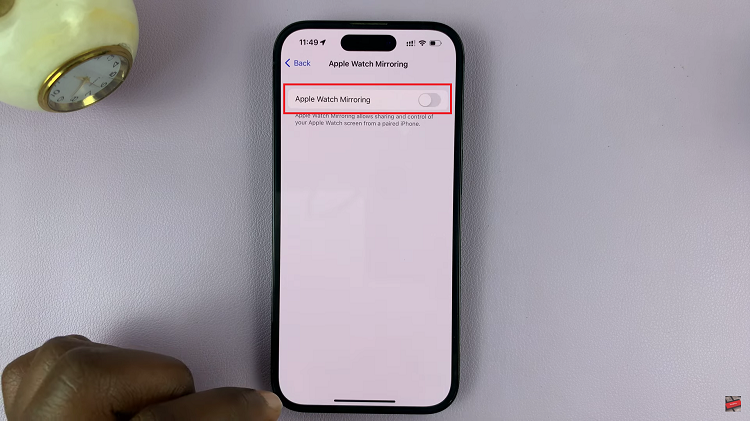All iPhones, like all other phones have the ability to access your GPS location. You do have the ability to turn off Location services on your iPhone should you wish to.
Many system, Apple and third party apps, need your iPhone’s location services to function properly and do what they are supposed to do.
With your iPhone, you can turn off location services for all apps with a kill switch in the Settings. You can also turn off Location services for specific apps that you don’t want accessing your location. This is because some apps like Uber, Lyft, Maps e.t.c. actually need your location info to work properly.
Also Watch: How To Turn ON Do Not Disturb On iPhone
How To Turn OFF Location On iPhone
Go to Settings → Privacy and Security → Location Services
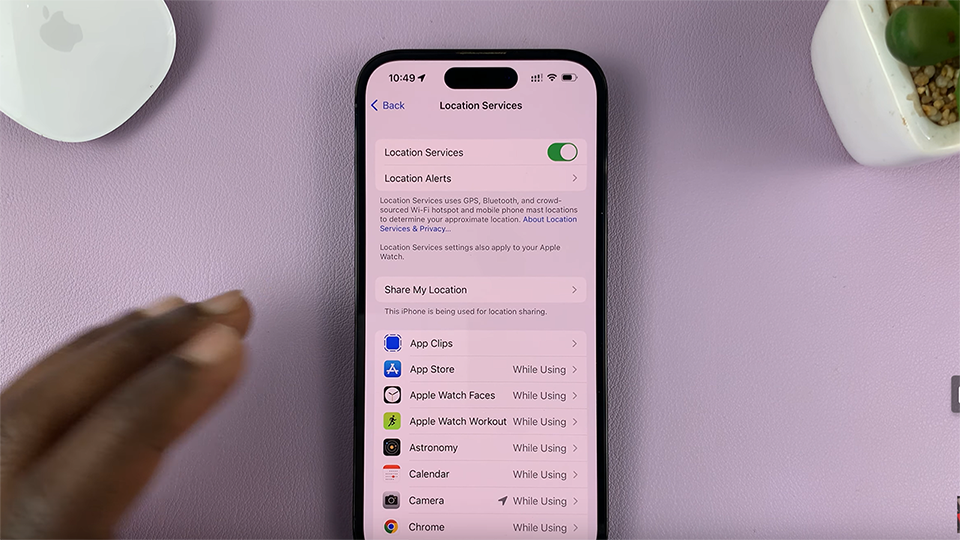
On the Location Services page, you can turn off the toggle button at the top to Disable ALL Location services on your iPhone. With will completely turn off Location access for all apps running on your iPhone.
How To Turn OFF Location Services For Specific Apps
If you want to turn off Location services for specific apps on your iPhone, leave the main switch at the top Enabled. Then scroll through the list of apps to find the app you want to disable location services for.
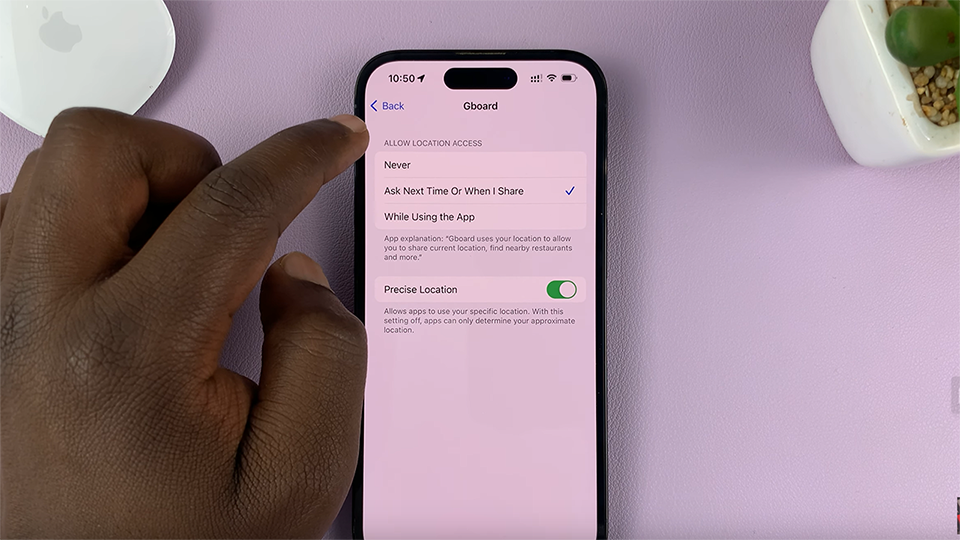
Tap on the app, then choose ‘Never’ under location services as shown in the video.
Also Read: How To Enable Crossfade In Apple Music