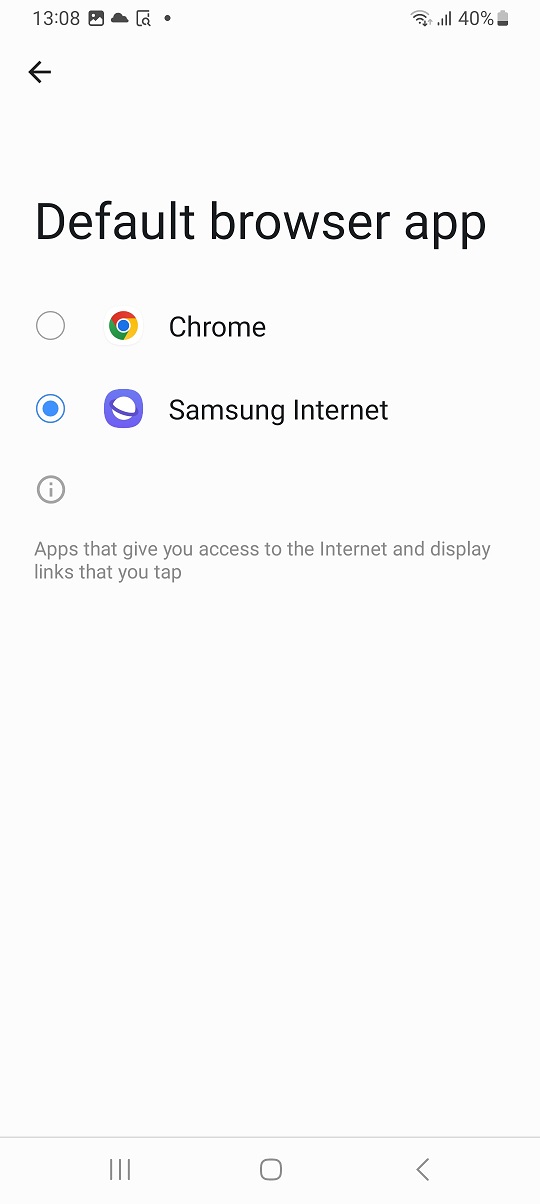Your iPhone is equipped with a GPS device that can track your location. Your location information is used by apps to do different things. Some apps like Uber and Google maps need your location to function.
But sometimes you don’t want to share your information. You can turn off location services for specific applications or simply turn off location for the entire iPhone.
Go to Settings on your iPhone, and scroll down to Privacy. After tapping on Privacy go to Location services. You should see a switch next to ‘Location Services’ and a list of applications that have access to your location.
To turn off location for a specific application, tap on the app and choose ‘Never‘. You can also choose ‘When using app‘. to have location turned off and only turned on when you’re actively using the application. ‘Ask Next time’. will always ask you whether to turn on location for the app when you open the app, otherwise it will be off.
These options are available for all applications. But you also have a mains switch for location services on your iPhone. It’s at the top as shown in the video. Turn off that switch and you will have turned off location for all applications on your iPhone.
When I said ‘all applications’, I didn’t include the Find my iPhone app. This one has its own Location services switch inside the feature. Go to settings, tap on your name at the top and choose ‘Find My iPhone’. Then you can turn off location inside the Find My iPhone application.
You will have completely turned off location on your iPhone.
Phone used: iPhone XS Max (iOS 14.6): See On Amazon
iPhone stand: See On Amazon