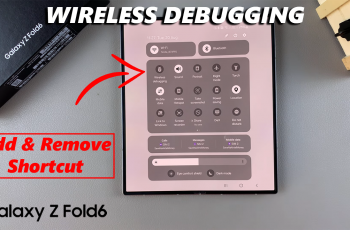To ensure you don’t miss out on stories from people you know, Instagram automatically sends you a notification every time someone updates their stories. This might be a distraction for some and may keep you glued to your device while you should be focusing on important tasks.
These notifications can be annoying especially if you don’t like to be disturbed while working. Luckily, users can turn off these notifications. Not only that, you have an option to mute Instagram stories from everyone or a specific user. Below are the steps to turn off Instagram stories notifications.
Watch: How To Share Gmail Attachments On WhatsApp
How To Turn Off Instagram Stories Notifications
The steps illustrated below apply to both the Android and iOS versions. Keep in mind that you must have the latest Instagram update installed on your device. If not, simply head to the respective stores and update your application.
Next, launch your Instagram application, then tap on the ‘profile icon’ at the bottom right of the page. This will take you to your Instagram profile page. Then, tap on the ‘three horizontal lines‘ in the upper right corner of the page. From the pop-up menu that appears, tap on ‘Settings‘.
On the Settings page, tap on ‘Notifications‘ then tap on ‘Post, Stories, and Comments‘. You can now see your notification settings on Instagram. Scroll down to ‘First Posts and Stories‘. The default setting is to receive notifications from everyone. To turn off the notifications, simply tap on ‘Off‘.
You will no longer receive any notification when someone posts a story on their feed. If you’d like to enable them, simply follow the above steps. That’s how to go about it. It’s a simple process and straightforward. Let us know in the comment section below if you have any questions or suggestions.