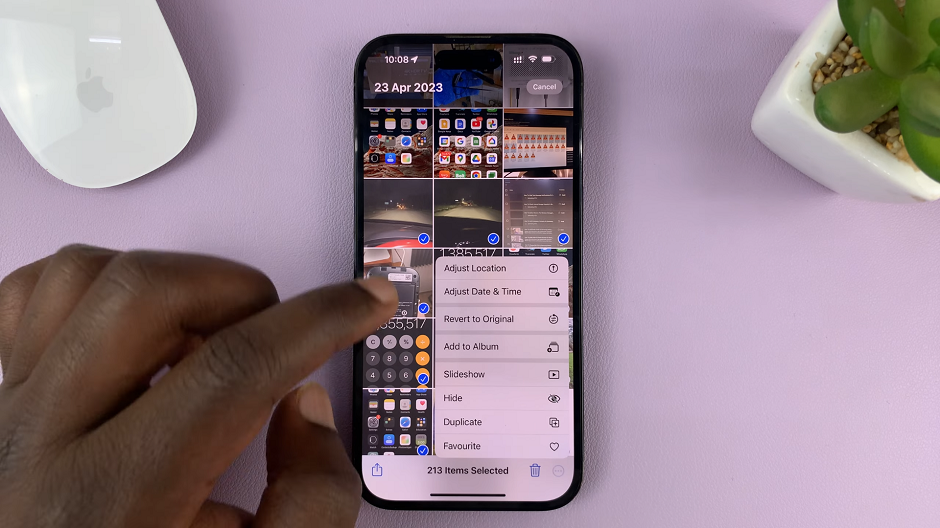The iPhone 15 and iPhone 15 Pro are Apple’s latest offerings, packed with cutting-edge technology and powerful features. One of the key features of these devices is 5G connectivity, which promises faster data speeds and improved network performance.
However, there may be situations where you want to turn off 5G to conserve battery life or when using your device in areas with weak 5G coverage.
In this article, we will guide you through the steps to turn off 5G on your iPhone 15 and iPhone 15 Pro.
Watch: How To Turn ON WiFi Assist On iPhone 15
To Turn OFF 5G On iPhone 15
Firstly, locate and tap the “Settings” app, represented by a gear icon, typically found on your home screen. Now, scroll down the settings menu and look for the “Mobile Service/Cellular Data” option. Tap on it to access these settings.

At this point, select the SIM card that’s currently in use on your iPhone. Within the SIM settings, select the “Voice & Data” option. Now, to disable the 5G network, simply tap on “4G.” Your iPhone will now operate on the 4G network instead of 5G.
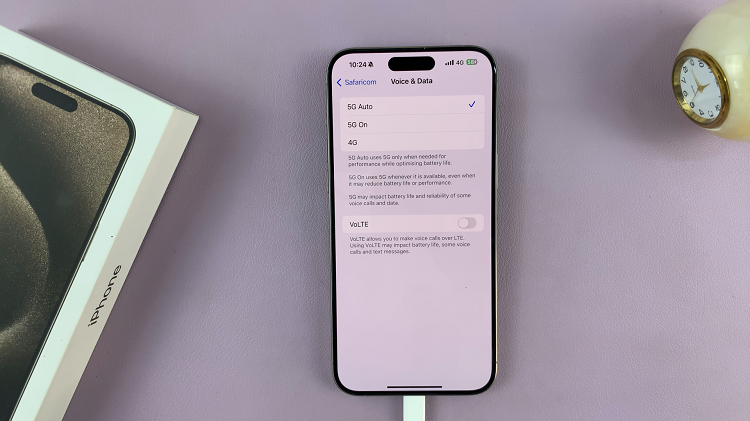
By following the steps outlined in this guide, you can easily disable 5G and switch to LTE when needed. If you ever wish to re-enable 5G, simply follow the same steps and select the appropriate 5G option in the “Voice & Data” settings.