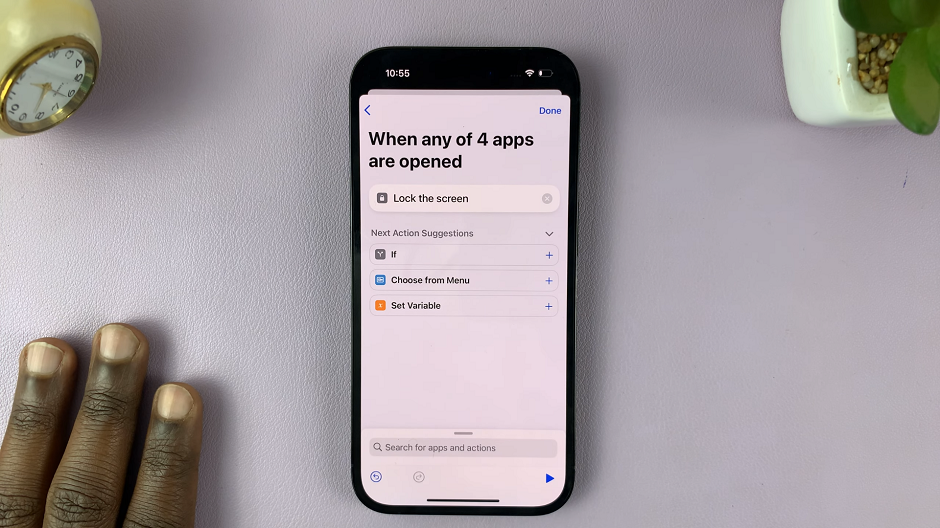In the fast-paced world of smartphones, where our devices serve as the gateway to a myriad of applications and services, occasional troubleshooting becomes inevitable.
If you’ve ever encountered a sluggish performance, unresponsive applications, or simply felt the need for a quick device refresh, the solution might be simpler than you think.
In this guide, we’ll walk you through the comprehensive step-by-step process on how you can restart your Android phone.
Also Read: How To Make Home Screen Auto Rotate On Android Phone
How To Restart Android Phone
The power button is a key element in restarting your Android device. It is typically located on the side or back of your phone. Once you’ve identified the power button, proceed to press and hold it until the power menu appears on the screen.
Upon holding the power button, a menu will appear on your screen, presenting several options. The available options may vary slightly depending on your device manufacturer and Android version. Look for terms like “Restart,” “Power Off.” Select the appropriate option to initiate the restart process.
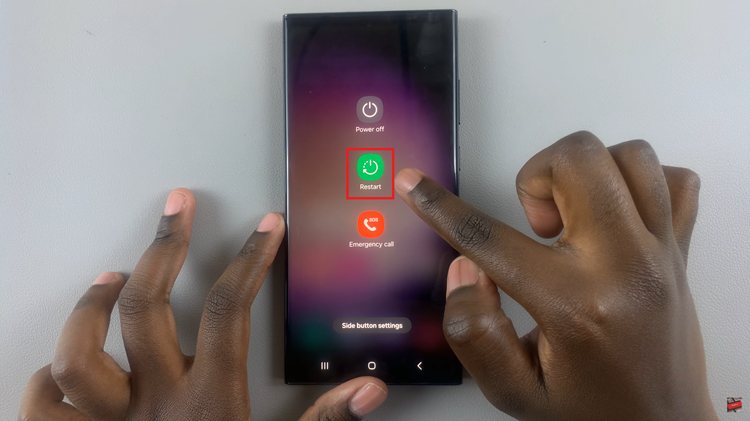
In some cases, your Android device may become unresponsive, making it challenging to access the power menu. When this happens, you can perform a forced restart by following these steps:
a. Locate the volume down button and the power button on your device.
b. Simultaneously press and hold both the volume down button and the power button.
Hold these buttons down for about 10-15 seconds until you observe the screen going blank and the device restarting. This action forces a reboot and is particularly useful when your device is not responding to regular restart commands.
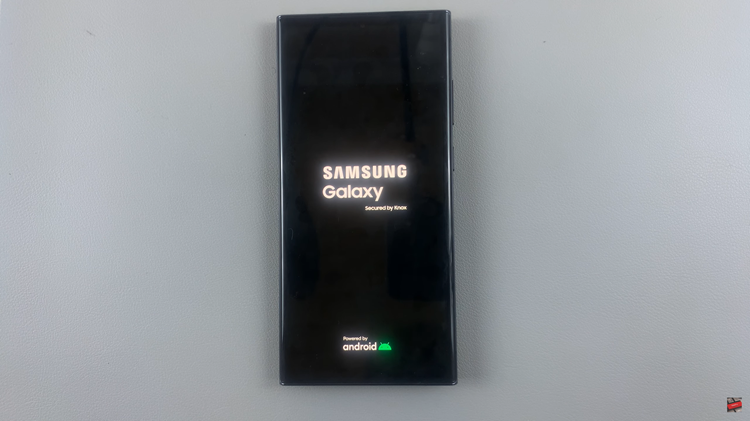
Restarting your Android phone is a straightforward process that can help resolve various performance issues. Whether you’re facing slowdowns or unresponsive apps, a quick restart can often do the trick. Remember to follow the steps mentioned above, and you’ll be well on your way to ensuring your Android device runs smoothly.