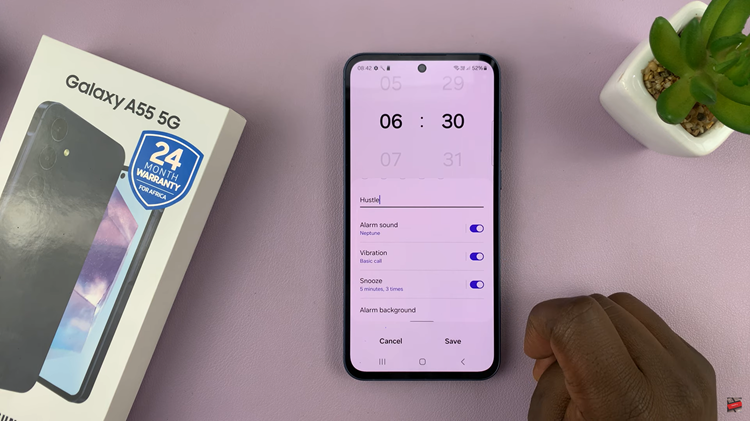In a world of ever-advancing technology, the iPhone 15 and iPhone 15 Pro stand out as two of the latest and most feature-packed smartphones on the market. One of their notable features is the stunning 120Hz ProMotion display, which brings unparalleled smoothness and fluidity to your interactions with the device.
However, there are instances where you might want to exercise greater control over your phone’s performance, and that includes turning off the 120Hz refresh rate. Whether you want to extend your battery life, ensure app compatibility, or simply prefer the traditional refresh rate, the process of turning off the 120Hz refresh rate is straightforward.
In this article, we will guide you through the steps to turn off the 120Hz refresh rate on your iPhone 15 and iPhone 15 Pro.
Watch: How To Switch Language On iPhone 15 Keyboard
To Turn OFF 120Hz Refresh Rate On iPhone 15
Firstly, locate and tap the “Settings” app, represented by a gear icon, typically found on your home screen. Now, scroll down the settings menu, select “Accessibility” then tap on “Motion.”
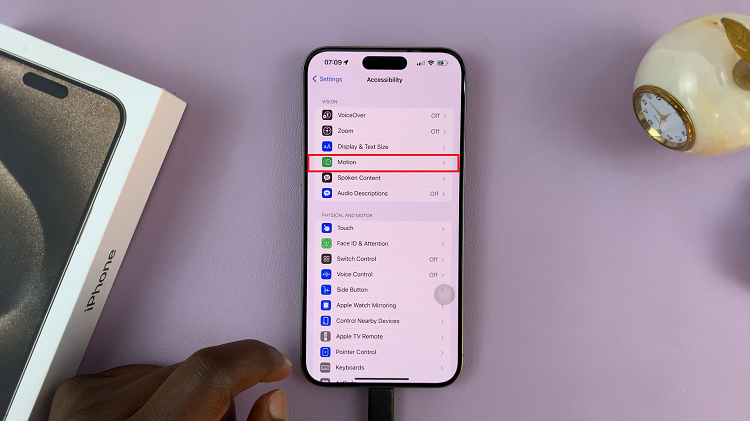
In this section, find the “Limit Frame Rate” option. At this point, simply tap the switch next to “Limit Frame Rate” to turn it on. In some cases, you may need to restart your iPhone for the changes to take effect. If prompted, go ahead and restart your device.
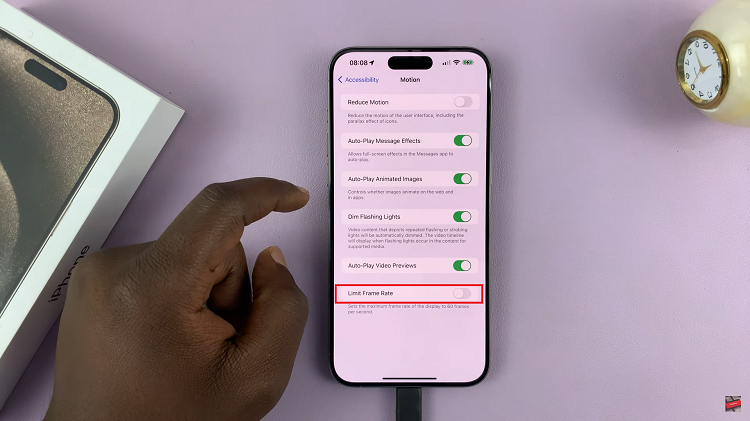
By following the steps outlined in this article, you can easily switch between the two refresh rate options based on your needs and preferences. Enjoy the flexibility of your iPhone’s display settings and make the most of your device in any situation.
Read: How To Answer & Reject Calls On iPhone 15 & iPhone 15 Pro