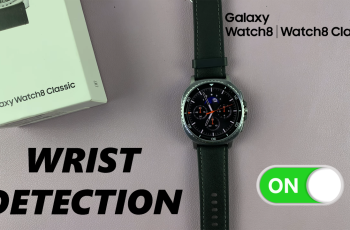Live Captions is a incredibly helpful accessibility option on the Samsung Galaxy A17 5G that automatically provides text captions for any spoken audio playing on your device; videos, podcasts and voice messages can all be captioned! This feature allows users to read and follow along with content, even in a situation when sound is unable to be used.
This is great for noisy environments, and for users who are hard of hearing. You will learn step-by-step how to disable and enable Live Captions on your Samsung Galaxy A17 5G in this tutorial. You’ll see where the feature is located in your phone’s settings.
Whether you are using Live Captions for a more accessible experience, or disabling them to clean up your screen, this simple tutorial makes it easy to use the feature.
Watch: How To Enable Tap To Wake Screen On Samsung Galaxy A17 5G
Turn Live Captions ON & OFF On Samsung Galaxy A17 5G
Begin by accessing the Settings app on your Galaxy A17 5G. Find the Settings app on the home screen or app drawer and tap on it to proceed. Then, scroll down and select ‘Accessibility‘.
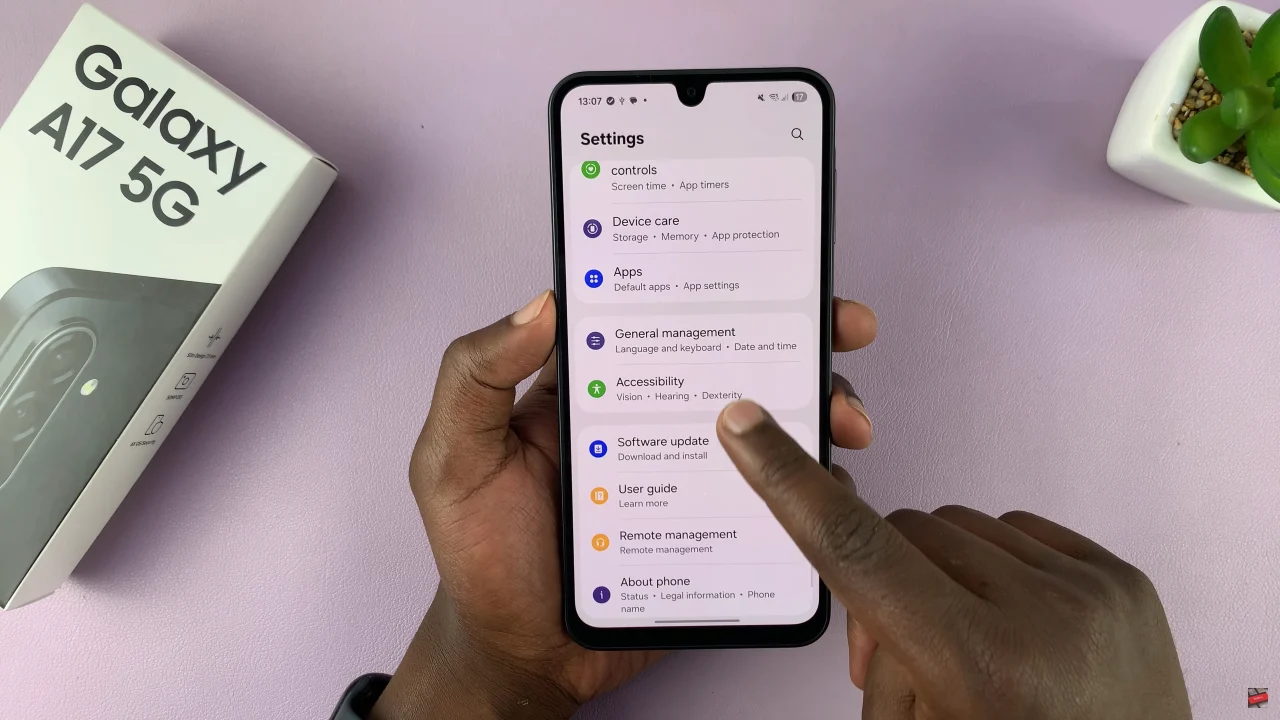
Within the accessibility settings, select ‘Hearing Enhancements‘ to proceed to the next step.
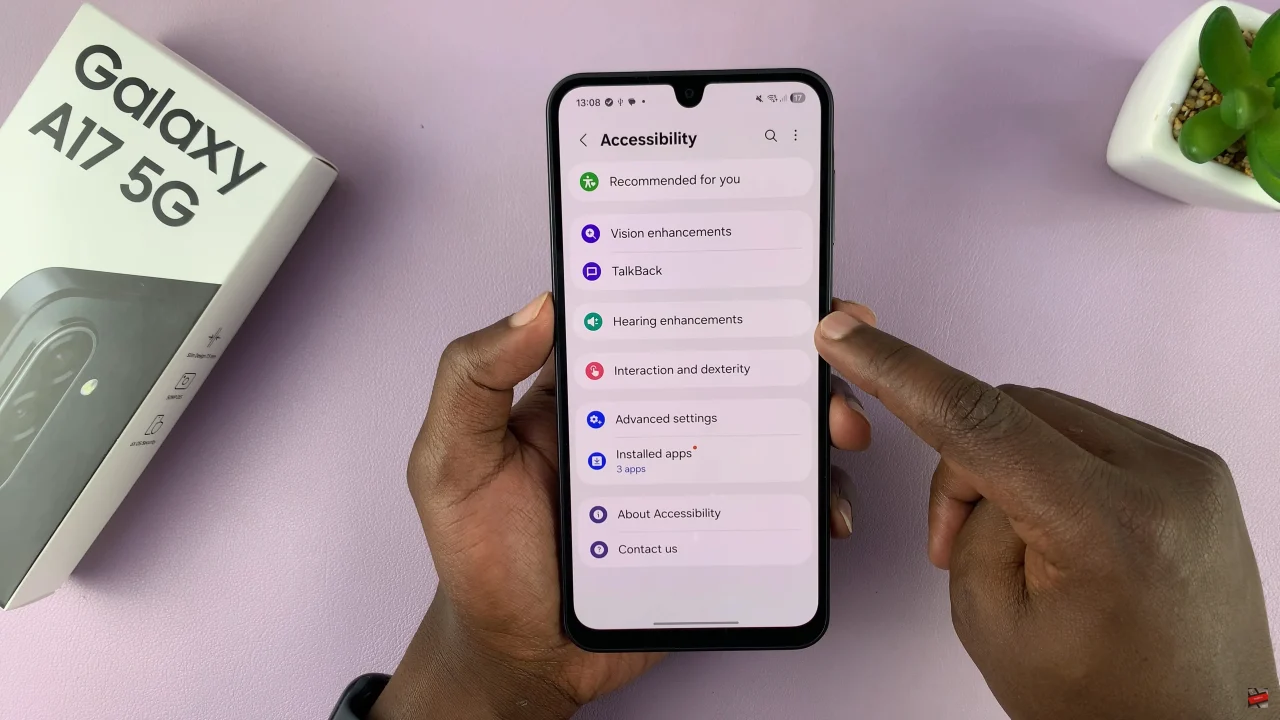
Following this, find the ‘Live Captions‘ option and tap on it to proceed. Now, you’ll see a toggle icon next to ‘Use Live Captions’ option. If you’d like to enable this feature, simply toggle on the switch. However, if you’d like to disable it, simply turn off the switch.
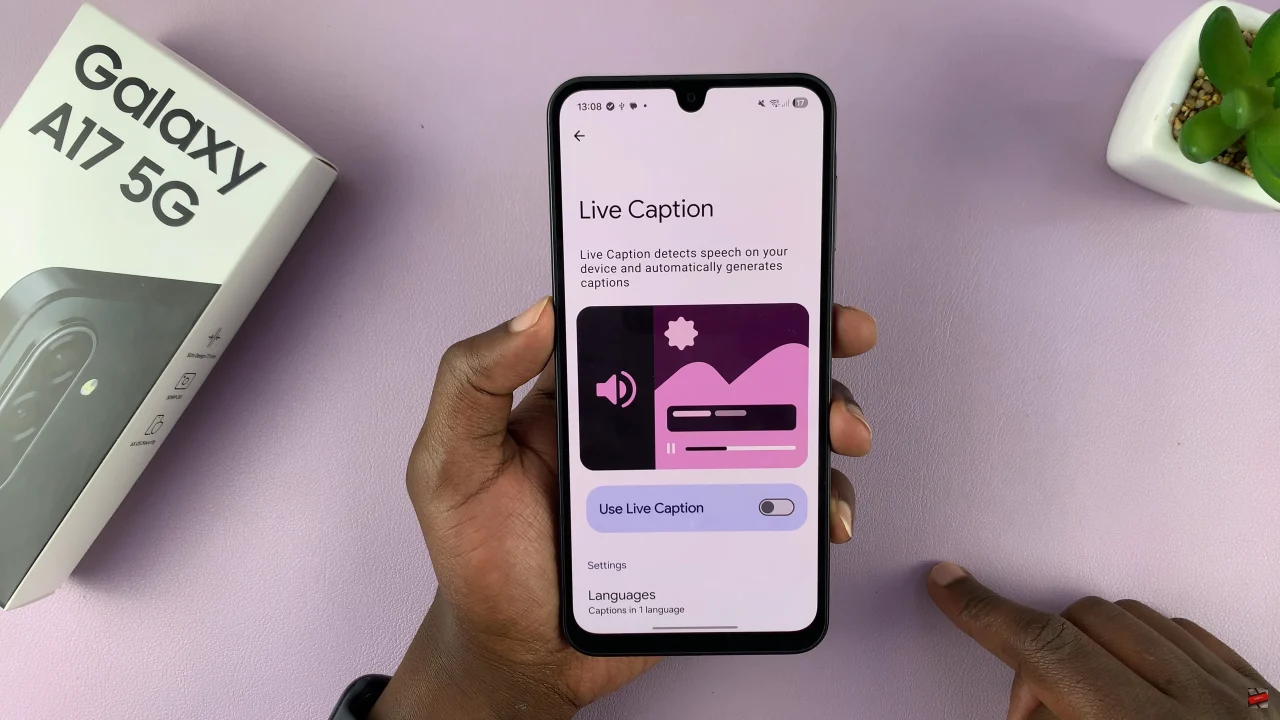
By following the steps in this guide, you can easily manage Live Captions to match your viewing experience. Keep exploring your Galaxy A17 5G’s accessibility features to make the most out of your device!
Read: How To Reset Network Settings On Samsung Galaxy A17 5G