In the digital age, ensuring a safe browsing experience for both adults and children has become a paramount concern. With the proliferation of content across the internet, it’s essential to have tools in place to filter out inappropriate material.
Google’s Safe Search Filter is one such tool that helps users control the type of content they encounter during their online searches. For TCL Google TV users, managing the Safe Search Filter settings is a straightforward process that can be done directly from the device.
In this guide, we’ll walk you through the comprehensive step-by-step process on how to enable & disable safe search filter on TCL Google TV.
Also Read: How To Rename TCL Google TV
How To Enable & Disable Safe Search Filter On TCL Google TV
To begin, navigate to the Settings menu. Within the Settings, locate and select the “Accounts & sign in” option. From the list of available accounts, choose the Google account that you want to modify settings for. If you haven’t already added a Google account, you’ll need to do so at this stage.
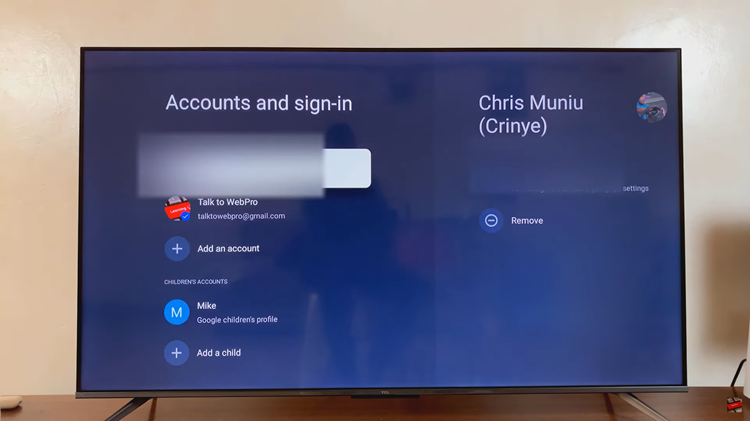
After selecting your Google account, navigate to the “Google Assistant” section. Within the Google Assistant settings, look for the option labeled “Safe Search Filter.” Finally, select the “Safe Search Filter” option to toggle it on or off according to your preference.
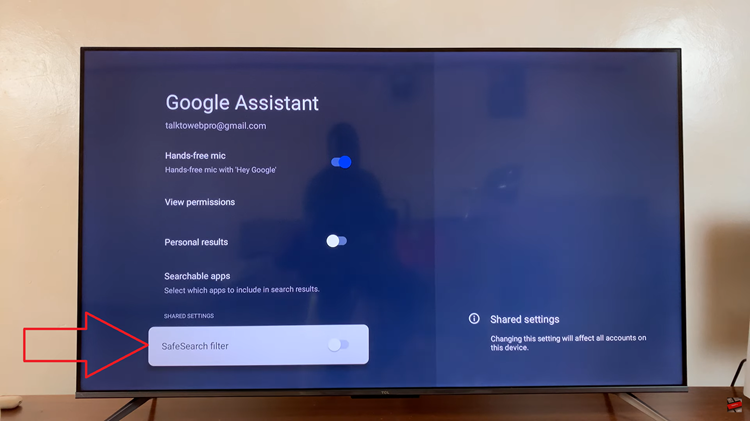
Once you’ve made your selection, your TCL Google TV will now apply the chosen Safe Search Filter setting to search results accordingly. By following these simple steps, you can easily customize the Safe Search Filter on your TCL Google TV to align with your preferences and ensure a safer browsing experience for yourself and your family.
Watch: How To Screen Mirror Windows Computer To TCL Google TV
