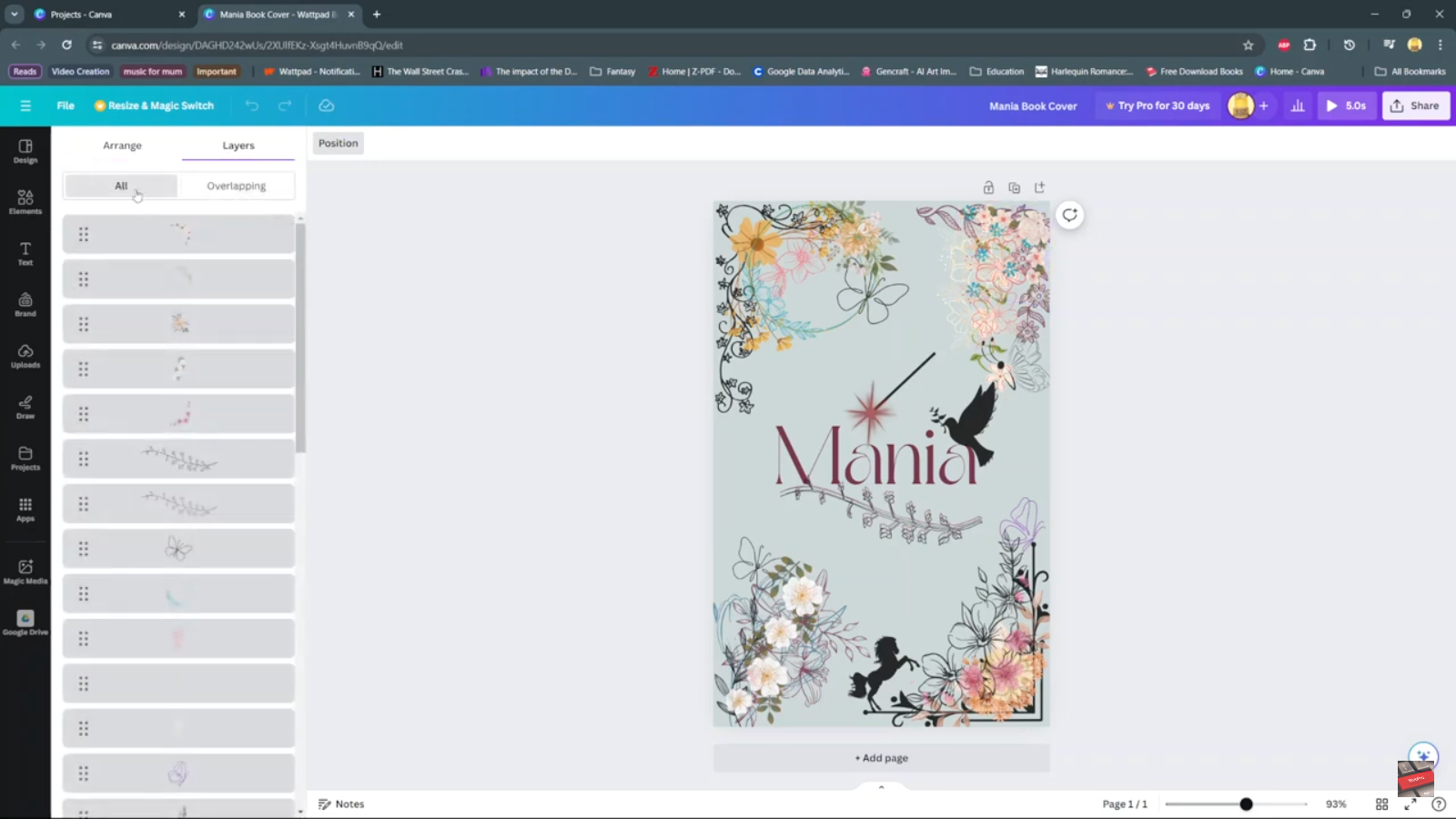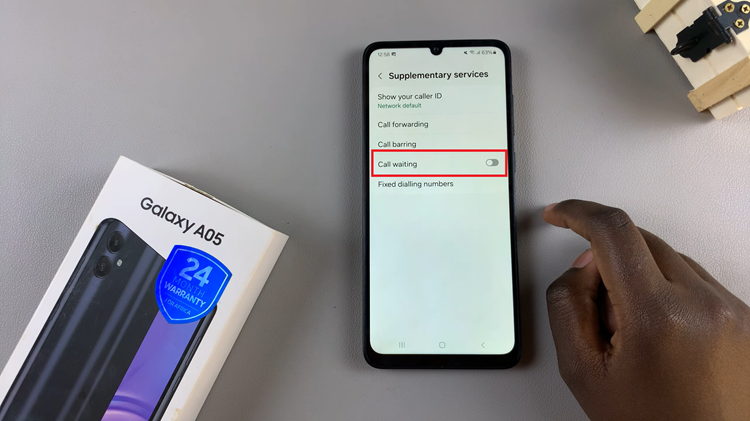The Samsung Galaxy S23 is no exception, presenting users with innovative ways to tailor their devices to suit their preferences. One such feature is the ‘Customization Service.’
It allows users to personalize various aspects of their apps and services. Among these, the ‘Customized Samsung Health‘ feature stands out, enabling users to fine-tune their health and wellness experience on the device.
In this article, we’ll give you a comprehensive guide on how to turn ‘Customized Samsung Health’ on and off on your Samsung Galaxy S23.
Also Read: How To Add & Remove Status and Navigation Bar In Split Screen On Samsung Galaxy S23
How To Turn ‘Customized Samsung Health’ On & Off Samsung Galaxy S23
Start by accessing the “Settings” app on your Samsung Galaxy S23. Inside the Settings app, scroll down and select ‘General Management.’ Within the General Management section, you’ll find an option labeled ‘Customization Service.’ Tap on this option to delve into the customization settings.
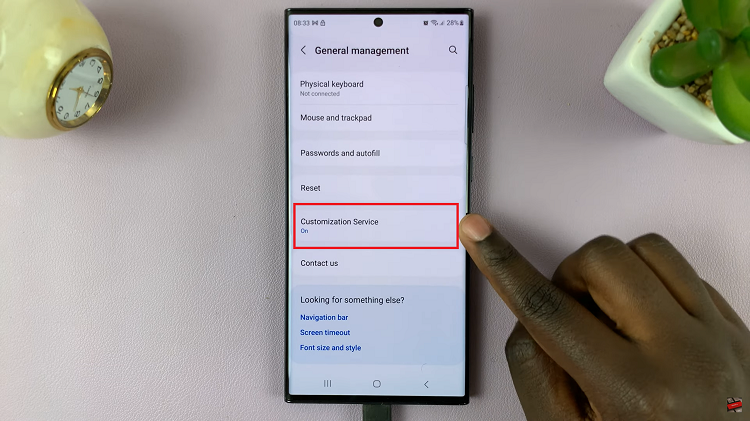
In the list of Customized Apps presented to you, find and tap on the toggle switch next to ‘Samsung Health.’
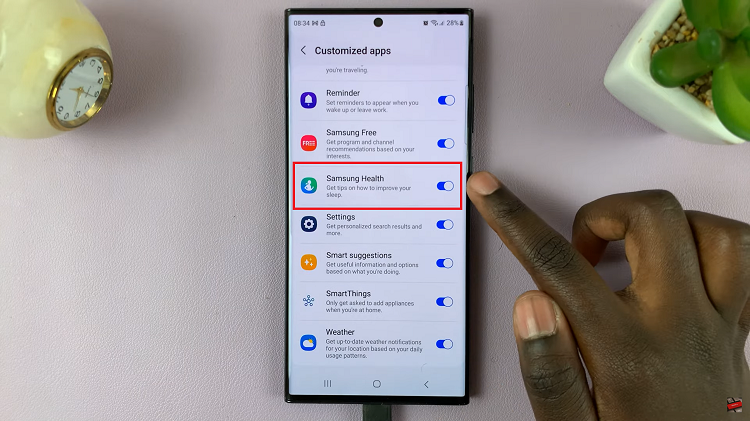
However, if you wish to turn it off. Simply tap on the toggle switch on the Samsung Health customization. This will revert the Samsung Health app to its default settings.
Personalizing your device to cater to your preferences is made easy with the Customization Service. Whether you’re looking to stay on top of your health goals or streamline your app experience, the ability to customize apps like Samsung Health offers a new level of control over your device.
Watch: How To Enable or Disable ‘Customized SmartThings’ On Samsung Galaxy S23, S23+ and S23 Ultra