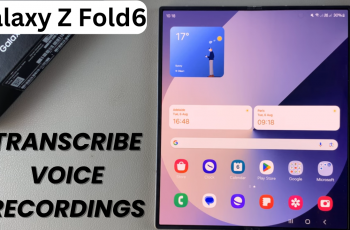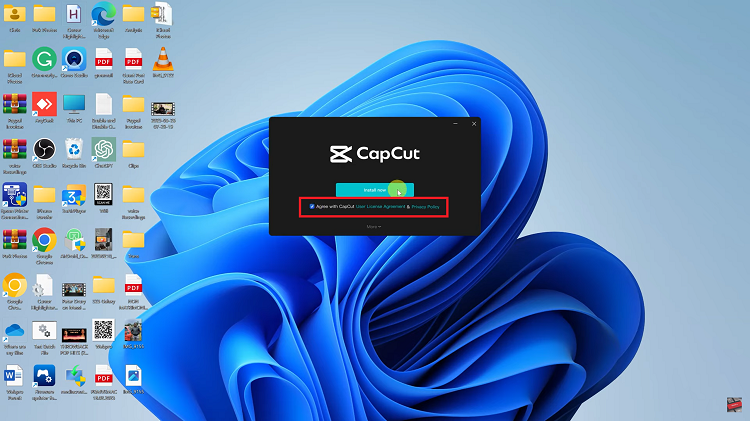Video:How To Turn Camera Flash ON / OFF On iPhone 17 / 17 Pro
Getting the lighting right can completely transform your photos, and that’s why knowing How To Turn Camera Flash ON / OFF On iPhone 17 / 17 Pro is so important. The iPhone 17 lineup gives users more precise control over their camera settings, including when and how the flash activates. Whether you’re shooting in low light, indoors, or outdoors at night, adjusting the flash ensures your photos remain sharp, clear, and vibrant. In addition, having quick access to these settings allows you to capture every moment with the perfect balance of brightness and detail.
Moreover, understanding how to manage the camera flash helps you adapt to different lighting conditions seamlessly. With smoother transitions between flash modes and improved responsiveness, you can easily avoid overexposed or underexposed shots. This feature not only enhances your photography experience but also ensures consistent image quality across all environments. Ultimately, mastering flash control on your iPhone 17 or 17 Pro gives you the creative freedom to take photos that truly stand out.
Watch:How To Reduce Transparency On iPhone 17 / 17 Pro
Turn Camera Flash ON / OFF On iPhone 17 / 17 Pro
Open the Camera App
Start by launching the Camera app on your iPhone 17 or iPhone 17 Pro. This is where you’ll find all the photo and video settings, including the flash options.

Access Flash Controls
Look at the top-right corner of the screen. You’ll see a lightning bolt icon — this is your flash control.

Toggle Flash Modes
Tap the lightning bolt icon to cycle between flash settings. You can choose Auto, On, or Off, depending on your lighting needs.


Use the Swipe-Up Menu
Alternatively, swipe up from the bottom of the screen to reveal additional camera settings. You’ll find the same flash options here for quick adjustments.

Confirm Flash Mode
Once you’ve selected your preferred flash mode, simply start taking photos. The camera will now use your chosen flash setting automatically.